| Lists bring order and structure to text on the Web. Large blocks of text are difficult to read onscreen, so lists break things into manageable highlights. Lists items are formatted in <li> </li> tag pairs for each item. The list in its entirety also needs to be defined. The manner in which this is done depends on the type of list. Unordered (Bulleted) Lists An unordered list is used when the sequence of the items isn't important. Bulleted lists can be created from text you've already entered, or the list can be created as you type the text. Here's how to make an unordered list: - To configure the list and then type the list items, position the cursor where you want to start the list. If you're converting existing text into a list, select the text.
- In the Property inspector, click the Unordered List button. You can also select Text, List, Unordered List.
- Type in the text of your list.
- To end the list after you enter all the items, press (Return) [Enter] twice or click the Unordered List button in the Property inspector.
List items are spaced more closely together than paragraphs (see Figure 5.36). If you look at the Code view, the unordered list is contained within a <ul> </ul> tag pair. Figure 5.36. An unordered list is used for items that don't need to appear in a specific order. 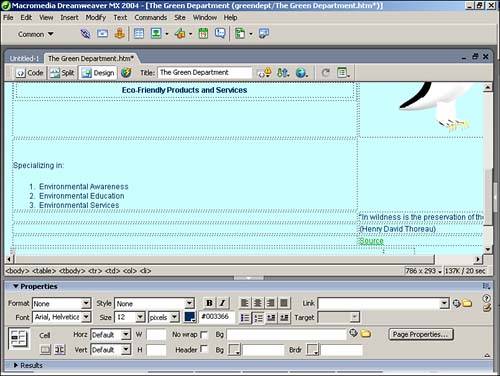
Font faces, colors, sizes, and styles can be applied to lists. Paragraph formatting, however, is likely to destroy the list layout, so it should be avoided. To remove list formatting, select the entire list and then click the Unordered List button in the Property inspector. The text itself remains, but the formatting of the list is deleted as is the markup that created the list. Ordered (Numbered) Lists Ordered lists are used when items should be followed sequentially. Create these lists in the same manner as unordered lists, but simply click the Ordered List button instead. Examining the code, you'll see that ordered lists are defined by the <ol> </ol> tag pair. One of the best features of an ordered list is its capability to renumber itself as items are added, deleted, or moved. To add an item to the list, position the insertion point at the end of the list item above where you want the addition to appear. Press (Return) [Enter] to add a new line; then type in the new item. To move an item in the list, either use the cut-and-paste method or highlight the list item and then drag it to its new location while holding down the left mouse button. |