Using Aptitude
| Aptitude is a command-line front end to APT, roughly equivalent to Synaptic. You can launch Aptitude simply by running sudo aptitude from your terminal. Each time it starts, Aptitude needs to load the APT cache and convert it into a tree that you can browse through. This usually only takes a couple of seconds, and you will see status bars on the bottom of the screen so you can see what is happening. Once the cache is loaded, you can start using the program. If you have mouse support enabled on the command-line, or if you're running Aptitude from inside an X session, you can use your mouse to click on things, including the menu bar. Without the mouse, you are left using the cursor keys and Return to find your way around the interface. To get started, use the cursors (or your mouse) to expand the Not Installed Packages list, and look in devel > main. A list of packages in that group will appear; I have things such as CVS and build-essential. To install CVS, use the cursor keys to select it then press + on your keyboard. To show that it's selected, Aptitude will highlight it green on your screen. To remove it from the list of packages to be installed, press on your keyboard while it is selected. Pressing "u" will have Aptitude download the latest package information from your APT servers (equivalent to an apt-get update), then pressing "U" (capital "u") will have it select for upgrade any packages for which updates are available. Once you have done that, as well as used + and to select any other packages you want to install or remove, press "g" to have Aptitude show you a summary of what will change. This summary is color-coded so that packages to be removed are colored purple, packages to be installed are colored green, and packages to be upgraded are coloured cyan. Press "g" again to confirm the plan and have Aptitude start up apt-get to make your changes. If the summary is incorrect, press "q" to go back to the menu screen. Figure 34.1. The Aptitude package manager is text-based, but lets you use your mouse to access its menu bars.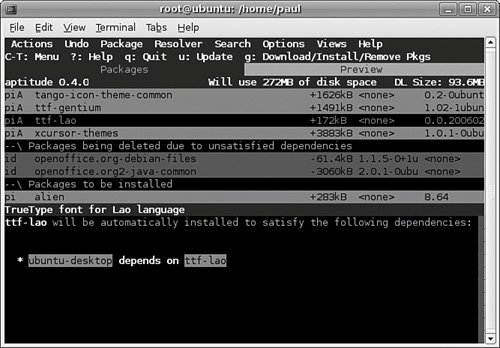 You can at any time press ? to bring up a short list of common commands for Aptitude. The most popular commands are listed across the top, such as the Ctrl+T shortcut to get to the menu bars. Note Aptitude, like apt-get, is not entirely devoid of humor. Whereas apt-get has Super Cow Powers, running aptitude moo prints out a short message that Aptitude has no such Easter eggs. However, if you run aptitude v moo you'll see something else, if you run aptitude v v moo you'll see something else, and so onjust keep adding more v parameters! Once you are in Aptitude, you can while away some time by playing Minesweeperit is under the Actions > Play Minesweeper menu option. |
EAN: 2147483647
Pages: 318