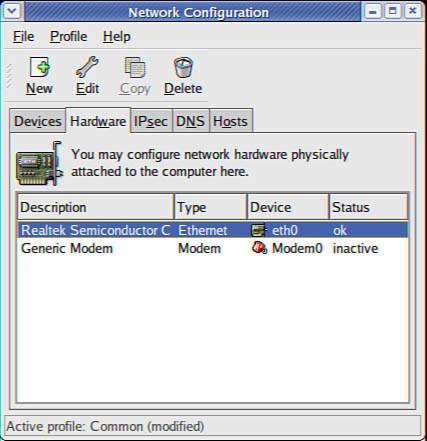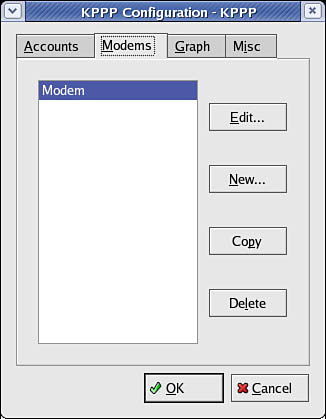Detecting and Configuring a Modem
| < Day Day Up > |
| More than 33 million users in the United States now connect to the Internet with cable or DSL service, but for many users a modem is the standard way to connect with an Internet service provider (ISP) using the Point-to-Point Protocol (PPP). Other common tasks for modems include sending and receiving faxes. If you add or change your modem after the initial installation, you will need to configure Fedora to use the new modem to perform all these tasks. Fedora includes several tools you can use to configure and use an internal or external modem in your notebook or PC. Chapter 18, "Internet Connectivity," contains the details about configuring Fedora to connect to the Internet using a modem. This section covers how to configure and use modems using serial ports (using a standard formerly known as RS232, but now termed EIA232) or USB. Configuring a Serial-Port ModemLinux uses /dev/ttySX, /dev/ttyUSBX, or /dev/usb/ttyUSBX for serial ports, where X can range from 0 to 15. Many additional ports can be added to a system using multiport cards or chained USB devices. A PC's integral serial ports are generally recognized at boot time. To see a list of recognized ports for your system, pipe the dmesg command output through the fgrep command like so: # dmesg | grep tty ttyS00 at 0x03f8 (irq = 4) is a 16550A ttyS01 at 0x02f8 (irq = 3) is a 16550A In this example, the grep command reports that two serial ports have been recognized in the dmesg output. Note that the device matching ttyS00 is /dev/ttyS0, despite the kernel output. The PC's external modem can be attached (most likely using a male DB9 adapter) to either port. Under Linux, nearly all modem-dependent software clients look for a symbolic link named /dev/modem that points to the desired device. This link is not created by default, but as root, you can create this device manually using the ln command like this: # ln -s /dev/ttyS0 /dev/modem In this example, /dev/modem will point to the first serial port. You can also use the graphical X client neat to configure a modem after the initial installation. Internet connection software such as Fedora's system-config-network client (shown in Figure 4.6) will try to probe the system for an available modem. If a modem is not found, you can manually enter modem data. Figure 4.6. Red Hat's system-config-network client will probe for an available modem.
KDE provides the kppp client (shown in Figure 4.7) that can also be used to look for and set up a modem when you set up a new Point-to-Point Protocol (PPP) connection. Click the Query Modem button in kppp's dialog to search for an installed modem. Figure 4.7. KDE's kppp client can be used to find and configure an available modem.
Fedora includes command-line based diagnostic and serial port configuration tools for the system administrator. For example, to get more information about a specific port, you can use the statserial command, along with a designated device like this: # statserial /dev/ttyS0 Device: /dev/ttyS0 Signal Pin Pin Direction Status Full Name (25) (9) (computer) Name ----- --- --- --------- ------ ----- FG 1 - - - Frame Ground TxD 2 3 out - Transmit Data RxD 3 2 in - Receive Data RTS 4 7 out 1 Request To Send CTS 5 8 in 0 Clear To Send DSR 6 6 in 0 Data Set Ready GND 7 5 - - Signal Ground DCD 8 1 in 0 Data Carrier Detect DTR 20 4 out 1 Data Terminal Ready RI 22 9 in 0 Ring Indicator The sample output is a display of the associated device's port signals. Another tool is the setserial command that can be used to display port statistics and reconfigure a serial port's system interrupt or speed. This can be handy when using some serial devices, such as a cellular phone that requires specific serial port characteristics. To get information about a specific port, use setserial, along with the device name like this: # setserial -a /dev/ttyS0 /dev/ttyS0, Line 0, UART: 16550A, Port: 0x03f8, IRQ: 4 Baud_base: 115200, close_delay: 50, divisor: 0 closing_wait: 3000 Flags: spd_normal skip_test In this example, the characteristics of /dev/ttyS0 are displayed. The setserial command can also be used to configure or fine-tune a port's characteristics using 32 different command-line options and values. One option for using a legacy serial device such as a modem on PC that does not have a serial port but supports USB is to use a USB-to-serial converter. These devices provide a serial port dongle and plug in to a USB hub or port. You can see the output and designated serial port by looking at the output of the dmesg command: usb.c: registered new driver serial usbserial.c: USB Serial support registered for Generic usbserial.c: USB Serial Driver core v1.4 usbserial.c: USB Serial support registered for Keyspan PDA usbserial.c: Keyspan PDA converter detected usbserial.c: Keyspan PDA converter now attached to ttyUSB0 \ (or usb/tts/0 for devfs) usbserial.c: USB Serial support registered for Keyspan PDA - (prerenumeration) usbserial.c: USB Serial support registered for Xircom PGS - (prerenumeration) usbserial.c: USB Serial support registered for Entregra PGS - (prerenumeration) keyspan_pda.c: USB Keyspan PDA Converter driver v1.1 Configuring a Fax ModemLinux should recognize and configure a designated serial port (such as /dev/ttyUSBX in the example) when the device is plugged in. Fedora also comes with a number of fax utilities that can be used to configure a system to send or receive phone faxes. One of the easier to configure fax utilities is the fax command. As root, you can configure the software by editing a few entries in the /usr/bin/fax shell script: DEV=modem FROM="1 555 555-1212" NAME="Company Name" The most important entry is DEV=, which will not need to be changed as long as /dev/modem points to an active fax-capable modem. You can also edit /usr/bin/fax to customize other entries, such as the fax viewing command. Use the test command-line option to check the settings like this: # fax test Sending a fax using the fax command is straightforward: # fax send 5551212 document.txt Configuring minicom for Modem UseUse the minicom or xminicom script (used for launching minicom in a terminal window during an X session) for dial-up connections and terminal sessions to remote Linux systems. To configure this terminal program for use with an attached modem, start the client as root with its -s or setup option like this: # minicom -s After you press Enter, you will see a setup dialog. Select Serial-Port Configuration and press Enter. You will then see a Configuration Settings dialog as shown in Figure 4.8 that you can use to configure the program to work with an attached modem. Figure 4.8. Use minicom's setup dialog to configure the program to work with an attached modem.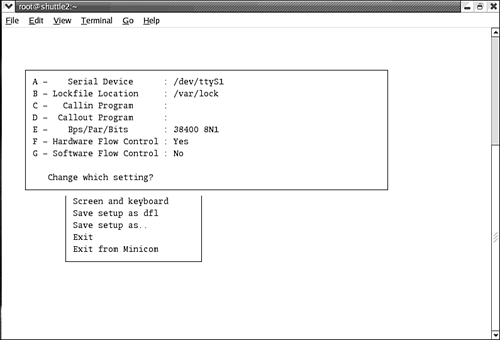 Configuring WinModems for LaptopsOther issues regarding modems focus on Linux notebook users with laptops using controllerless modems. These modems use proprietary software to emulate a hardware modem and are commonly referred to as WinModems due to the software being available only on Windows. Despite the release of binary-only drivers to enable use of some of these modems, these devices remain the bane of Linux notebook and some desktop users. You might find some support for Lucent (but not Lucent AMR), Motorola SM56-type, the IBM Mwave, and Conexant HSF (not HCF) controllers. At the time of this writing, there was no support for any 3Com or U.S. Robotics controllerless modems. For links to drivers and more information, browse to the Linux Winmodem web page at http://www.linmodems.org. |
| < Day Day Up > |
EAN: 2147483647
Pages: 361