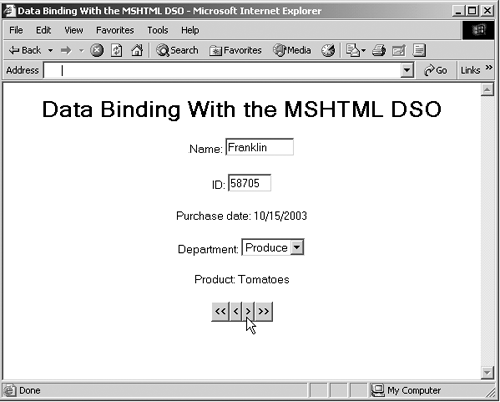Binding Data to HTML Elements
| Quite a few elements in Internet Explorer support data properties that you can use to bind them to DSO. To connect to those properties, you use the DATASRC and DATAFLD attributes in those elements. You set the DATASRC attribute to the name of a DSO, and you set the DATAFLD attribute to the name of the data field that you want to bind the element to. The element then displays the data in the current record in the DSO. You can use the moveFirst , moveLast , moveNext , and movePrevious methods to make other records the current record, and the data in the bound elements is updated automatically. For example, if you've bound a text field control to the dsoCustomer DSO and to the NAME field in the DSO's records, that control will display the name Charles when the page first loads. Executing the moveNext method will make the next record in the record set the current record, and the text field will display the name Franklin . Here's a list of HTML elements in Internet Explorer detailing what property is actually bound when you use the DATASRC and DATAFLD attributes:
In addition, HTML tags have certain events that you use with data bindings:
It's time to put this to work. I'll start by adding an MSHTML control named dsoCustomer to a Web page and connecting that DSO to ch08_01.html: <HTML> <HEAD> <TITLE> Data Binding With the MSHTML DSO </TITLE> </HEAD> <BODY> <CENTER> <H1> Data Binding With the MSHTML DSO </H1> <OBJECT ID="dsoCustomer" DATA="ch08_01.html" HEIGHT="0" WIDTH="0"> </OBJECT> . . . Now I'll bind this DSO to a text field by setting that text field's DATASRC attribute to #dsoCustomer (Internet Explorer requires the # symbol before a DSO's name). Because a text field can display only one field of data at a time, I'll bind the NAME field to this control by setting its DATAFLD attribute to "NAME" : <OBJECT ID="dsoCustomer" DATA="ch08_01.html" HEIGHT="0" WIDTH="0"> </OBJECT> Name: <INPUT TYPE="TEXT" DATASRC="#dsoCustomer" DATAFLD="NAME" SIZE="10"> . . . I'll bind the CUSTOMER_ID field to another text field as well. I can also display text data from the DSO directly in a Web pagewithout using a text field controlby binding that DSO to a <SPAN> element this way: <OBJECT ID="dsoCustomer" DATA="ch08_01.html" HEIGHT="0" WIDTH="0"> </OBJECT> Name: <INPUT TYPE="TEXT" DATASRC="#dsoCustomer" DATAFLD="NAME" SIZE="10"> <P> ID: <INPUT TYPE="TEXT" DATASRC="#dsoCustomer" DATAFLD="CUSTOMER_ID" SIZE="5"> <P> Purchase date: <SPAN DATASRC="#dsoCustomer" DATAFLD="PURCHASE_DATE"></SPAN> . . . To show how to bind to other controls, I'll bind the DEPARTMENT field, which can take the values Produce , Meat , or Frozen , to a <SELECT> control, which displays a drop-down list. You bind this control to the dsoCustomer DSO as you do other controls; however, you must also specify all possible values that the field you're binding, DEPARTMENT , can take as <OPTION> elements in the <SELECT> control, like this: <OBJECT ID="dsoCustomer" DATA="ch08_01.html" HEIGHT="0" WIDTH="0"> </OBJECT> Name: <INPUT TYPE="TEXT" DATASRC="#dsoCustomer" DATAFLD="NAME" SIZE="10"> P> D: <INPUT TYPE="TEXT" DATASRC="#dsoCustomer" DATAFLD="CUSTOMER_ID" SIZE="5"> <P> Purchase date: <SPAN DATASRC="#dsoCustomer" DATAFLD="PURCHASE_DATE"></SPAN> <P> Department: <SELECT DATASRC="#dsoCustomer" DATAFLD="DEPARTMENT" SIZE="1"> <OPTION VALUE="Produce">Produce <OPTION VALUE="Meat">Meat <OPTION VALUE="Frozen">Frozen </SELECT> <P> Product: <SPAN DATASRC="#dsoCustomer" DATAFLD="PRODUCT_NAME"> </SPAN> . . . Note that I'm binding the PRODUCT_NAME field to another <SPAN> element as well. When the page first loads, you'll see the customer name, customer ID, purchase date, department, and product ID of the first record displayed in the elements we've put in the page. But there's a problem: As you recall, DSOs don't appear in the page, so how can the user move from record to record? To let the user navigate through the recordset, you use the recordset's moveFirst , moveLast , moveNext , and movePrevious methods, and I'll connect those methods to buttons . You can reach the recordset object inside the DSO as dsoCustomer.recordset , so using the moveFirst method to move to the first record in the recordset looks like this: dsoCustomer.recordset.moveFirst() . Following common usage, I'll give the buttons the captions << (move to the first record), < (move to the previous record), > (move to the next record), and >> (move to the last record). Here's what the HTML for these buttons looks like: <BUTTON ONCLICK= "dsoCustomer.recordset.moveFirst()" ><< </BUTTON> <BUTTON ONCLICK "dsoCustomer.recordset.movePrevious()" >< </BUTTON> <BUTTON ONCLICK "dsoCustomer.recordset.moveNext()" >> </BUTTON> <BUTTON ONCLICK= "dsoCustomer.recordset.moveLast()">>> </BUTTON> Before using the moveNext and movePrevious methods, however, it's worth checking to make sure that there actually is a next or previous record to move toif you move past the end of the recordset, the bound elements in your page will appear blank. You can use the recordset object's BOF (beginning of file) property to see if you're at the beginning of the record set, and you can use the EOF (end of file) property to see if you're at the end of the recordset. To make sure we're not trying to move outside the recordset, I'll use this code: Listing ch08_02.html<HTML> <HEAD> <TITLE> Data Binding With the MSHTML DSO </TITLE> </HEAD> <BODY> <CENTER> <H1> Data Binding With the MSHTML DSO </H1> <OBJECT ID="dsoCustomer" DATA="ch08_01.html" HEIGHT="0" WIDTH="0"> </OBJECT> Name: <INPUT TYPE="TEXT" DATASRC="#dsoCustomer" DATAFLD="NAME" SIZE="10"> <P> ID: <INPUT TYPE="TEXT" DATASRC="#dsoCustomer" DATAFLD="CUSTOMER_ID" SIZE="5"> <P> Purchase date: <SPAN DATASRC="#dsoCustomer" DATAFLD="PURCHASE_DATE"></SPAN> <P> Department: <SELECT DATASRC="#dsoCustomer" DATAFLD="DEPARTMENT" SIZE="1"> <OPTION VALUE="Produce">Produce <OPTION VALUE="Meat">Meat <OPTION VALUE="Frozen">Frozen </SELECT> <P> Product: <SPAN DATASRC="#dsoCustomer" DATAFLD="PRODUCT_NAME"> </SPAN> <P> <BUTTON ONCLICK= "dsoCustomer.recordset.moveFirst()" ><< </BUTTON> <BUTTON ONCLICK="if (!dsoCustomer.recordset.BOF) dsoCustomer.recordset.movePrevious()" >< </BUTTON> <BUTTON ONCLICK="if (!dsoCustomer.recordset.EOF) dsoCustomer.recordset.moveNext()" >> </BUTTON> <BUTTON ONCLICK= "dsoCustomer.recordset.moveLast()">>> </BUTTON> </CENTER> </BODY> </HTML> You can see this page in operation in Figure 8-1. As you see in that page, the data from ch08_01.html is displayed. The user can move from record to record using the buttons at the bottom of the page. Figure 8-1. Using data binding in Internet Explorer. So much for data binding and HTML; it's time to start working with XML. |
EAN: 2147483647
Pages: 440