What Can You Do with Ajax?
There’s a great deal you can do with Ajax, and the following pages cover this treasure trove in some detail. Coming up is a good survey of the way Ajax is used today.
Create Ajax live searches
One of the most popular uses of Ajax is to create live searches, and you’ve already seen an example with Google Suggest at the beginning of this chapter. With a live search, the user can enter a partial search term, and using Ajax, the Web application connects to the server and finds matches to that partial search term.
There are plenty of live searches besides Google Suggest available online. For example, take a look at Gollum at http://gollum.easycp.de/en/, which is a live search of Wikipedia, the online free encyclopedia at www.wikipedia.org. Gollum is shown in Figure 1.6.
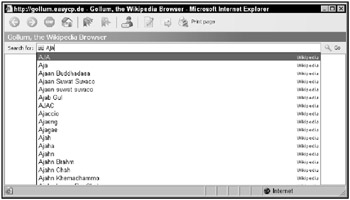
Figure 1.6: Gollum performs live searches of Wikipedia.
Enter a partial search term in Gollum, such as “Aja” for Ajax, and you can see the results in Figure 1.6, where Gollum has connected to Wikipedia behind the scenes and found matches to your partial search term. Those matches are displayed, as is usual for a live search, in a drop-down list, and you can select the one that you’re looking for. When you do, the matching Wikipedia article is opened in your browser.
Create an Ajax-enabled calculator
Any situation where you have to send data to the server and handle the data sent back to you behind the scenes is perfect for Ajax. So how about an Ajax-enabled calculator? You can find one at www.funwithjustin.com/ajax-toybox-demo/calculator.html, as shown in Figure 1.7.
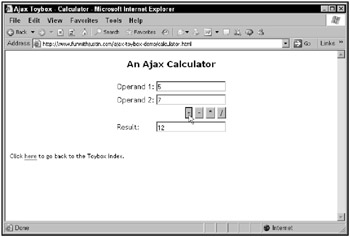
Figure 1.7: An Ajax-enabled calculator
To use the calculator, just enter two operands to work with, such as 5 and 7 in Figure 1.7, and click the operation you want to perform-addition, subtraction, multiplication, or division. Using Ajax, this Web page sends your operands to a program on the server that adds, subtracts, multiplies, or divides your numbers as appropriate and sends the results back.
The results then appear in the bottom text field, as you can see in Figure 1.7, where 5 and 7 are added. And it’s all done without a page refresh-no browser flicker. This application, like other Ajax applications, looks just as if it’s a desktop application.
Talk with Ajax chat applications
Ajax is great anywhere intensive updating is required, such as chat applications, where any number of users can type and their text appears automatically to everyone currently logged in. Ajax is a good choice here because the text being displayed is always being updated, and having to watch it flicker as the whole page is updated would be very annoying.
Using Ajax, however, you can update text anywhere in a page easily, no page refresh required. Take a look, for example, at www.phpfreechat.net/demo.en.php, the PHP Free Chat page. This page connects to a PHP script on the server to support a chat application. When you first navigate to PHP Free Chat, it asks you to enter a username, as you see in Figure 1.8.
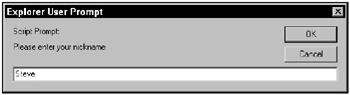
Figure 1.8: Signing in for PHP Free Chat
After you’ve signed in, you can type your text in the text field that appears at the bottom of Figure 1.9; when you press Enter, that text is sent, using Ajax, to the server, which adds that text to the text that others have typed, and the results appear in the chat box, as you can see in Figure 1.9.
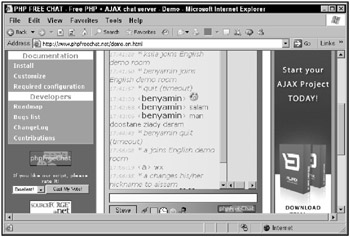
Figure 1.9: PHP Free Chat lets you enter text that others can see.
There are many Ajax chat applications around. Take a look at www.plasticshore.com/projects/chat/, for example, which is shown in Figure 1.10. To use this chat application, all you have to do is enter your name (or accept the default name) and your text, and click the Submit button. When you do, your text appears in the chat box, along with everyone else’s.
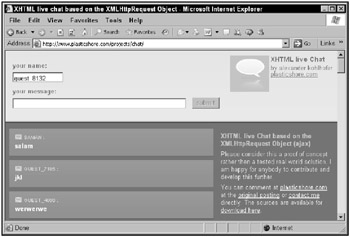
Figure 1.10: An Ajax-enabled free chat application
| Note | There are many more Ajax-enabled chat applications. For example, take a look at http://treehouse.ofb.net/chat/?lang=en for another good one. |
Crunch numbers with spreadsheets
More and more desktop-type applications are being migrated to Web, thanks to Ajax. One of the latest is for spreadsheets, which you can now find in a number of places online.
For example, take a look at Num Sum, a free online spreadsheet that works just as a desktop version would, at http://numsum.com/spreadsheet/new. You can see Num Sum at work in Figure 1.11.
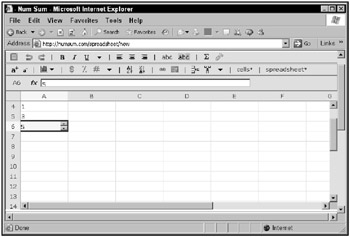
Figure 1.11: Num Sum is an online Ajax spreadsheet application.
Using Num Sum, you can create real spreadsheets, including the use of formulas, and save your data on the Num Sum server. Using this application is nearly indistinguishable from a desktop version, as you enter data and watch it being updated-all without a browser refresh.
Browse Amazon
Here’s a cute one: an application that lets you browse through the products for sale at Amazon.com. This application lets you display everything in Amazon.com using a clickable tree that is updated using Ajax. Just navigate to http://lmap.co.nr/Amazon1.htm and click a node to open that node and see the Amazon products, as shown in Figure 1.12.
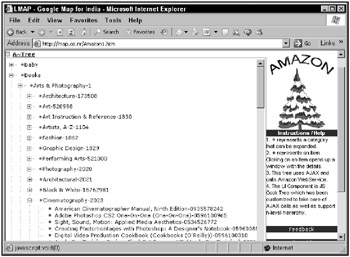
Figure 1.12: Browsing through Amazon.com
Get the answer with Ajax autocomplete
Ajax autocomplete applications are a lot like live searches. With live searches, you can enter a partial term in a text field. With autocomplete, however, there’s no search involved; autocomplete simply offers suggestions to complete the term you’re typing (if you do any cell phone text messaging, you’re probably familiar with the idea-many cell phones offer suggestions to complete a term as you’re typing it).
You can see an autocomplete example at www.papermountain.org/demos/live/, which is shown in Figure 1.13.
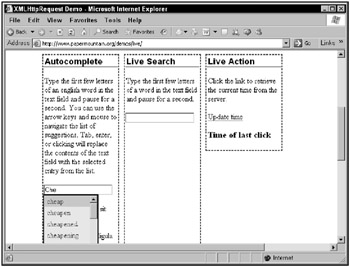
Figure 1.13: Using autocomplete
Just type a partial English word in the text field as shown in Figure 1.13, and the application sends your partial word to the server, which finds matches to that word and sends back autocomplete suggestions. Those suggestions appear, as you see in Figure 1.13, and you can select among them. When you do, the term you select replaces the partial term you’ve already typed.
You can find another autocomplete example available for download from SWATO, an Ajax toolkit, at https://swato.dev.java.net/. You can see this example at work in Figure 1.14.
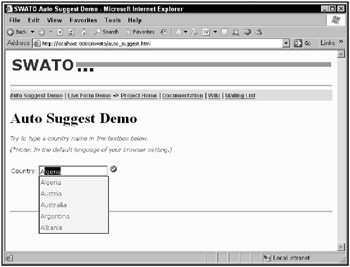
Figure 1.14: Using SWATO for autocomplete
This example matches the names of countries, as shown in Figure 1.14. All you need to do is to type, say, “A”, to be shown a set of possible completions, including Algeria, Austria, Australia, and so on.
Log in with Ajax
Here’s another good one: rather than asking the users to navigate through a couple of pages to log in to a site, you can use Ajax to make the process easier, checking their typed username and password behind the scenes.
For example, take a look at www.jamesdam.com/ajax_login/login.html, which is shown in Figure 1.15. This page lets you log in automatically using Ajax, no page refresh required.
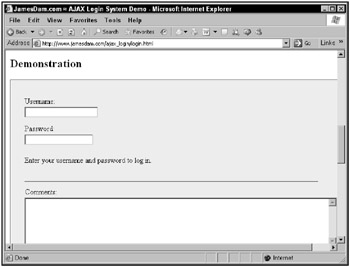
Figure 1.15: An Ajax-enabled login page
If you enter an incorrect username and password, such as Steve and opensesame and click the page anywhere, you’ll see an error message, as shown in Figure 1.16.
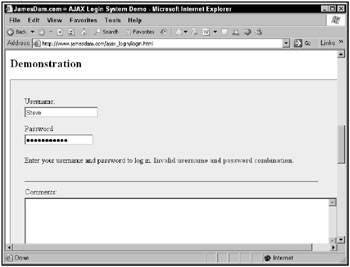
Figure 1.16: The login is blocked.
On the other hand, if you enter a correct username and password-user1 and pass1 works here-and click the page, you’ll see that you’re logged in, as shown in Figure 1.17.
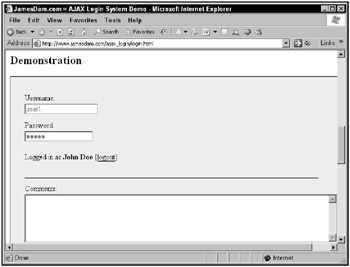
Figure 1.17: A successful Ajax-enabled login
Download images
You can download only text and XML using Ajax. Or can you? One of the examples you’re going to see in this book lets you use Ajax together with dynamic HTML to download images. This example is shown in Figure 1.18.
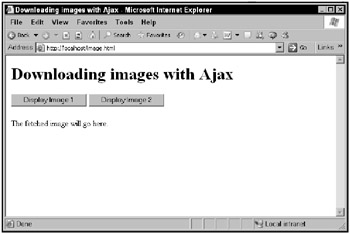
Figure 1.18: In this example you can download images.
When you click a button, this example downloads and displays an image, as shown in Figure 1.19. So is Ajax really downloading that image? Isn’t Ajax limited to downloading text and XML?
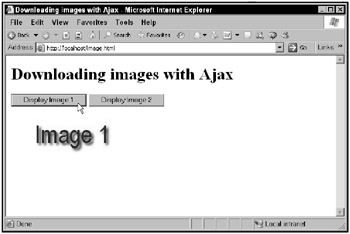
Figure 1.19: In this example you can download a new image without refreshing the page.
What really happens in this example is that Ajax downloads the name of the new image to display. Then, the example uses JavaScript to rewrite an HTML <img> element in the Web page, using the name of the file to download. When the browser sees that the <img> element has been rewritten, it downloads the image the <img> element references, through the magic of dynamic HTML.
The end result is that you click a button and a new image appears, no browser refresh needed. That’s a combination of Ajax and dynamic HTML at work, and it indicates that you will indeed be able to download binary data using Ajax in this book.
Drag and drop with Ajax
As Web applications become more and more like desktop applications, more and more of what you take for granted in desktop applications is going to start showing up in online applications. For example, drag-and-drop operations can make life a lot easier for the user; and now, when you drag-and-drop items in a Web page, the server can be notified of what you’ve done behind the scenes. That means the next time you take a look at the page, what you’ve dragged and dropped appears in the new position you’ve placed it.
For example, take a look at the refrigerator magnet words at www.broken-notebook.com/magnetic/, shown in Figure 1.20.
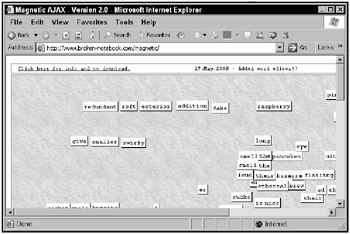
Figure 1.20: The refrigerator magnet words stay where you placed them unless someone else comes along and moves them.
When you drag a “magnet” to a new location, that new location is sent to the server using Ajax techniques, and that location data is stored. Other people navigating to the page see the magnets in the locations you have set them, and when you come back to the page, the magnets will be where you placed them-unless someone has already moved them.
Here’s another drag-and-drop example: the mosaic at thebroth.com. The idea here is that you and others can drag tiles to create a shared artwork, using Ajax. When you drag a tile, its new location is sent to the server using Ajax, and the tile’s position is updated everywhere, in everyone’s browser. You can find the mosaic at www.thebroth.com/mosaic, and it is shown in Figure 1.21.
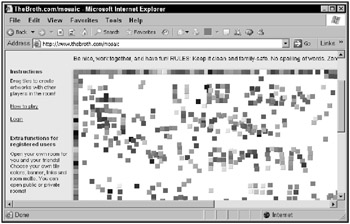
Figure 1.21: Creating a shared mosaic
Drag and drop doesn’t always have to do with individual items. For example, take a look at Ideo Technologies’ datagrid in Figure 1.22, which is located at http://sweetdev-ria.ideotechnologies.com/sweetdev-ria-demo-1.1-RC3/welcome.do. The datagrid control lets you rearrange columns by dragging them, as shown in the figure.
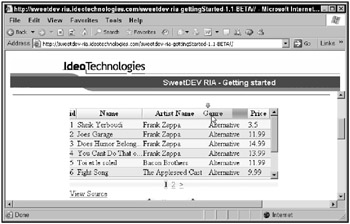
Figure 1.22: Dragging a column in Ideo Technologies’ datagrid
When you drag a column, the new column arrangement is sent to the server and stored, which means that when you navigate to other pages for the same datagrid (using the number links under the datagrid), that arrangement is preserved.
One of the biggest uses of dragging and dropping with Ajax is to implement shopping carts. Normally, when you want to add an item to a shopping cart online, you have to go through several pages: when you click the Add to Cart button, you then see a new page corresponding to the shopping cart, and then you must navigate backward to continue shopping.
Wouldn’t that be much easier if you never had to leave the page you were shopping on? What if you could simply drag an item to the shopping cart, and the server was notified behind the scenes of your purchase? No fuss, no muss.
That’s the way it works with the shopping cart at www.puterpet.com/index.php?sel=crafted&menu=crafted&selection=rocks, which you can see in Figure 1.23.
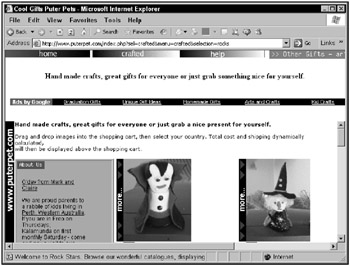
Figure 1.23: Dragging an item to an Ajax-enabled shopping cart
When you drag and drop an item to the Ajax-enabled shopping cart right in the page, the server is notified of your purchase, and the current total appears in the shopping cart, as shown in Figure 1.24.
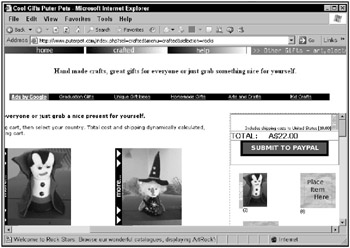
Figure 1.24: Adding an item to an Ajax-enabled shopping cart
Play games with Ajax
Here’s another fun use of Ajax: a Harry Potter–based “diary” that answers back what you type using Ajax. You can find this one at http://pandorabots.com/pandora/talk?botid=c96f911b3e35f9e1, as shown in Figure 1.25.
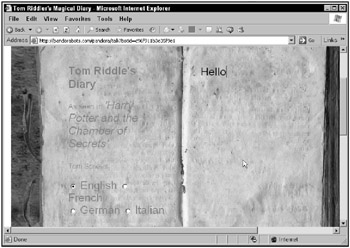
Figure 1.25: Using the Harry Potter–based diary
Try typing “Hello” in the diary. The word “Hello” appears momentarily, then disappears, followed by the diary’s response-fetched using Ajax-which you see in Figure 1.26.
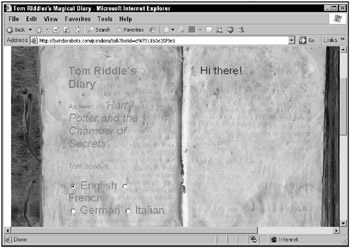
Figure 1.26: The diary responds.
You can ask quite advanced questions of the diary, as shown in Figure 1.27, in which the diary is being asked where it is.
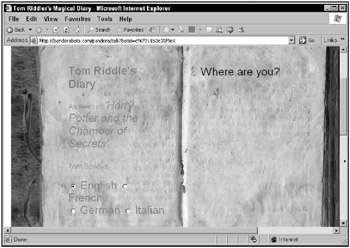
Figure 1.27: Asking the diary where it is
And you can see the diary’s response in Figure 1.28.
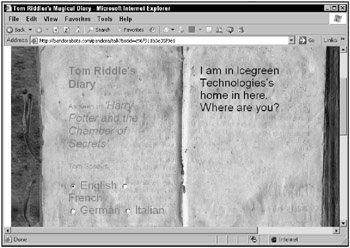
Figure 1.28: The diary indicates where it is.
How about a game of Ajax-enabled chess? Take a look at www.JesperOlsen.Net/PChess/, which is shown in Figure 1.29. To move a piece, you have only to click it, then click its new position, and the piece is moved automatically. The game sends all the needed data to the server using Ajax, behind the scenes, and gets the data it needs back. Then it uses CSS to move its piece accordingly.
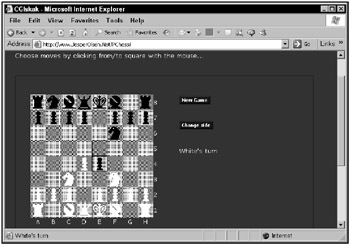
Figure 1.29: Playing Ajax chess
Modify Web pages on the fly
One of the things that Ajax is big on is updating or modifying a Web page as the user watches. Because Ajax applications avoid complete page refreshes, along with the accompanying flicker and flash, you must update specific parts of a Web page in the browser. There are thousands of Ajax applications out there that operate this way, and you’re going to be creating some in this book as well.
Here’s an example already online: http://openrico.org/rico/demos.page?demo=ricoAjaxInnerHTML.html, which you can see in Figure 1.30.
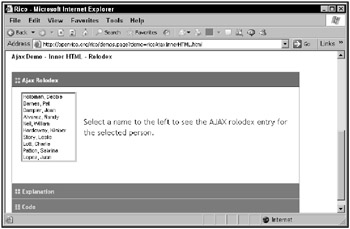
Figure 1.30: An Ajax Rolodex
This example is an Ajax-enabled Rolodex. You just have to click a person’s name and his or her “card” of information appears, as you see in Figure 1.31.
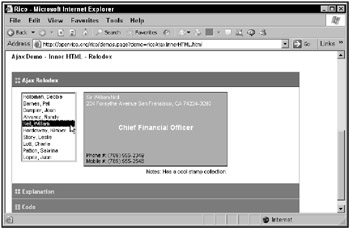
Figure 1.31: Using an Ajax Rolodex
This Rolodex works using CSS to display its data. Each time you click a person’s name, the application fetches that person’s data from the server, puts together a Rolodex card, and then displays that card using CSS to modify the Web page on the fly.
That’s the way it works: You display the results of your actions in a Web page at run time. You don’t cause a page refresh to happen.
Another example that shows how to modify a Web page is located at http://digg.com/spy, which is shown in Figure 1.32. This site presents news articles that users vote on in real time, and constantly updates itself using a combination of CSS and dynamic HTML. The list of articles you see displayed keeps changing as users vote on them, and each article gets a thumbs-up or thumbs-down icon. It’s all done using Ajax to fetch data from the server without causing a page refresh.
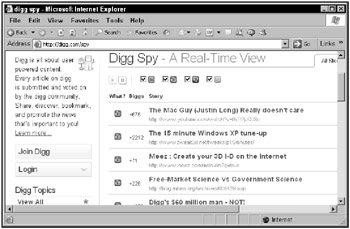
Figure 1.32: The Digg Spy application updates itself constantly.
The SaneBull Market Monitor is another example that uses Ajax to refresh itself continuously. This page is located at www.sanebull.com and is shown in Figure 1.33.
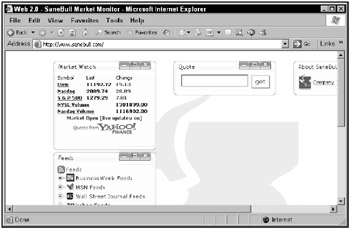
Figure 1.33: SaneBull constantly updates its stock ticker using Ajax.
As you watch, the SaneBull monitor updates the Market Watch information at left in the Web page, giving you market quotes by modifying the Web page.
Ajax applications sometimes work by updating HTML controls in the Web page, not just the display in the page itself. You can see an example at www.jsquery.com/java-jsquery/examples/sql/zipform.jsp, which is a reverse ZIP code finder. You enter a ZIP code, and the application tells you what city and state the ZIP code is for. You can see the reverse ZIP code finder at work in Figure 1.34.
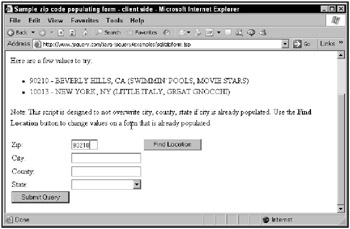
Figure 1.34: A reverse ZIP code finder
When you click the Find Location button, the city, county, and state matching the ZIP code you’ve entered appears in the text fields in the Web page, as shown in Figure 1.35, through the magic of Ajax and dynamic HTML.
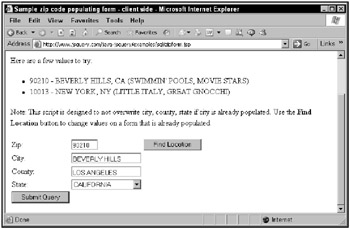
Figure 1.35: Using the reverse ZIP code finder
One of the all-time champs of Web page modification, and an application that no review of Ajax should omit, is Writely at http://docs.google.com. Writely is a complete online word-processing application of the kind made possible by Ajax, and you can see a sample from Writely’s Web site in Figure 1.36.
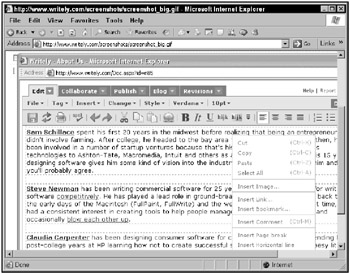
Figure 1.36: A sample Writely page
Writely lets you create and edit documents just as if you were using it on a desktop, and it relies heavily on Ajax to avoid page refreshes as the user works on a document. Writely is another of those applications making the migration from the desktop to the Web. You’ve already seen an online spreadsheet application; now you’ve seen an online word processor-both usually desktop applications, now possible online.
Add interactivity to maps
One of the first Ajax applications that started it all is Google Maps, at http://maps.google.com, which in Figure 1.37 is zooming in on 10 Market Street in San Francisco.
See that popup and the arrow pointing to 10 Market Street? The data for those items is down-loaded using Ajax behind the scenes in Google Maps. Cool.
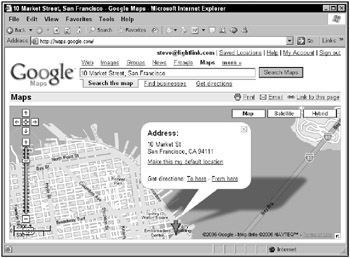
Figure 1.37: Using Google Maps
Many other map sites have sprung up since the original Google Maps introduction. For example, take a look at www.gtraffic.info, which gives you traffic information in the UK. Those arrows on the map you see in Figure 1.38 are Ajax-enabled.
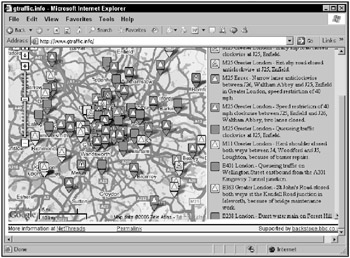
Figure 1.38: Checking traffic conditions in the UK the Ajax way
E-mail the Ajax way
Another popular use of Ajax is supporting browser-based e-mail, and you can see an example at http://demo.nextapp.com/Email/app, shown in Figure 1.39.
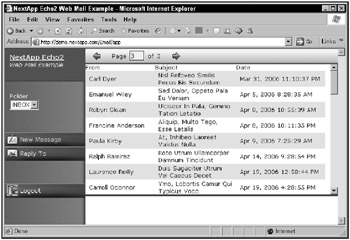
Figure 1.39: Browser-supported e-mail
The problem with browser-based e-mail was that you’d see a list of e-mails sent to read, but each time you clicked an e-mail, you’d be taken to an entirely new page. Then you’d have to go back to the e-mail list and scroll down again to check other e-mails.
Handling e-mail the Ajax way is different. You can see the list of e-mails in Figure 1.39; clicking one automatically downloads the e-mail and displays it-without a browser refresh-as you see in Figure 1.40. The body of the e-mail appears at the bottom of the application.
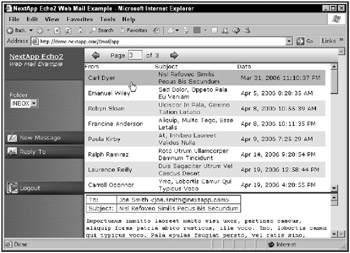
Figure 1.40: Using e-mail with Ajax
In other words, once again, Ajax has been successful at turning a desktop application into an online one, solving the problems normally faced by online applications.
Online map applications aren’t the only ones using Ajax-enabled pop-ups; you can find them all over. For example, take a look at the Top 100 Netflix titles at www.netflix.com/Top100, shown in the following figure.
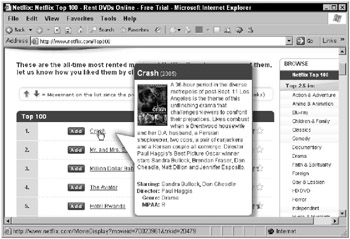
Getting information on the Netflix top 100 movies
All you’ve got to do to get more information on a movie is to let the mouse cursor rest on the name of the movie, and the application automatically downloads data from the server using Ajax and displays that data in a popup, as you see in the figure. That’s Ajax at work, once again: no page refresh needed, and no need to click the Back button in your browser to get back to the original display.