Project 14A: Tux Paint (Optional)
|
| < Day Day Up > |
|
If you don’t really need all the power that the GIMP provides, and you are instead just looking for something simple for the kids to paint with (or even for when you just want to whip out a quick doodle or two), you can always try KPaint, which is a very lightweight equivalent of Windows Paint or MacPaint from the early Macintosh days (both lightweight programs, themselves). KPaint comes as part of your Fedora Core system, and it can be run by going to the Main menu and selecting Graphics > More Graphics Applications > Paint Program.
If you would like something a bit more fun and attractive, you should check out Tux Paint (see Figure 14-2). Tux Paint is a very easy-to-use, kids-oriented paint program with a highly intuitive and attractive interface that anyone of almost any age can get the hang of after a minute of use (slightly more, perhaps, for the real young’uns). If you also download and install the separate rubber stamps package, you or your kids can stamp all sorts of odd things all over the page: tropical fish, penguins, nickels, dimes, Euros, clothespins, and even bell peppers, like in the GIMP.
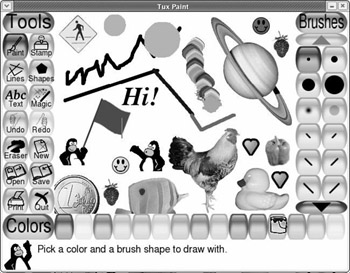
Figure 14-2: Playing with Tux Paint
Getting the Tux Paint Files
Tux Paint is not included with your Fedora Core system, so you will have to download it yourself. In addition to the main Tux Paint package, you will also need to download SDL-ttf, which Tux Paint needs to run, and the rubber stamps plug-in, which although optional, is really what makes Tux Paint so very cool.
To get the main Tux Paint package and rubber stamps plug-in, go to www.newbreedsoftware.com/tuxpaint/download/linux-rpm. For the main package, select the appropriate tuxpaint file for the version of Linux you are using. For the rubber stamps plug-in, select the link below tuxpaint-stamps noarch-rpm.
To get the SDL-ttf package, go to www.libsdl.org/projects/SDL_ttf and download the file SDL_ttf-2.0.6-1.i386.rpm from the Binary section right below the word Linux.
14A-1: Installing and Running Tux Paint
All three of the files you’ve downloaded are RPM packages, so there will be no problems on your end. When installing the packages, just be sure to install them in the right order to avoid dependency warnings: SDL_ttf first, tuxpaint second, and tuxpaint-stamps last.
Once everything is installed, you can run Tux Paint by going to the Main menu and selecting Graphics > Tux Paint.
|
| < Day Day Up > |
|
EAN: 2147483647
Pages: 188