Changing fill colors, patterns, and effects
| Setting a fill color, pattern, or effect is like setting a default: You start by making sure nothing is selected. To set or change an object's fill color, pattern, or effect
|
FileMaker Pro 8 for Windows & Macintosh
ISBN: 032139674X
EAN: 2147483647
EAN: 2147483647
Year: 2006
Pages: 184
Pages: 184
Authors: Nolan Hester
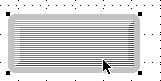
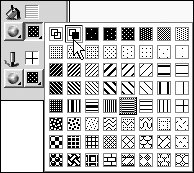
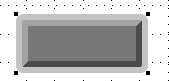
 Tip
Tip