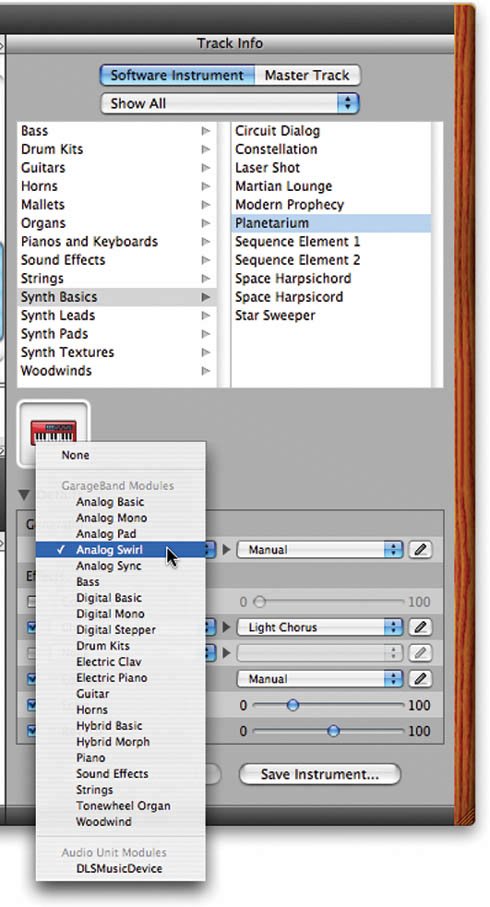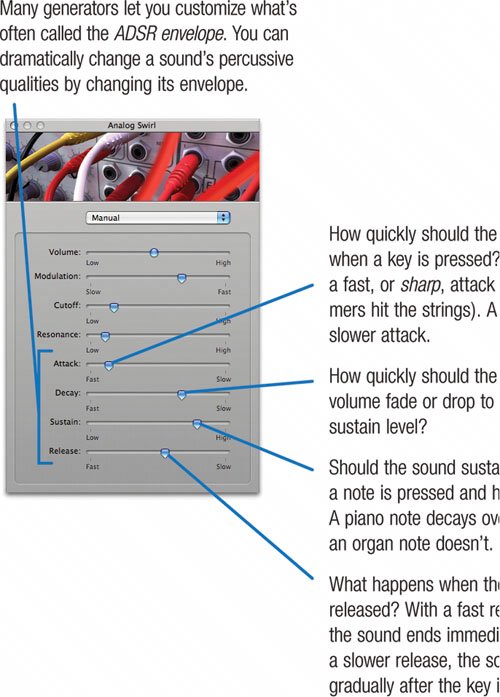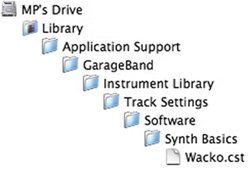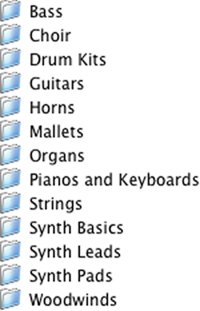Creating Your Own Instruments
| In GarageBand, a software instrument is based on a foundation called a generator, and every generator has settings that you can tweak. You can create your own software instrument by picking a generator and then adjusting its settings.
Adding Audio Unit Instruments You can expand GarageBand's sound-generating and effects capabilities with software plug-ins called Audio Units. Some absolutely stunning software instruments are available in Audio Unit format. My favorite is Native Instruments' B4, which mimics the legendary Hammond B3 organ with frightening realism. And yes, it runs within GarageBand.  I'm also a big fan of Pluggo from Cycling '74 (www.cycling74.com). Pluggo is a collection of more than 100 synthesizers and effects, and it lets you run software instruments that use other plug-in formats, such as the popular VST format. High-end software instruments like B4 cost several times what iLife '06 costs. If you don't want to spend that much, there are some great-sounding Audio Unit instruments and effects that don't cost a dime. To explore what's available, go to www.icompositions.com or do a Google search for audio units. Don't expect to get any work done for a while. Where they live. Commercial Audio Unit plug-ins usually include an installer program that puts things where they belong, but some free Audio Units don't have these installers. So for the record, Audio Units are stored in Library > Audio > Plug-Ins > Components. They can also reside in your home directory, in the same path. Adding Effects There's also a large selection of Audio Unit effects, and the aforementioned sites are great places to find them. You might also explore ChannelStrip from Metric Halo (www.mhlabs.com). This legendary set of mastering effects has long been popular among recording professionals, and now it's available for GarageBand. And while most people think of Apple's Jam Packs as being primarily a source of loops and software instruments, they're also a source of effects. If you have a Jam Pack and would like to see what additional effects it provides, double-click any track's header, then choose the Jam Pack's name from the pop-up menu at the top of the Track Info pane. Next, choose an effect and explore its pop-up menu of presets.
|
- Chapter V Consumer Complaint Behavior in the Online Environment
- Chapter VIII Personalization Systems and Their Deployment as Web Site Interface Design Decisions
- Chapter XIV Product Catalog and Shopping Cart Effective Design
- Chapter XVI Turning Web Surfers into Loyal Customers: Cognitive Lock-In Through Interface Design and Web Site Usability
- Chapter XVIII Web Systems Design, Litigation, and Online Consumer Behavior