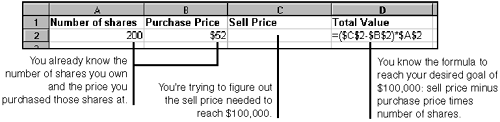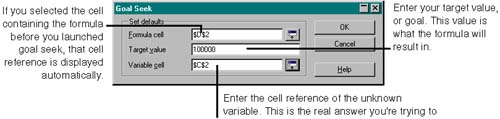Using Goal Seek
| Sometimes you'll know the desired result of a problem before you know a crucial piece needed to reach that result. For example, say you hold 200 shares of stock that you bought at $52 a share. You've told yourself you're going to hold onto the stock until your earnings on it reach $100,000. You know what the end result should be ($100,000), but you don't know what price the stock needs to reach to make your earnings equal $100,000. One of the variables , in this case the desired stock price, is unknown. Calc's goal seek feature is perfect for this type of unknown variable math problem. The key to using goal seek is to set up all the variables in the spreadsheet (except for the unknown variable you're trying to solve), and enter the necessary formula in the cell that contains your desired goal. Figure 22-8 provides an example of how you'd set up a spreadsheet for using goal seek. Figure 22-8. Preparing your spreadsheet for using goal seek Goal seek works by looking at the formula that will be used to reach the desired goal, taking the desired goal value you enter to know what the result of the formula should be, and performing the behind-the-scenes math necessary to produce the unknown variable. Following is the procedure for using goal seek once your spreadsheet is prepared.
If goal seek wasn't successful, the confirmation window tells you it was unsuccessful and asks if you want to insert the suggested value displayed. It doesn't matter if you accept this value or not, since you'll probably need to double-check your formula and the cells it references to make sure everything is set up correctly, then run goal seek again to insert the correct value for the variable. |
EAN: 2147483647
Pages: 407