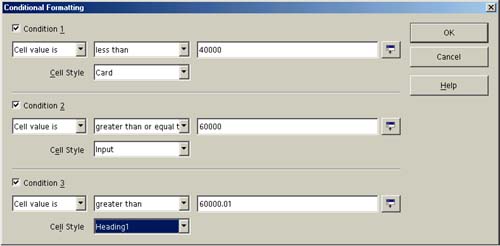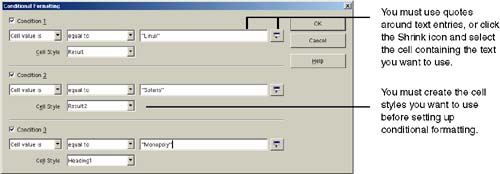Conditional Formatting
| You can set cells up to take on specific formatting characteristics automatically when certain conditions are met. For example, when the calculated value in a cell meets or exceeds a specific number, a plain cell with plain text can become a cell with large text, a colored background, and a thick border. In order for this to work, you have to create the cell styles you want to use in conditional formatting. See Cell Styles on page 556.
Using conditional formatting for text entriesConditional formatting can also work for text you enter in cells. For example, if you're building a data sheet for a software product that lists different features by operating system (Solaris, Linux, and Monopoly), you can apply different cell background and font color automatically for of each operating system name you enter. Use Figure 20-22 for guidance. Figure 20-22. Conditional formatting on text entries |
EAN: 2147483647
Pages: 407