Accessing Data From Third-Party Tools
SAP has certified several data access products that use the ODBO provider to access data from SAP BW. For demonstration purposes, I have used inSight version 2.3.5 from arcplan. You will find product information on the CD-ROM accompanying this book or at http://www.arcplan.com.
I've used this product to demonstrate the steps needed to use ODBO from third-party data access tools as well as to construct a pure Web-centric, ActiveX control-based SAP BW reporting environment.
Setting up the inSight Development Environment
Figure 15-6 shows the needed components to develop and deploy inSight applications. On the right side are two data access workstations: a typical workstation to run the inSight application that uses RFC, and a light client that uses an Internet browser such as Microsoft Internet Explorer.
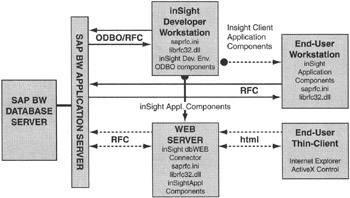
Figure 15-6: Components of Arcplan inSight Version 2.3.5 to Design Pure Web-Centric Applications against SAP BW.
The two workstations in the middle represent the inSight application development workstation and the Web server to use to publish generated applications. During the inSight development phase, the development server and Web server could be one Windows NT 4.0 server. However, you should consider a standalone Windows NT 4.0 server to publish inSight applications. You need to install and configure the inSight Web server component and service as shown here:
-
inSight DBweb Connector: c:\Intetpub\Scripts
-
inSight Service: c:\inSight\Service
-
ActiveX Control Directory: c:\Inetpub\wwwroot\inSight
The inSight Web server needs this information to route end-user requests to the requested application and SAP BW server. You set up these directories during the installation process. However, if you decide to change this environment, you can always reconfigure these paths without re-installing the Web server.
Before installing inSight software on the development workstation, install the SAP BW 1.2B frontend client with ODBO providers, as shown in Figure 15-5. Then install the inSight development environment.
| Note | If you are working with SAP BW 1.2A, you need to copy ODBO-specific DLLs, most often in the WINNT\SYSTEM32 directory, or as recommended by arcplan. You also need to register ODBO DLLs manually. |
You need to edit the saprfc.ini file on the workstation and the Web server for the target SAP BW server used by the inSight application.
Building an inSight Application
Before you create an application, you need to connect to a data source. Here you define the SAP BW application server as a data source (DEST) in saprfc.ini, as described earlier in this chapter.
After launching inSight, open the Database window and click a new icon to create a new application data source, as shown in Figure 15-7. Here you are asked for the type of data source to use. Select SAP BW for this example.
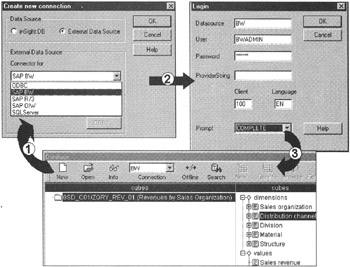
Figure 15-7: Building an Application using inSight 2.3.5; Defining a New Connection to the SAP BW Data Source.
| Note | Note that inSight can access several data sources, including SAP R/3 and SAP OIW. This enables inSight to build highly summarized analytical applications, Executive Information Systems, but with an option to drill down to transaction systems for the latest detailed information. |
When you select the SAP BW data source, Step 1 in Figure 15-7, you need to provide SAP BW login information, Step 2 in Figure 15-7. The data source is actually the DESTination parameter value of TYPE=A from the saprfc.ini file.
After successful logon to SAP BW in Step 3, inSight fetches all query cubes that have been released for OLE DB for OLAP (see Figure 15-4), as shown in the bottom right of Figure 15-7. This is done by using BW OLAP API function calls. As a result of Step 2, a connection definition file named BW.isc is created.
The name is BW because the DEST used for this connection is BW in the saprfc.ini file. The name of the connection file will be the DEST name you decide to use. You need this application connection definition file to copy and distribute applications to other workstations or to the Web server. Another file, BW.isr, has the repository information for this data source. The files bw.ic_ and bw.ir_ are compressed versions of the connection and repository information files. These compressed files are good for Web applications.
When you select a cube in the inSight Database window, inSight displays its cube dimensions and key figures in a tree format, as shown in Figure 15-8. Now you are ready to create your first application, product sales analysis by distribution channels.
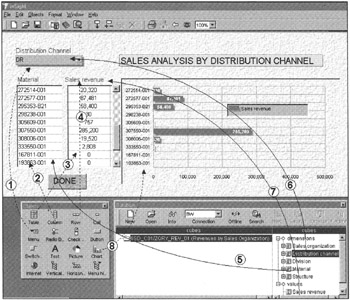
Figure 15-8: Building a Sales Analysis Analytical Application in inSight.
To build this simple analytical application, simply drag and drop the menu, column, row, and table chart object in the new inSight document. The placement of such objects is shown as numbers 1, 2, 3, 4, and 8 in Figure 15-8.
Next, you need to associate empty objects with cube dimensions and key figures. Now you drag and drop appropriate dimensions and key figures in the drawn-up objects, as shown in Figure 15-8 by numbers 5 through 7; for example, in Step 5, you drag and drop the Material dimension on the Material column object in the application. The inSight application will automatically load data from SAP BW. The distribution channel menu object lists all distribution channels, and the Material column displays all products. This is not what you want. You want to show all products and revenues for a selected distribution channel. To do so, inSight provides a tool that builds dependency relationships between the objects.
Defining dependency rules is an easy process. You simply draw lines from and to data objects to describe the parent-child relationship. You can also define filters or qualifiers for such links. A simple example in Figure 15-9 shows an arrow pointing to Material from the distribution channel object.
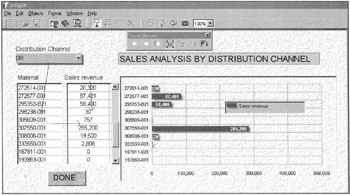
Figure 15-9: Building an inSight Analytical Application; Defining Data Dependency Relationships among Selected Data Objects.
This indicates to show only those products that are ordered by a selected distribution channel. The table object has two arrows: Material and Sales revenue. This means to list product revenues for the corresponding products that are associated with a selected distribution channel. To draw a chart, simply drag the table object and drop it on top of the chart object. Because this is your first page of the application, set its properties to startup document. Save this application. The application will be saved in files named cust.isd and cust.is_, where cust is the application name. Files cust.isd and cust.is_ are the same, but cust.is_ is compressed and is used for Web implementation. You are now finished building this application.
To run this application from another workstation, install inSight client software and copy the saprfc.ini, connection, repository, and application definition files to the workstation. Open the application file from inSight, and you're done. Running an inSight analytical application over the Web does not require installation of the inSight component on the client workstation. The analytical applications are automatically launched by the Web server, as described in the next section.
To implement this same application for Internet users, simply copy these files on the Web server in the application-specific directory. arcplan provides a template HTML file you can edit using Notepad or any HTML editor to launch this application. This HTML file has inSight ActiveX control download and registration information. Edit this HTML file to change the DEMO.IS_ application file to your cust.is_ application file. Save this HTML file as cust.htm. Start up the inSight service on the NT server, and you are ready to launch this application from anywhere using an Internet browser and the following URL, as shown in Figure 15-10: http://dwtech.com/insight/cust/cust.htm.
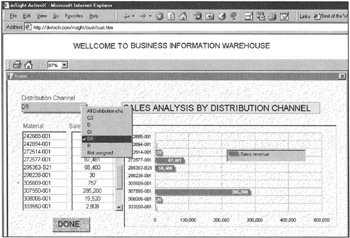
Figure 15-10: Launching the inSight Application over the Web by using ActiveX Control. You Don't Need an inSight Client, SAP Software, or Microsoft Office on the Client Workstation to Run this Application.
When the Web server receives this request, the inSight server determines if the client has ActiveX control on the workstation. If ActiveX control is not on the client workstation, a new copy of ActiveX control is downloaded and registered on the client workstation. If the user already has inSight ActiveX control installed, the latest version will be downloaded and installed if the previously installed version is outdated.
After ActiveX control registration, you are asked for SAP BW login information. This login information is used to connect the Web server to the SAP BW server. After successful login, your application will behave just as if you have inSight client on your workstation. All the communication is via RFC-between SAP BW and the Web server-and via HTML between the Web server and your workstation, as shown in Figure 15-6.
| Note | Because the ActiveX control cab file is close to 1.3 MB, expect this process to take some time depending on your networking bandwidth between the Web server and your workstation. However, this download and installation happens only once or when a new version is installed on the Web site, not every time you access inSight applications. |
This example is very simple and does not implement rich graphics and multi-layered application models; however, it demonstrates the steps needed to implement third-party Web-based reporting tools to build SAP BW reporting solutions. Other vendors, such as Business Objects, Brio Technology, Cognos, Hummingbird, Information Builders, and others, provide similar capabilities. Each product has its own strengths and weaknesses. A careful analysis is needed before selecting a reporting tool that meets your requirements. Additional information on these vendors is available on the CD-ROM accompanying this book.
Though inSight uses SAP logon to access data from a SAP BW server, when information is pushed out by the Web server, the connection between end user and the Web server is often based on HTTP protocol. You have to implement such methods as SSL, cookies, or digital signatures to manage secure Web connections. Pure Internet-centric reporting models for SAP BW have just started under the mySAP.com framework. The SAP Internet Transaction Server is the Web server of choice. Along with security issues, Web server load balancing, Web server redundancy, and high availability are other important areas being evolved in the mySAP.com framework to support industrial-strength Internet solutions. I recommend visiting http://www.sap.com and http://www.saplabs.com to learn mySAP.com marketplace and workplace portals technologies and how SAP is planning to implement highly scalable and highly available Web-based solutions.
| Team-Fly |
EAN: 2147483647
Pages: 174