Chapter 9: Setting Up Networking
|
| < Day Day Up > |
|
Networking is the sharing of resources and information between two or more connected computers—at home, within an organization, or around the world. In this chapter, you will see how to connect to a local area network, or LAN, which is generally confined to a single residence, a building, or a section of a building.
Plan a Network
Mac OS X is a network operating system and allows the interconnection of multiple computers for many purposes:
-
Exchanging information, such as sending a file from one computer to another
-
Communicating, for example, sending e-mail among network users
-
Sharing information by having common files accessed by network users
-
Sharing network resources, such as printers and Internet connections
Networking is a system that includes the connection among computers that facilitates the transfer of information as well as the scheme for controlling that transfer. This is the function of the networking hardware and software in your Mac and the protocols, or standards, they use.
Select a Type of Network
Today the majority of LANs use the Ethernet standard, which determines the type of network hardware and software needed by the network, and TCP/IP (Transmission Control Protocol/Internet Protocol), which determines how information is exchanged over the network. With this foundation, you can then choose between using a peer-to-peer LAN and a client-server LAN.
Peer-to-Peer LANs
All computers in a peer-to-peer LAN are both servers and clients and, therefore, share in both providing and using resources. Any computer in the network may store information and provide resources, such as a printer, for the use of any other computer in the network. Peer-to-peer networking is an easy first step to networking, accomplished simply by joining computers together, as shown in Figure 9-1. It does not require the purchase of extra computers or significant changes to the way an organization is using computers, yet resources can be shared (as is the printer in Figure 9-1), files and communications can be transferred, and common information can be accessed by all.
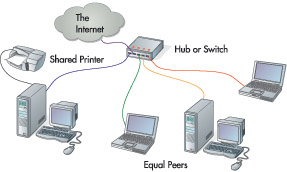
Figure 9-1: In a peer-to-peer LAN, all computers are both servers and clients.
Peer-to-peer LANs tend to be used in smaller organizations that do not need to share a large central resource, such as a database, or to have a high degree of security or central control. Each computer in a peer-to-peer LAN is autonomous and is often networked with other computers simply to transfer files and share expensive equipment or services (such as a fast Internet connection). Putting together a peer-to-peer LAN with Macs is very easy and inexpensive: because all Macs have Ethernet networking built in, you need buy only the cables and the hub or switch.
Client/Server LANs
Each computer in a client/server LAN performs one of two distinct functions: each is either a server or a client. Servers manage the network, centrally store information to be shared on the network, and provide the shared resources to the network. Clients, or workstations, are the users of the network and are normally desktop or laptop computers. To create a network, the clients and server(s) are connected together, often with additional stand-alone network resources (such as printers), as shown in Figure 9-2.
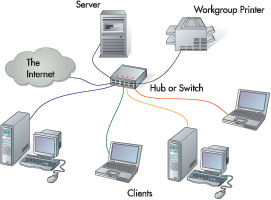
Figure 9-2: In a client/server LAN, one or more computers are servers and the rest are clients.
The management functions provided by the server include network security, managing the permissions needed to implement security, communications among network users, and management of shared files on the network. Servers generally are more capable than clients in terms of having more memory, faster (and possibly more) processors, large (and maybe more) disk drives, and special data-storage peripherals, such as high-capacity, high-speed tape drives (for backing up large amounts of data). Servers generally are dedicated to their function and are normally not used for everyday client tasks, such as word processing, spreadsheets, or e-mail. Clients generally are less capable than are servers and, in some cases, may not even have a disk. Clients usually are normal desktop and laptop computers that perform the typical functions of those types of machines, in addition to being part of the network. Clients can also be “mini-servers” by sharing some or all of their disk drives or other resources. The principal difference between peer-to-peer networks and client/server networks is the presence of a dedicated server and the degree to which the network is centrally managed.
Mac OS X is designed to work with Mac OS X Server, Apple’s network operating system, to form a client-server network operating environment, with Mac OS X Server performing the server functions and Mac OS X being the client. Mac OS X can also work with other network operating systems, such as Windows Server 2003, Window 2000 Server, UNIX, or Linux.
Several Mac OS X workstations can operate easily in a peer-to-peer network, either a Mac OS X–only network or one that includes computers running other network operating systems (such as Windows). This arrangement works well for home networks, home-office networks, and the smallest of office networks. Beyond a dozen or more computers, peer-to-peer networks tend to become too complex to perform effectively: the added effort of providing services to multiple computers slows down each peer computer. At this point, a client/server network becomes a better choice, because the server provides the services and centralizes the management functions.
| Note | In the names for the Ethernet standards, 10BaseT and 100BaseT, the “10” or “100” indicates the operating speed in Mbps; the “Base” stands for “baseband,” a type of transmission; and the “T” indicates the type of cable required (twisted-pair cable). |
Simple client/server networks, such as those used in many small offices or organizations, may use a single server for all services and management functions. Larger and more complex client/server networks are organized into logical units called domains for management purposes, with one or more servers set up as domain controllers to run the other servers. In a large organization, a domain-based structure provides many benefits—most importantly, a central registry for all users so that one registration provides access to all the computers and resources in the domain. Domains, however, are very complex and require significant expertise to set up and manage. For that reason, this book focuses on setting up and using a peer-to-peer network and on connecting to shared resources on a client/server network.
| Tip | You can connect two Macs directly without a hub or switch by using a crossover cable, a special cable that reverses the wires in the cable from their standard arrangement. Some of the most recent Macs are smart enough to be able to use a regular Ethernet cable for a direct connection such as this: the Mac detects that the signal needs to cross over and sends the data to the appropriate wires at its end to implement the crossover. |
Select a Network Standard
Mac OS X supports the two predominant networking standards, wired Ethernet and wireless, additionally offering the option of creating small networks using FireWire. These standards determine the type of hardware you need.
Use Wired Ethernet
The wired Ethernet standard comes in several forms based on speed and cable type. These are the three most common standards:
-
10BaseT provides a network that operates at the regular Ethernet speed of 10 Mbps (megabits, or millions of bits, per second).
-
100BaseT, or Fast Ethernet, provides a network that operates at 100 Mbps.
-
Gigabit Ethernet provides a network that operates at speeds of around 400 Mbps—not the 1 Gbps (gigabit, or billion bits, per second) that its name suggests.
Gigabit Ethernet is used largely in corporate networks that need extremely fast networks. For most home, home-office, and small-office networks, a Fast Ethernet network, or even a regular Ethernet network, is plenty fast enough.
A wired Ethernet or Fast Ethernet network, shown in Figure 9-3, has three major components:
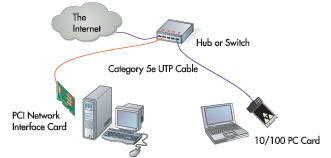
Figure 9-3: A wired Ethernet network consists of a network connection on your computer, a hub or switch into which other computers are connected, and a cable connecting the two.
-
The network connection on your Mac connects it to the network.
-
A hub, switch, or router joins several computers together to form the network.
-
A hub, the simplest and cheapest device, links the computers by using the network equivalent of a telephone party line (everybody can hear everybody else).
-
A switch is a little more expensive than a hub, but all computers are on the equivalent of a private telephone line. This arrangement allows switches to deliver better network performance than hubs.
-
A router joins two different networks—for example, joining a LAN to the Internet. Often a router is combined with a hub or a switch, either in a single device or in separate devices, to join several computers to each other and to the Internet.
-
An unshielded twisted pair (UTP) cable with a simple RJ-45 connector (like a telephone connector, only bigger) joins the network connection to the hub, switch, or router. The most widely used types of UTP cable are Category 5 (“Cat 5”) or enhanced Category 5 (“Cat 5e”).
Ethernet networks are very easy to set up (see “Set Up a Network,” later in this chapter), have become pervasive throughout organizations, and typically cost less than $30 per computer on the network. Because all recent Macs have network connections built in, Macs can be even less expensive to connect to the network than PCs (some of which don’t have built-in network connections).
| Note | Depending on the computer, a network connection may be built into the system board (or motherboard) or installed separately. |
Wireless LANs
Wireless LANs (WLANs) replace the cable used in a wired network with small radio transceivers (combined transmitters and receivers) at the computer and at the hub or switch. There are several wireless standards at this writing, with further standards being developed to provide faster data transmission and greater security.
| Note | The term “Wi-Fi” can be confusing, because it’s used in different ways. Wi-Fi is widely used to mean 802.11b, but it more correctly means that a product has been certified by the Wi-Fi Alliance as conforming to Wi-Fi standards and thus is interoperable with other Wi-Fi–certified products. For example, Apple’s AirPort cards are Wi-Fi Certified for 802.11b, whereas the AirPort Extreme cards are Wi-Fi certified for 802.11b and 802.11g. This means you can take an AirPort- or AirPort Extreme–equipped PowerBook into any office, airport, or other building with a Wi-Fi standard wireless system and be able to connect to the WLAN if it is open or if you have the appropriate permissions and passwords. In many airports, hotels, and coffee shops, you see signs for Wi-Fi hotspots, wireless networks that you can connect to using standard Wi-Fi equipment. |
The most common standard is 802.11b, which is widely referred to as Wi-Fi (wireless fidelity) and provides data transfer of up to 11 Mbps with tolerable security. A newer standard, 801.11g, is quickly gaining popularity because it is five times faster than 802.11b (up to 54 Mbps), is compatible with 802.11b, and is not that much more expensive. Another standard, 802.11a, also offers 54 Mbps speed, but because it’s not compatible with 802.11b or 802.11g, it’s best avoided.
A WLAN has two components (see Figure 9-4):
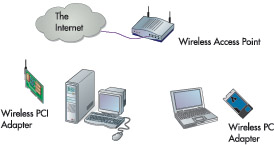
Figure 9-4: A wireless network consists of a card in your computer and an access point that is connected to a wired network, the Internet, or both.
-
An access point is connected to the wired Ethernet network via a hub, a switch, or a router. It uses one or more transceivers to communicate wirelessly with cards installed in or attached to computers using the WLAN.
-
An adapter is installed in or plugs into your computer and has a transceiver built in to communicate wirelessly to an access point within its range. For laptop computers, built-in adapters are increasingly common (for both Macs and PCs). For desktop computers, adapters are typically either installed in the computer as a PCI card or attached to the computer via USB.
If the access point is connected to a hub or switch on a wired network, the wireless computers within the range of the access point operate on the network in exactly the same way, except for being a little slower, as they would operate with a cable connection. A WLAN has some significant benefits over a normal wired LAN:
-
You do not have the expense of cabling and the even higher expense of installing and maintaining cabling.
-
Adding users to and removing them from the network is extremely easy.
-
Users can move easily from office to office.
-
Users can roam within an area—for example, carrying their laptops to a meeting.
-
Visitors can easily connect to the network.
| Caution | Lessened security is also a potential downside with wireless networks if they’re not configured properly. For example, if you don’t turn on encryption and don’t force users to use passwords, your neighbor might be able to connect to your network or examine your network traffic. Even with encryption, passwords, and other security turned on, a wireless network is less secure than a wired network. This is because, with a wired network, an attacker must usually have direct access to the physical network to attack it. By contrast, using a high-gain antenna, an attacker can attack a wireless network from a distance—even from several miles away. |
The downside is cost and speed, but both of these considerations are improving rapidly. The cost per computer of a wired network, as noted above, is less than $30; the cost per computer of a wireless network is generally above $40, but this cost is coming down. The speed difference is more significant, not just because of the difference between an 11 Mbps or 54 Mbps access point and a 100 Mbps or faster wired network, but also because of the net rate of dividing the speed of the access point by the number of people trying to use it. Despite these drawbacks, WLANs are enjoying great popularity, with many systems being sold for both homes and offices.
Use FireWire
Instead of wired or wireless Ethernet, you can network Macs quickly and easily by using the FireWire capabilities built into all recent Macs. FireWire allows data transfer at extremely high speeds—up to 400 Mbps for regular FireWire and up to 800 Mbps for FireWire-800, the latest generation of FireWire devices.
| Note | If your Mac has Bluetooth built in (or added on), you can also use Bluetooth to create a network among Macs. Bluetooth has slow data-transfer rates and limited range, so you probably won’t want to use it for networking Macs unless all the other networking options are unavailable—in which case, it will suddenly become much more attractive. Bluetooth is primarily intended for transferring data among personal devices, such as mobile phones and PDAs, or between a personal device and a computer (for example, a Mac). |
The catch is that the maximum length of any FireWire cable is 4.5 meters, or about 15 feet. Even if you use a FireWire hub, all the computers on the network will probably need to be in the same room; and for best results, the number of computers on the network should be small.
Hardware used in a wired Ethernet network includes a network connection, a hub or switch, and cabling. Many brands are available, with the lower end of the market competing on price. To ensure that your network is reliable and that you can get support when you need it, stick with name-brand products from companies that are likely to be around for a while. Respected brands include Asante (the Apple Store carries various Asante networking products), 3Com, D-Link, Linksys (now a division of networking giant Cisco Systems), and Netgear.
Select a Network Connection
All Macs come with an Ethernet network connection built in, so you’re unlikely to need to add a network adapter to a Mac. If you haven’t identified the jack, look for one that looks like a telephone jack but is wider and is marked with the symbol <…>.
Select Connecting Devices
There are two common connecting devices: hubs, which are like a party-line telephone system; and switches, which are like a private-line telephone system. Switches currently cost almost the same as hubs and run from under $50 for an 8-port switch to under $150 for a 24-port switch. You need a port for each user, but you can plug one switch into another switch to increase the number of ports on your network. If you plan to do this, choose switches that are designed to stack one on top of the other for neatness and for speed (their interconnecting bus is faster than a wire connection).
Select Cabling
For 10/100 Ethernet cabling, you need Category 5 (“Cat 5”) or Category 5 enhanced (“Cat 5e”) cabling; for Gigabit Ethernet, you need at least Cat 5e, so Cat 5e is the best choice for 10/100 cabling if you think you might need faster speeds in the future.
Cat 5 and Cat 5e cable come in various colors and in lengths of up to 100 feet with the connectors molded on. Alternatively, you can buy a spool of cable (typically 1000 feet) and a crimping tool, cut the cables to the lengths you need, and crimp connectors on yourself.
|
| < Day Day Up > |
|
EAN: 2147483647
Pages: 68