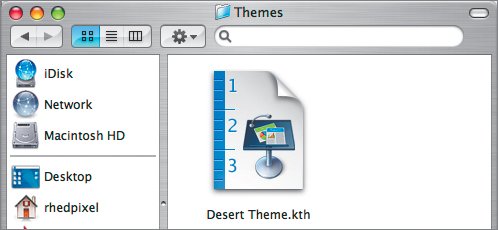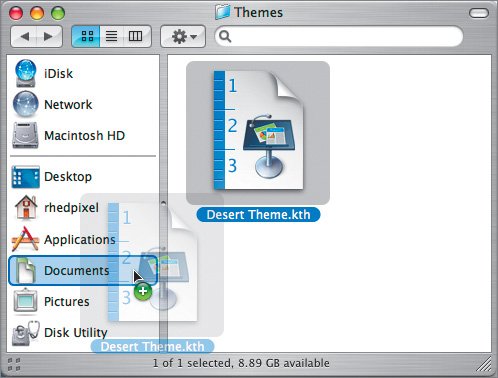Saving and Sharing Themes
| While building our custom theme so far, we have been saving it as a presentation file. You can save the modifications you have made as a new custom theme. Saving a theme allows you to apply the formatting to another existing presentation or create an entirely new presentation based on your custom theme. The theme you have been working on so far is ready to be saved as a custom theme.
|
EAN: 2147483647
Pages: 171
 The theme file is written to your Themes folder and will appear in the Theme Chooser when you launch the program or activate the Theme Chooser.
The theme file is written to your Themes folder and will appear in the Theme Chooser when you launch the program or activate the Theme Chooser.