Rehearsing the Presentation
| Before giving a presentation, you'll often want to practice. This allows you to work out timing and flow issues as well as grow more comfortable with your slides. When giving your Keynote presentation, you have the option of using the presenter display. This arrangement places a timer plus speaker notes and other useful information such as the next slide all on one screen. Keynote allows you to practice your presentation and simulate the Presenter Display even without a projector hooked up.
|
EAN: 2147483647
Pages: 171
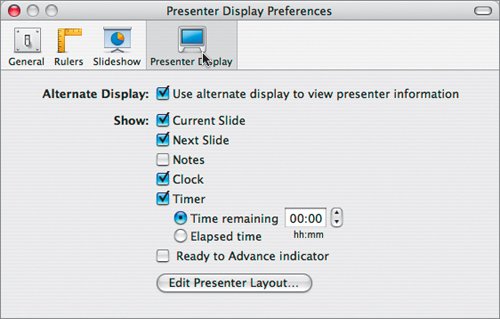
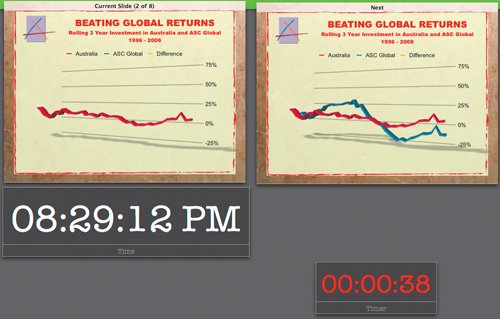 You can now rehearse your slides. You can click the spacebar to advance the presentation.
You can now rehearse your slides. You can click the spacebar to advance the presentation.