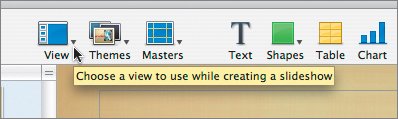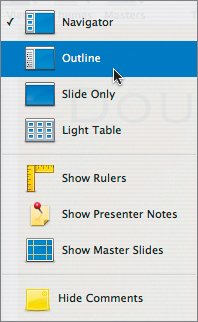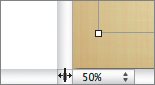Outlining the Presentation
| When building a presentation, many users choose to jump right in and start creating slides. They add text, artwork, and animation one slide at a time. While this approach is valid, many experienced presenters strongly favor creating an outline first. A presentation is often more coherent when you build it in stages. Think of the process as being similar to building a house. Sure, you could build and finish one room at a time, but most contractors like to start with blueprints, then build a frame, and then move forward from there. Keynote has a robust outline view, and it is an excellent tool for setting up the content of your presentation. You are going to create a multi-slide presentation using the outline view.
|
EAN: 2147483647
Pages: 171