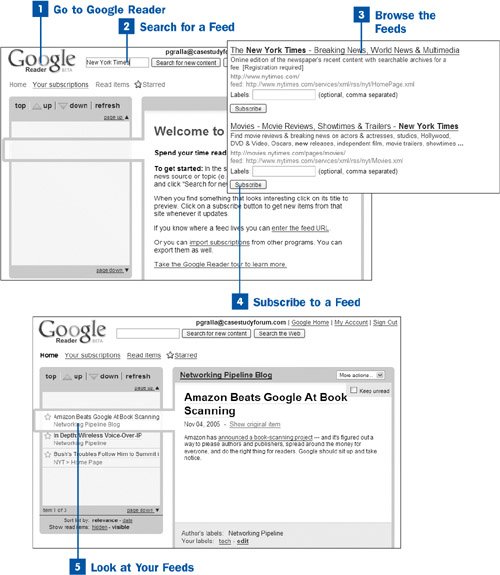Subscribing to RSS feeds is easyall you need to know is a topic in which you're interested, and you'll be able to find a feed, subscribe to it, and then read it. This task shows you how to do it.
 Go to Google Reader
Go to Google Reader
In your browser's address bar, type www.google.com/reader and press Enter.
 Search for a Feed
Search for a Feed
In the search box at the top of the screen, type a term or terms that describe the kind of feed for which you're looking. Then click the Search for new content button. Google searches the Internet for any RSS feeds that match the search string you typed. If you click Search the Web, you instead do a normal Google search, so if you're specifically looking for RSS content, don't click that button. When you search for a feed, you search through an overall description of that feed, not through every individual item in the feed. So, for example, if you search for Iraq, you only get results of those feeds that include the word Iraq in the description of the feed itselfyou won't get feeds in which individual items in the feed have the word Iraq in them.
 Browse the Feeds
Browse the Feeds
You are given a list of feeds. Each feed entry includes its name, a brief description, the site from which the feed comes, and the actual URL of the feed: for example, http://www.nytimes.com/services/xml/rss/nyt/HomePage.xml. You don't need to know the URL of the feed to subscribe to it, but if you have a third-party RSS reader, such as FeedDemon, you can use that URL to subscribe to the feed in the RSS reader. Click the blue link heading to check out the most recent page of the feed to see whether it is something to which you want to subscribe.
 Subscribe to a Feed
Subscribe to a Feed
To subscribe to any feed, click the Subscribe button. You can also apply a label, or more than one label, to any feed by typing the label name or names in the Labels box. If you use more than one label, separate them with commas. There's no limit on the length of the label you specify.
Labels are useful if you subscribe to many feeds because they help you organize your feeds. If you don't apply labels now, you can at some later point, and you can also change the names of the labels later.
Tip
If you know the URL of the feed to which you want to subscribe, type it into the search box and click Search for new content. The feed you specified is automatically added to your list of feeds in the Google Reader. Many sites post their RSS feed URLs. You can also find out the URL of a feed easily: If you see a small orange RSS icon on a page, that site has an RSS feed. Right-click the icon in Internet Explorer and choose Copy Shortcut. That action copies the RSS feed's URL into the Clipboard. You can now paste it into the Google Reader search box or into any other RSS reader.
You have to subscribe to each feed individuallyin other words, you have to click the Subscribe button next to each feed to which you want to subscribe.
 Look at Your Feeds
Look at Your Feeds
Go back to the main page of Google Reader by clicking the Return to Home link at the top of the search results page. To read your feeds, see  Read Your Feeds.
Read Your Feeds.