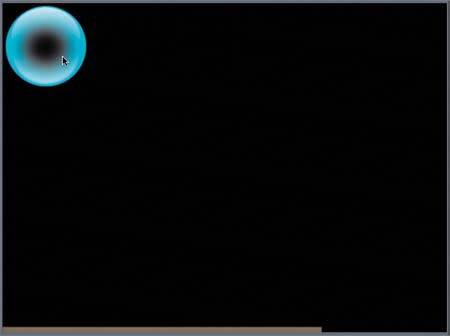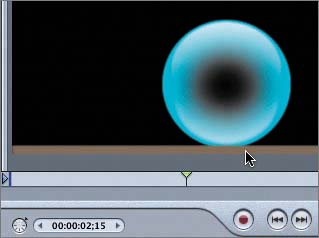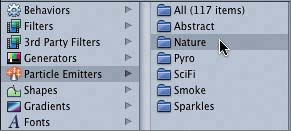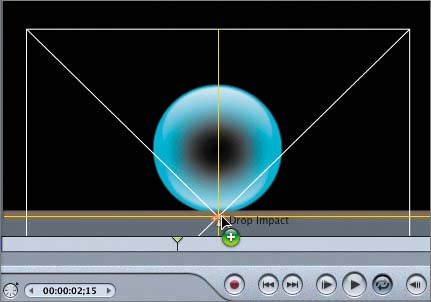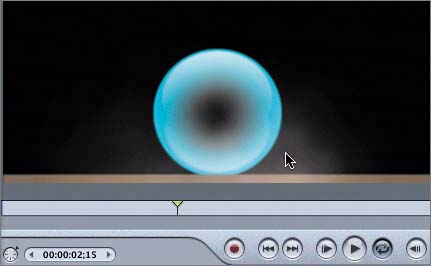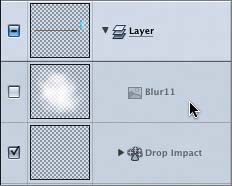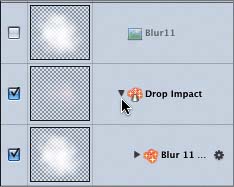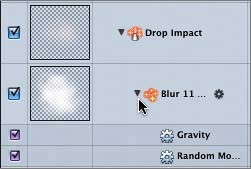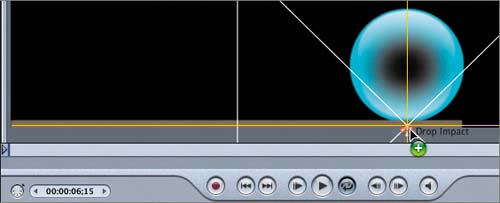| You've changed the Project preferences to create new objects at the playhead position. Now it is time to move the playhead to the precise location where you want the Drop Impact particles to start in the project. 1. | Press the spacebar to pause playback, if the project is currently playing.
| 2. | Press the Home key to move the playhead to the first frame of the project.
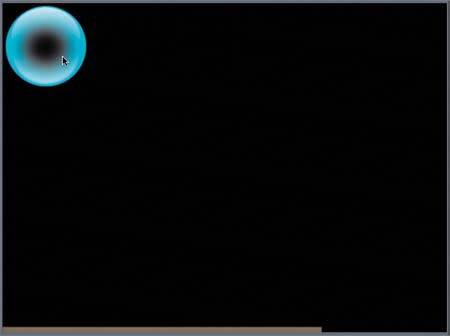
| 3. | Press and hold down the right arrow key to move the playhead forward one frame at a time until the AquaBall touches the Rectangle object at the bottom of the frame (2;15).
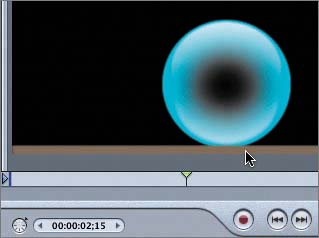
This is the precise frame in which the first impact event occurs.
| 4. | Press Cmd-2 to open the Library tab in the Utility window, if it is not already showing.
| 5. | In the Library, select the Nature category of particle emitters.
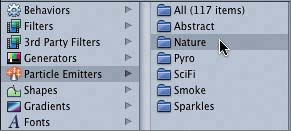
The Nature category of particle emitters includes acts of nature such as Clouds, Fire Flies, Fog, Rain, and Snow. For this exercise you'll apply the Drop Impact particle emitter to the Canvas.
| 6. | Drag the Drop Impact particle emitter from the Library to the Canvas and drop it on the Canvas below the AquaBall. Use the Dynamic Guides to center the Drop Impact emitter at the bottom of the frame below the AquaBall.
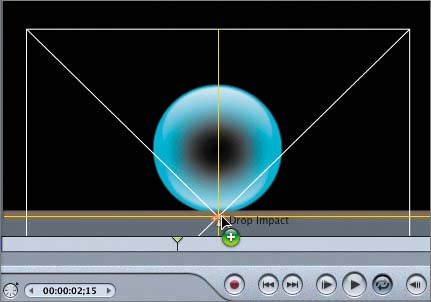
A puff of animated dust appears in the Canvas where the AquaBall touches the Rectangle object.
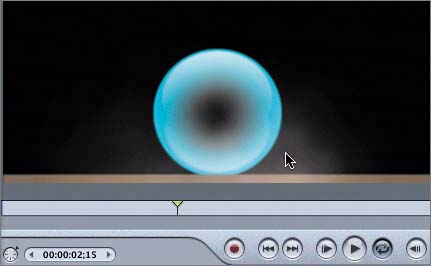
| 7. | Press the spacebar to play the project and see the Drop Impact particles in action.
Amazing isn't it? It almost makes you want to fetch a dust mopor sneeze. With a simple drag-and-drop particle maneuver, you created the realistic illusion of a ball bouncing on a dusty floor.
|
Analyzing the Drop Impact Particle System Now that you've applied the Drop Impact particle emitter to the project, let's take a look at the changes on the Layers tab. 1. | Press Cmd-4 to open the Layers tab.
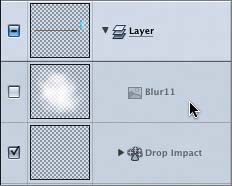
Two new elements appear on the Layers tab. The first element is the Blur11 object, which is the original object used as a mold by the emitter. The second element is the Drop Impact particle emitter that manufactures mass quantities of Blur 11 particles.
| 2. | Click the disclosure triangle for the Drop Impact emitter to show the contents.
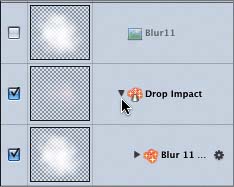
The Drop Impact particle emitter contains the Blur 11 cell that represents all of the particles.
| 3. | Click the disclosure triangle for the Blur 11 cell to see the behaviors that have been applied to the individual particles.
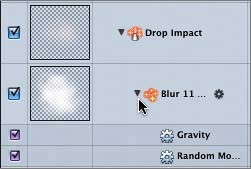
The Blur 11 cell has Random Motion and Gravity behaviors applied to it so that each individual particle moves randomly, within the limitations of gravity. Without the Gravity behavior, the particles would move all over the frame, destroying the illusion of a drop impact.
| 4. | Press Cmd-4 to close the Layers tab. Then press Cmd-S to save your progress.
|
Applying Another Drop Impact to the Project The Gravity behavior applied to the AquaBall object affects the height that the ball bounces. Without gravity applied to the ball, it would bounce off the bottom edge all the way to the top edge of the frame and then back again and again, like an object moving in a vacuum with no gravitational limits on its movement. With gravity, the ball bounces about half of the distance and velocity that it originally dropped, and then half of the distance and velocity of the first bounce for the second bounce. What does this have to do with par ticles? The first drop impact produced a large plume of dust particles. If the ball falls half of the distance for the second impact, the dust plume should be about half the size of the original. Let's apply the second Drop Impact particle emitter and then resize it in the Canvas. 1. | Press the spacebar to pause playback.
| 2. | Move the playhead to the frame where the AquaBall touches the Rectangle object the second time (6;15).
| 3. | Drag the Drop Impact particle emitter from the Library to the Canvas and drop it on the bottom of the frame so that the center is aligned with the center of the AquaBall.
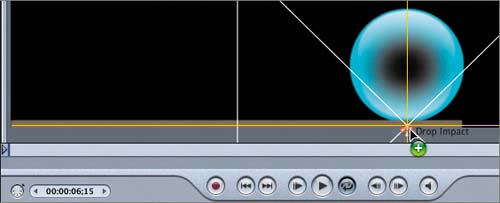
| 4. | Press Cmd-S to save your progress.
You've successfully applied the second Drop Impact particle emitter to your project. The next step is to resize it in the Canvas.
|
|