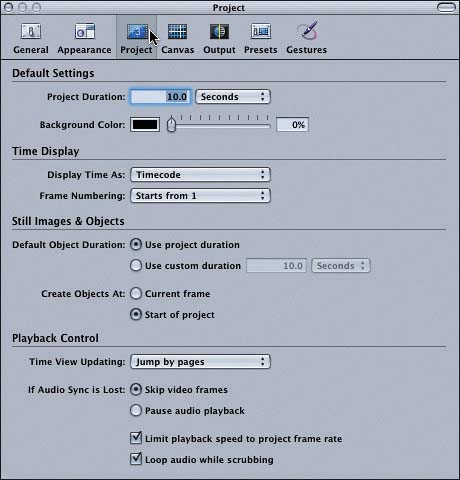Creating an Object at the Playhead Position
|
| Before you add Drop Impact particles to the project, it's a good idea to understand your goal. The reality that you are trying to sell in this project is that the AquaBall is actually falling and that an actual impact occurs when the AquaBall bounces off the floor. Adding Drop Impact particles at the precise time and location of the impact will help you create this illusion of reality. Normally, every object that you add to the Canvas automatically starts in the first frame at the beginning of the mini-Timeline. You can change the Project preferences, however, so that objects start at the current playhead position. Let's do that now so we can create the Dust Impact particles at the playhead position.
|
|
EAN: 2147483647
Pages: 283