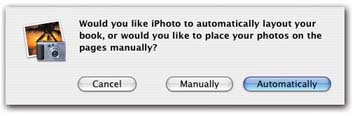10.3. Phase 3: Initial Layout iPhoto is nearly ready to lead you into Book Layout Land, where you'll see, for the first time, your pictures inserted into Apple's page designs. First, though, you're asked the important question shown in Figure 10-2: Do you want to place the photos on the pages yourself (Manually), or would you like iPhoto to do the job for you (Automatically)? -
Automatically. Click this button if you're in a hurry or you're not especially confident in your own design skills. iPhoto springs into action, arranging photos, in the sequence you've specified, on successive pages of the book. No doubt, it's a fast and easy way to lay out the pages of your book, but of course you may not agree with iPhoto's choices. It may clump that prizewinning shot of the dog nosing the basketball through the hoop on the same page as three less impressive pictures. On the other hand, you can always touch up the layout afterward, accepting most of iPhoto's design but punching it up where necessary, as described on the following pages. -
Manually. If you click Manually, iPhoto creates an entire book for you, complete with attractively arranged pages ”but instead of your own pictures, you see only gray rectangles. At the top of the screen, you see thumbnails of the pictures you selected; you're now supposed to drag them onto the gray rectangles, thus assembling your book by hand. Along the way, you're always free to change the number of photos on the page, to rearrange photos or pages, or to add or delete pages or photos. The following pages describe this process. 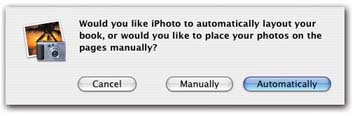 | Figure 10-2. Automatic layout or manual? Well, how much time you got? | |
|