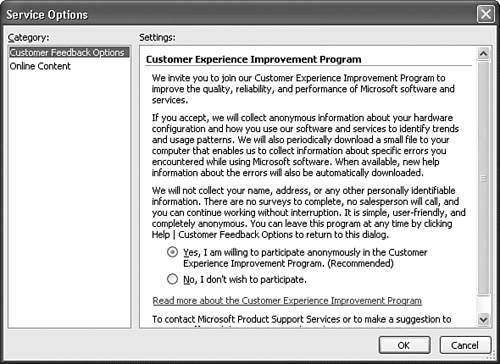Getting Help in Outlook
| Even the most advanced Outlook users sometimes need a little help. Outlook 2003 offers several ways to get help. Using the Office Assistant
To customize the behavior of the Office Assistant, click on the Office Assistant and select Options to display the Office Assistant dialog box shown in Figure 2.4. Figure 2.4. Use the Options tab to customize the behavior of the Office Assistant.
NOTE To change the look of the Office Assistant, select the Gallery tab from the Office Assistant Options dialog box. You might need your Office 2003 CD in order to change characters. If you need help, click on the Office Assistant, type a question or phrase, and click Search. The Office Assistant will search and display the results in a new search pane, shown in Figure 2.5. This search pane is much less intrusive than in previous versions of Office and can remain open while you work. Figure 2.5. The Office Help Pane enables you to specify search options, launch a new search, or select search results to display.
When asking for help in Outlook, you can receive several types of results. In addition to the standard Outlook help, you can receive results from the Microsoft Knowledge Base, download templates, or navigate to Microsoft Authorized third-party vendors to purchase add-on products. Getting Help on the WebAny time you ask for help in Outlook and are connected to the Internet, you can receive results from the Internet. If you choose, however, you can go directly to Outlook on Microsoft.com to ask for help. Select Help, Office on Microsoft.com to launch a customized search page on the Internet. From this site, you can download templates, view training videos, download clip art, and connect to the Office Marketplace to purchase Microsoft or third-party products. Other Sources of HelpIf you can't find the help you need through Outlook's help features, there are a variety of other sources you can use. Newsgroups are a particularly helpful resource. Microsoft carries a number of Outlook newsgroups to help you. These newsgroups are frequented by experts on Microsoft Outlook, as well as by Microsoft support personnel. There are two main methods to access newsgroups: Outlook Express or other newsreader, and the Internet. To configure Outlook Express to access newsgroups, select msnews.microsoft.com as the NNTP server and search for newsgroups with Outlook in their name. To use the Web interface, select Help, Office on Microsoft.com and choose Read Newsgroups from the left navigation pane.
Other Help Menu OptionsIn addition to providing help, the Help menu in Outlook offers several other options:
NOTE In addition to turning membership of the Customer Experience Improvement Program on and off, the Service Options dialog box enables you to customize when your computer connects to Microsoft.com for help content. If you're using Share Point Server, you can also use this dialog box to customize your shared workspace options. |
EAN: 2147483647
Pages: 426
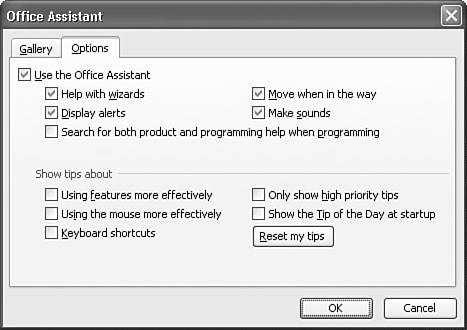
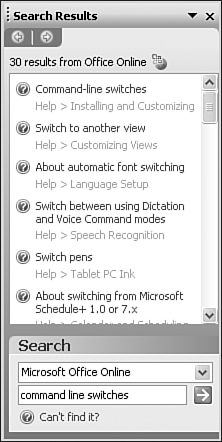
 For additional resources to help you make the most of Outlook 2003,
For additional resources to help you make the most of Outlook 2003,