Hack 57. Do a Local Zoom with GxMagnifier


Context is key: GxMagnifier lets you choose the appropriate context.
The zoom feature on Google Maps is nice, except when you want to see a zoomed out view so that you have some context and yet still see detail. The normal cartographic answer to that conundrum would be that you are out of luck. Lucky for us, this is no ordinary cartographic environment!
6.8.1. The Hack
GxMagnifier is a free add-in control for Google Maps that creates a moveable, magnified window on top of your map. Figure 6-17 shows GxMagnifier in action.
Figure 6-17. GxMagnifier's "Hello World"
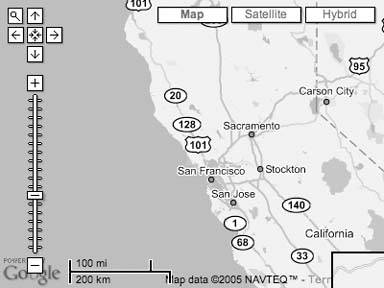
Does this look like an ordinary Google Map to you? Click the magnifier icon in the top-left corner of the map. Now, wherever you go on the map, you get a magnified view. This feature can be used with a mere two lines of code. Like a lot of JavaScript libraries, you first load it:
Then, add the control in your code:
map.addControl(new GxMagnifierControl());
Note that we're passing a custom control object to the standard map.addControl API call. This is all you need to do to get the basic magnifier control. This is only the most basic example of what GxMagnifier can do! The full documentation, with complete reference to the API can be found here: http://www.googlemappers.com/libraries/gxmagnifier/docs/default.htm.
6.8.2. Doing More with GxMagnifier
In our simple example we instantiated the GxMagnifierControl object within our map.addControl() call:
map.addControl(new GxMagnifierControl());
This is a dead simple approach, but it doesn't allow us to control the GxMagnifierControl later on. GxMagnifier can do more for us! The next examples will start with this basic framework, with the crucial lines highlighted. Of course, you'll need to use your own developer's key.
GxMagnifier Example Framework
That looks like a long example, but it is similar to the Google Maps "Hello World" example, with the addition of these lines:
var magControl = new GxMagnifierControl(); map.addControl(magControl); var mag = magControl.GxMagnifier;
This defines the variable magControl, which we can use to set attributes, and then adds the control to the map. The GxMagnifierControl class is just a wrapper, as most of the time we'll be accessing its related GxMagnifier object by reading the GxMagnifierControl.GxMagnifier property into the variable mag.
What can you do with magControl now that you have it? Many things!
6.8.2.1. Zooming.
GxMagnifier automatically adjusts its zoom level as your main map is zoomed. Here we make it magnify by 3 zoom levels, instead of the default 2.
mag.setMagnification(3);
You can also set a negative zoom level, which is useful in conjunction with docking, as described below.
6.8.2.2. Resizing.
By default, the magnified viewport is one third the size of your main map. You can change its dimensions.
mag.setSize(new GSize(150, 80));
6.8.2.3. Capturing the cick.
You may not want your magnifier to zoom in on the map when the user clicks it. Here we override the click event to tell us where we clicked and then close the magnifier window. You can use GEvent.bind( ) for more sophisticated handling.
mag.disableDefaultClickHandler( );
GEvent.addListener(mag, "click",
function(point){
alert("You clicked " + point.toString( ));
this.hide( ); // note, "this" is the GxMagnifier instance
});
6.8.2.4. Moving the button.
Here we place the magnifying glass button 10 pixels from the top right corner. Note that GxMagnifierControl.setDefaultPosition( ) has to be called before adding the control to the map.
var magControl = new GxMagnifierControl( ); magControl.setDefaultPosition(new GxControlPositionHack(1, 10, 10)); map.addControl(magControl);
6.8.2.5. Automatically panning.
The magnifier can scroll the map when it gets moved near an edge. Note the panning region extends inward from the edges of the main map by half the size of the magnifier window.
mag.enableAutoPan();
6.8.2.6. Docking.
You can free the magnifier from the map's container and put it anywhere on the page. We do this by creating a GxMagnifier instance directly and telling it to use our own HTML div element. Here's a fullscreen map, with the magnifier docked to the bottom right corner. The example deviates a bit from our typical ones.
Inside the head element, we define some custom CSS styles for the page, the map, and our magnifier display:
In the body, we add HTML div elements for the map and the magnifier:
And, finally, here's the JavaScript:
// Create the magnifier
var div = document.getElementById("magnifier");
div.style.zIndex = 10; // make it stay on top
var mag = new GxMagnifier(map, null, div);
mag.map.setMapType(G_SATELLITE_TYPE)
// Monitor the window resize event and let the map know when it occurs
// This isn't required for GxMagnifier, but it is required to accomplish
// a correct fullscreen Google Map.
if (window.attachEvent) {
window.attachEvent("onresize", function( ) {this.map.onResize( )} );
} else {
window.addEventListener("resize", function( ) {this.map.onResize( )} ,
false);
}
Note the line:
mag.map.setMapType(G_SATELLITE_TYPE)
The docked map in the corner shows the satellite imagery that corresponds to the point of the mouse, as shown in Figure 6-18. You can find out more about this feature at http://www.googlemappers.com/libraries/gxmagnifier/docs/examples/docking.htm.
Figure 6-18. Magnifier docked with a satellite view
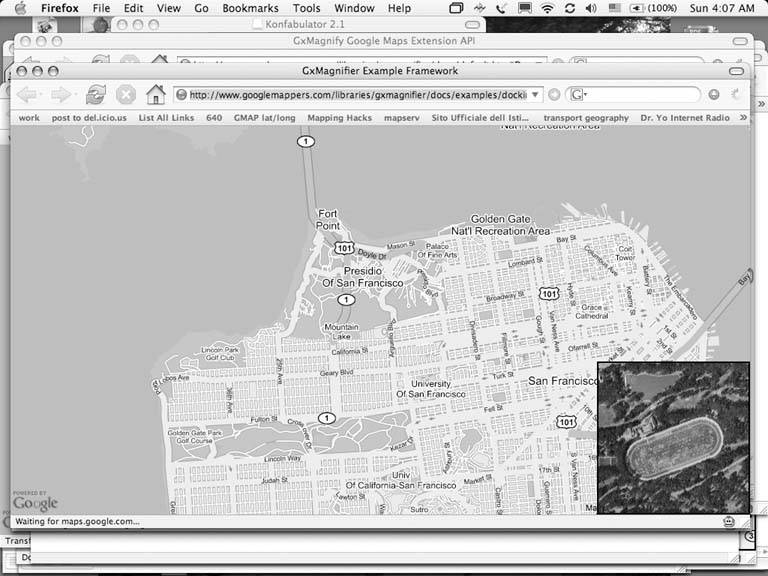
6.8.2.7. Multiple magnifiers and negative zoom.
You can include multiple GxMagnifiers on your map. Figure 6-19 expands on the previous example on docking, and uses a negative magnification factor to create a docked "birds eye view" of where you are on the map. See it in action at http://www.googlemappers.com/libraries/gxmagnifier/docs/examples/multiple.htm.
In case you're curious, I got the idea of trying to make a magnifier control for Google Maps after watching a concept video that shows a similar feature in mapping technology demonstrated under Windows Longhorn (a.k.a. Vista).
Figure 6-19. An orientation map and a magnified map
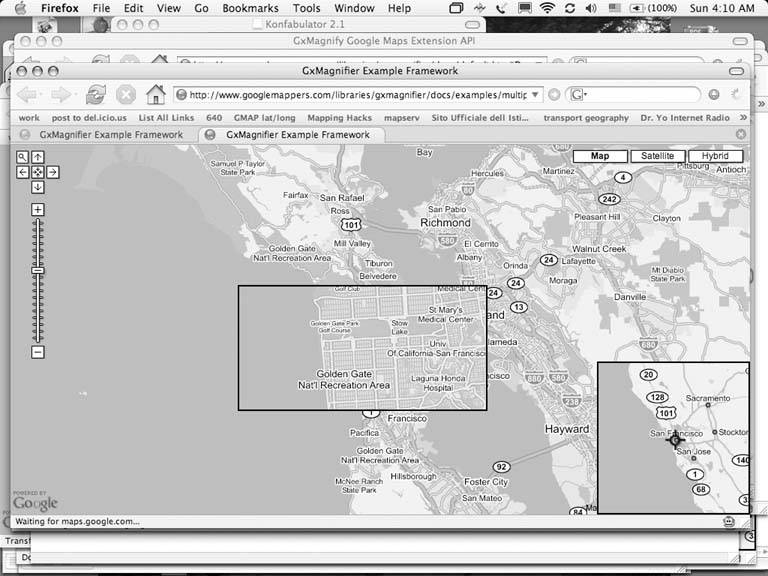
6.8.3. See Also
- GxMagnifier is not supported by Google or part of its official API, and it is beta software, so there may be some bugs. If you run into anything, report it in the Google-Maps-API forum. I try to keep an eye on messages there, but chances are one of the other members will be able to respond with a fix faster than I can.
- The GxMagnifier documentation page has much more detail and lives at http://www.googlemappers.com/libraries/gxmagnifier/docs/default.htm.
- The Google Mappers community is a good place to find out more about custom Google Maps API extensions: http://www.googlemappers.com/.
Richard Kagerer
You Are Here: Introducing Google Maps
- Hacks 19: Introduction
- Hack 1. Get Around http://maps.google.com
- Hack 2. Find Yourself (and Others) on Google Maps
- Hack 3. Navigate the World in Your Web Browser
- Hack 4. Get the Birds-Eye View
- Hack 5. Driven to a Better User Interface
- Hack 6. Share Google Maps
- Hack 7. Inside Google Maps URLs
- Hack 8. Generate Links to Google Maps in a Spreadsheet
- Hack 9. Use del.icio.us to Keep Up with Google Maps
Introducing the Google Maps API
- Hacks 1016: Introduction
- Hack 10. Add a Google Map to Your Web Site
- Hack 11. Where Did the User Click?
- Hack 12. How Far Is That? Go Beyond Driving Directions
- Hack 13. Create a Route with a Click (or Two)
- Hack 14. Create Custom Map Markers
- Hack 15. Map a Slideshow of Your Travels
- Hack 16. How Big Is the World?
Mashing Up Google Maps
- Hacks 1728: Introduction
- Hack 17. Map the News
- Hack 18. Examine Patterns of Criminal Activity
- Hack 19. Map Local Weather Conditions
- Hack 20. Track Official Storm Reporting
- Hack 21. Track the International Space Station
- Hack 22. Witness the Effects of a Nuclear Explosion
- Hack 23. Find a Place to Live
- Hack 24. Search for Events by Location
- Hack 25. Track Your UPS Packages
- Hack 26. Follow Your Packets Across the Internet
- Hack 27. Add Google Maps to Any Web Site
- Hack 28. How Big Is That, Exactly?
On the Road with Google Maps
- Hacks 2941: Introduction
- Hack 29. Find the Best Gasoline Prices
- Hack 30. Stay Out of Traffic Jams
- Hack 31. Navigate Public Transportation
- Hack 32. Locate a Phone Number
- Hack 33. Why Your Cell Phone Doesnt Work There
- Hack 34. Publish Your Own Hiking Trail Maps
- Hack 35. Load Driving Directions into Your GPS
- Hack 36. Get Driving Directions for More Than Two Locations
- Hack 37. View Your GPS Tracklogs in Google Maps
- Hack 38. Map Your Wardriving Expeditions
- Hack 39. Track Your Every Move with Google Earth
- Hack 40. The Ghost in Google Ride Finder
- Hack 41. How Google Maps Got Me Out of a Traffic Ticket
Google Maps in Words and Pictures
- Hacks 4250: Introduction
- Hack 42. Get More out of What You Read
- Hack 43. Dont Believe Everything You Read on a Map
- Hack 44. You Got Your A9 Local in My Google Maps!
- Hack 45. Share Pictures with Your Community
- Hack 46. Browse Photography by Shooting Location
- Hack 47. Geotag Your Own Photos on Flickr
- Hack 48. Tell Your Communitys Story
- Hack 49. Generate Geocoded RSS from Any Google Map
- Hack 50. Geoblog with Google Maps in Thingster
API Tips and Tricks
- Hacks 5161: Introduction
- Hack 51. Make a Fullscreen Map the Right Way
- Hack 52. Put a Map and HTML into Your Info Windows
- Hack 53. Add Flash Applets to Your Google Maps
- Hack 54. Add a Nicer Info Window to Your Map with TLabel
- Hack 55. Put Photographs on Your Google Maps
- Hack 56. Pin Your Own Maps to Google Maps with TPhoto
- Hack 57. Do a Local Zoom with GxMagnifier
- Hack 58. Find the Right Zoom Level
- Hack 59. Show Lots of StuffQuickly
- Hack 60. Make Things Happen When the Map Moves
- Hack 61. Use the Right Developers Key Automatically
Extreme Google Maps Hacks
- Hacks 6270: Introduction
- Hack 62. Find the Latitude and Longitude of a Street Address
- Hack 63. Read and Write Markers from a MySQL Database
- Hack 64. Build Custom Icons on the Fly
- Hack 65. Add More Imagery with a WMS Interface
- Hack 66. Add Your Own Custom Map
- Hack 67. Serve Custom Map Imagery
- Hack 68. Automatically Cut and Name Custom Map Tiles
- Hack 69. Cluster Markers at High Zoom Levels
- Hack 70. Will the Kids Barf? (and Other Cool Ways to Use Google Maps)
EAN: 2147483647
Pages: 131
