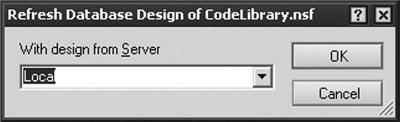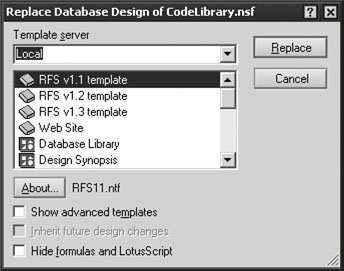Migrating a Database Design
There are three primary methods used to migrate design changes between databasesRefresh Design, Replace Design, and Inherit Design (from an .NTF database). Database changes are often implemented in one database and then migrated to a second database. Any one of these methods can be used to propagate design changes between the development, sandbox, or production database applications. This section describes each of the three migration techniques. You should be familiar with database templates and master design templates (discussed earlier in this chapter) before proceeding.
Refreshing a Database Design
Refresh Design works by copying only design elements that have changed from one database to another. This function compares the time stamp for design objects in the source database with the target database. Any object that contains a newer time stamp in the source database is subsequently updated in the target database. No updates occur for design elements for which the dates match.
The database refresh typically works in conjunction with master design templates where the source database is marked as the master and the target database is marked as the recipient database to inherit design changes. To implement this technique, perform the following steps.
Replacing a Database Design
When utilizing the Replace Design function, the entire database design is replaced in the target database. Using this approach, all existing design elements in the target database are removed and replaced by the design objects from the source database. This technique can be used to migrate changes between environments or to revert to a previous database version. Reverting to a prior database design is sometimes performed as a means to recover database stability when there are problems with the current database design.
The replace database function is designed to work with database templates. If you recall, database templates are essentially databases that have the .NTF file extension. The design objects associated with this type of file are used as the basis for new or existing databases. To replace a database design, perform the following steps.
Note
Changes to the database design generally do not change the data thats already stored in the database. Although design changes may affect how the application works (e.g., the new design may have additional fields, utilize field validation, or include changes to view columns), the underlying data remains unchanged. To revert to a previous database design, simply replace the design with the prior database version.
Automatically Inherit a Database Design
Automatic inheritance of database design changes can be implemented in conjunction with master design templates. Using this approach, design changes from the source database are automatically inherited by the target database each night at 1:00 a.m. (based on the default Domino server configuration setting). Using this approach, the Database file is a master template property is set on the source database, whereas the Inherit design from master template property is set on one or more target databases. Provided that both databases reside on the same server, changes are automatically inherited each night.
Warning
Use caution when setting the Inherit design from master template setting for a database application where the master template and the database application both reside on a Domino server. Typically, design changes will automatically be applied (or inherited) to all database applications at 1:00 a.m. each morning. If you are making changes to the master template but have not completed them before heading home for the day, the changes will automatically be incorporated into the database overnight. Subsequently, this could cause undesirable results in the production database. If changes to the master template are complete, enabling the Inherit design from master template setting will enable the changes to be rolled into the production database overnight and be available to users at the start of the next business day.
To implement this technique, perform the following steps.
Step 1. | Set the master database properties. Locate the source database and open the database properties. Switch to tab 4, select Database file is a master template, and specify the template name. |
Step 2. | Set the target database properties. Locate the database to update and open the database properties. Switch to tab 4, select Inherit design from master template, and specify the exact same template name used in step 1. |
After they are established, design changes between the source database and the target database(s) will be inherited based on the established time in the Domino server configuration.
Note
Both the master database template (source) and the destination (target) databases must reside on the same Domino server for automatic design inheritance to function. The databases can, however, reside in different folders on the Domino server.
Note
The 1:00 a.m. automatic propagation of changes is the default Domino server setting. The actual time and implementation may vary. Consult your Domino server administrator for more information regarding your server.