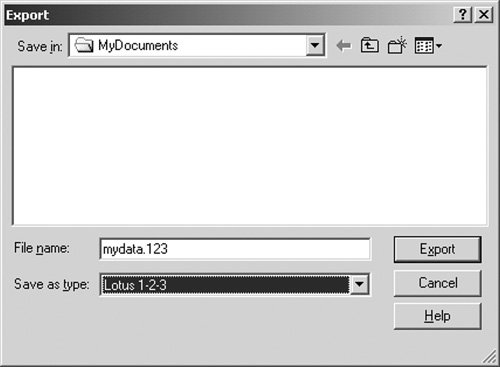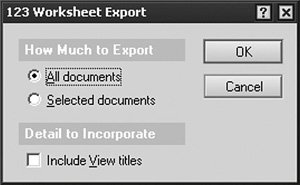Exporting Data
Exporting data allows you to extract information to a variety of formats. There are currently four export formats. Although the exported information is the same for each type, the structure changes for each export format type. The formats include the following:
- Comma-Separated Value Commas separate all data fields with one document per row in the export file. The resulting file can be opened with any ASCII text editor application. Some spreadsheet applications can also import the file, using each tab stop as the column delimiter. Its important to note, however, that commas in the data will also be exported to the data file and may make it difficult to parse the export file.
- Lotus 1-2-3 All data fields are separated by columns with one document per row stored in a Lotus 1-2-3 spreadsheet. The resulting file can be opened with most spreadsheet applications.
- Structured Text All data fields are exported in basically the same structured format thats displayed when the document is opened in the Lotus Notes client. This format varies from the remaining formats, which export information in rows. This format exports information by documents. The resulting file can be opened with any ASCII text editor application.
- Tabular Text Tabs separate all data fields with one document per row in the export file. The resulting file can be opened with any ASCII text editor application. Some spreadsheet applications can also import the file, using each tab stop as the column delimiter.
How It Works
The process for exporting data is essentially the same irrespective of the output format. All information from each selected document will be exported to a specified file on the local workstation and formatted based on the selected export type.
Note
When exporting data, you can only access data visible to your user ID. This means that the data export is tied to the Access Control List (ACL) and roles assigned to you. If you select to export all documents in the view, only those documents that match your authority level will be exported, even if there are more documents in the view than you can see or access.
Implementation
Follow these steps to export information from a Lotus Notes database to a file or spreadsheet. The steps are basically the same regardless of the output file format.