Section 12. Set the Right and Left Audio Track
12. Set the Right and Left Audio Track
In order to set a right and left audio track, you need two tracks that coincide with each other. You can do this by adding layers to your project. This is really a very simple task that gives you the capability to add fun effects to your audio. Set the Right and Left Audio Track
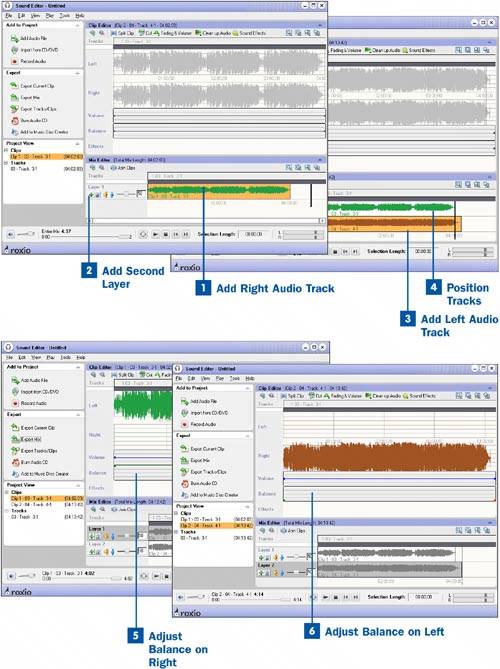
|
EAN: 2147483647
Pages: 171