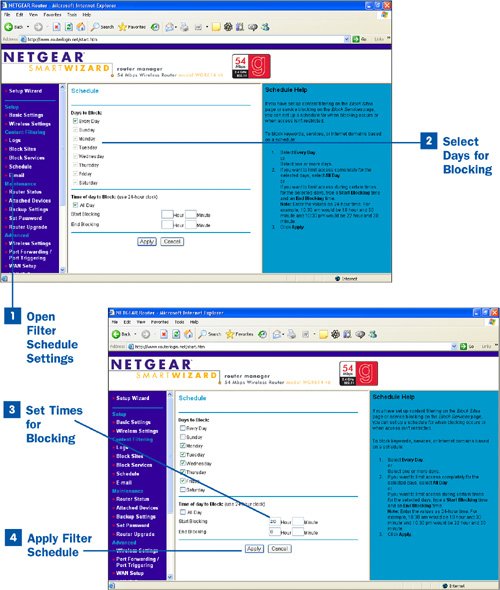57. Set Up a Filter Schedule  BEFORE YOU BEGIN BEFORE YOU BEGIN
|
|---|
 Access Router Configuration Access Router Configuration
 About Content Filtering and Opening Ports About Content Filtering and Opening Ports
 Block Access to Websites Block Access to Websites
 Block Access to Internet Services Block Access to Internet Services
|
If you want to filter (that is, block) content or services for computers in your network using a schedule, you must configure the filter schedule. The filter can be configured to block services or content on certain days (or all week) and at certain times of the day. When you use the filter schedule to block web content, the content is blocked for all computers on the network except for the trusted computer (the one computer on the network that is exempt from the blocking). When you use the filter schedule to block a service, the service is blocked for all the computers you specified by IP address on the router's block services configuration page. All blocked content and all services specified to be blocked are blocked by a single filter schedule. See  Block Access to Internet Services for more about the ways you specify the computers to be blocked from a particular service. Block Access to Internet Services for more about the ways you specify the computers to be blocked from a particular service. You need to configure a filter schedule only if you have selected the Per Schedule option for either the content or service blocking settings. You can configure only one filter schedule. So, if you designate that web content should be blocked "per schedule," and you also designate that selected services should be blocked "per schedule," both the content and the services are blocked according to the same schedule. It actually makes sense to block content all the time (for example, you wouldn't want pornography to be available to your kids based on a schedule); to always block content, specify Always when you configure the router to block web content. You can then use the filter schedule more appropriately to block certain services that you don't want your kids to use late in the evening (such as instant messaging or gaming capabilities). For example, I can configure a filter schedule that will block instant messaging on Sunday through Thursday after 9:00 p.m. The default filter schedule for most WiFi routers is Every Day, meaning that the content and the services you have selected to be blocked are blocked seven days a week; the default times that the content and services are blocked is All Day, meaning that content and services are blocked 24 hours a day.  Set Up a Filter Schedule Set Up a Filter Schedule
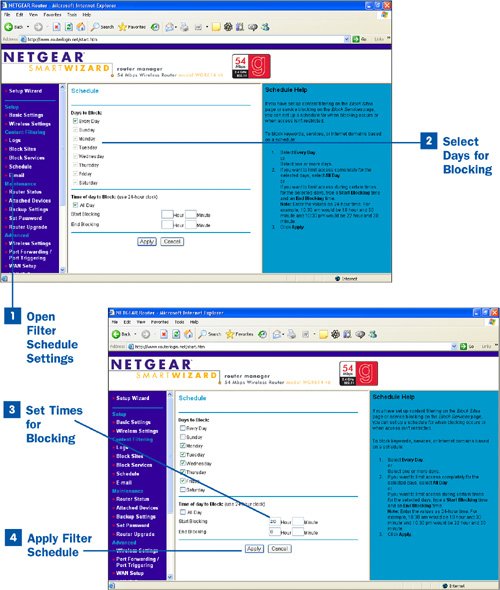
 Open Filter Schedule Settings Open Filter Schedule Settings
Open your router's main configuration web page (type your router's URL such as routerlogin.net and then enter your administrative login name and password). Open the router's Schedule feature by selecting the Schedule link (or similar command) on your router's command list. For example, on the Netgear router I use, I click Schedule on the command list on the left side of the Web page.  Select Days for Blocking Select Days for Blocking
The default setting for which days the content and services will be blocked is Every Day. Deselect the check box for Every Day if you don't want to block seven days a week and instead want to block specific days, and then select the check boxes for the days on which you want to block the content or services (or both, if you have configured both).  Set Times for Blocking Set Times for Blocking
If you want to specify a time range for blocking on the days you have selected, deselect the All Day check box and enter the Start Blocking and End Blocking times in the appropriate text boxes. Most routers use a 24-hour time setting system; the times in the morning (a.m. times) are the actual hour (8 in the morning is 8 on the 24-hour clock). Hours after noon (p.m. times) are set by adding 12 (hours) to the time, so 8 p.m. is entered as 20 (hours) on the 24-hour clock.  Apply Filter Schedule Apply Filter Schedule
After you have selected the days and set a time range, click Apply to add the filter schedule to the router's configuration.
Note Using a filter schedule allows you to block content more discretely based on a time schedule. For example, if all computers are to be turned off in the evening at 9:00 p.m., you can set a filter schedule that blocks selected content and services starting at 9 in the evening. You can then set the end blocking time for 7 or 8 in the morning. The schedule also allows you freedom in term of the days you block. You could block certain content during the school week (say, Sunday through Thursday evening) and then allow longer hours of access during the weekend. This is actually a great way to keep your kids from instant messaging while you want them to be studying.
|