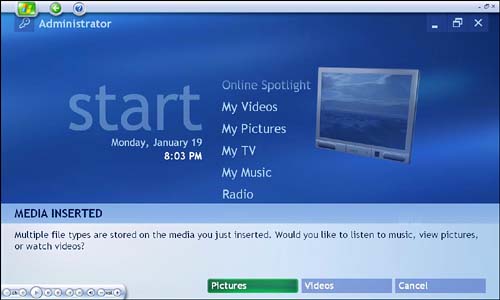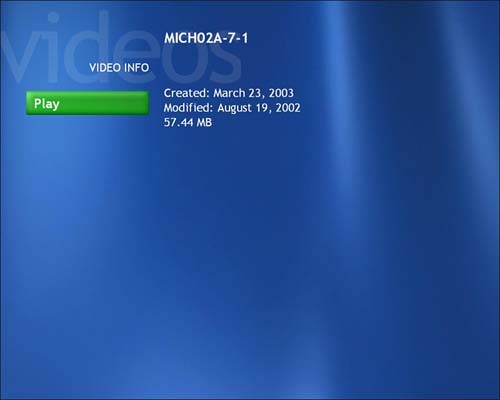Organizing and Sorting Videos
Organizing and Sorting VideosDigital video files can be placed in My Videos folders manually or automatically. For example, when you capture digital videos from your camcorder directly into your Media Center PC, Windows stores them in the My Videos folder by default. (For more details on capturing video, see Chapter 10, "Capturing and Creating Videos with Media Center.") Media Center's My Videos interface looks for video files in only three places: The My Videos folder, the Shared Video folder, and on Other Media, which refers to removable media such as CD-ROM disks or media cards. Each of these video destinations has a slightly different purpose and location. My Videos FolderThe My Videos folder is physically located on your primary storage disk drive, usually at C:\Documents and Settings\Administrator\My Documents\My Videos. As mentioned previously, this is the default location for storing digital video files imported into your Media Center PC (this doesn't include shows recorded in My TV). Video files stored in this folder are accessible only to users who log on as the main administrator of your system. This becomes an important distinction if you plan to set up any passwords or additional identities (see Part VII, "Advanced Media Center Settings and Options," for more information). Shared VideoThe Shared Video folder is also physically located on your primary storage disk drive, usually at C:\Documents and Settings\All Users\Documents\Shared Video. When videos are stored in the Shared Video folder, they will be accessible to all users of your system, as well as other users on your local area network, if you so choose. caution
Other MediaThe Other Media tab in the My Videos interface refers to removable media, such as CD-ROMs containing video files. Some Media Center PCs may also offer built-in readers for Smart Media cards and other types of compact memory devices that are often used to store and transfer media files from cameras , music players, and other devices. To access video files stored on a removable device using My Videos' Other Media capability, follow these steps:
Sorting VideosUsing the Sort By tabs on the My Videos page, you can quickly arrange your videos in alphabetical order, or by the date on which they were loaded onto your Media Center machine. To sort your videos in alphabetical order, starting with the letter A ( ascending order), select the Sort by Name tab. To sort your videos by date order, starting with the oldest file, select the Sort by Date tab. To view more detailed information on when the file was created and modified, highlight the video thumbnail and press More Info on the remote control (see Figure 9.5). Figure 9.5. Along with file history, pressing the More Info button on the remote displays the file size and an onscreen Play button. |
EAN: 2147483647
Pages: 159