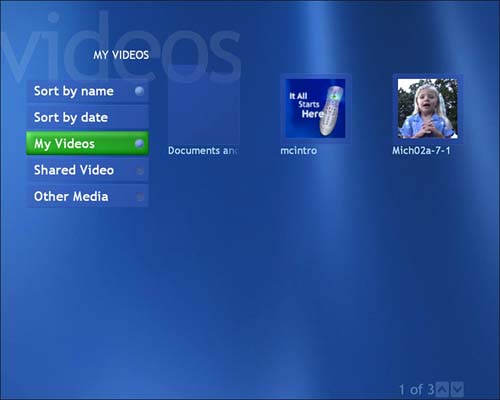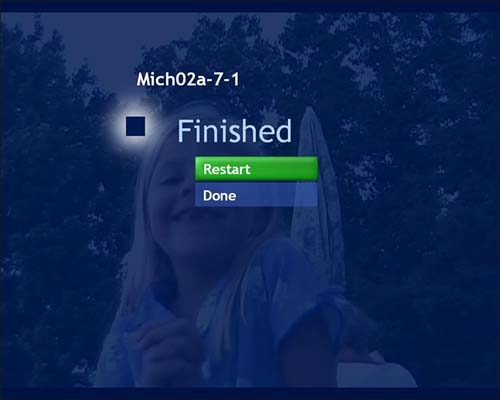Navigating My Videos
Navigating My VideosWhen you launch My Videos by selecting it from the Start page (as shown in Figure 9.1), or by pressing the My Videos shortcut button on your remote control, you'll be greeted by a screenful of thumbnail images representing your digital video files, stacked on the right side of the screen (see Figure 9.2). You may also see thumbnails representing additional folders on your hard disk, where video may be stored. Figure 9.2. This initial view of My Videos shows the video thumbnails organized on the right and menu items on the left. On the left side of the screen, you'll see a menu, offering the following choices: Sort by Name , Sort by Date, My Videos, Shared Video, and Other Media. To move between the menu and the folders, use the arrow keys on the remote.
At the lower-right corner of the My Videos screen, you'll see a counter indicating how many videos are available in the current folder. Next to that, you'll find a pair of scroll arrows. These features are common to many Media Center display screens (in fact, you may have already noticed them on the search results pages discussed in previous chapters). If you have a large collection of digital video files, you can use the arrow buttons on the remote to scroll up or scroll down, or click the onscreen scroll arrows with the mouse. These arrows will also indicate what direction you are scrolling in. If you have only a few video files, the arrows will be "grayed out," as shown in Figure 9.2. When you find a video you want to watch, simply select it by pressing the OK or Play button on the remote (or click on the thumbnail with the mouse), and it will begin playing in full-screen mode. When the video ends, My Videos will ask whether you want to see it again, or return to the My Videos home page (see Figure 9.3). Figure 9.3. This screen appears when the digital video file stops playing. |
EAN: 2147483647
Pages: 159