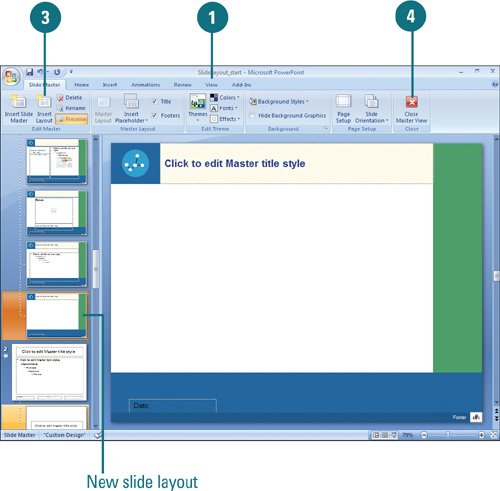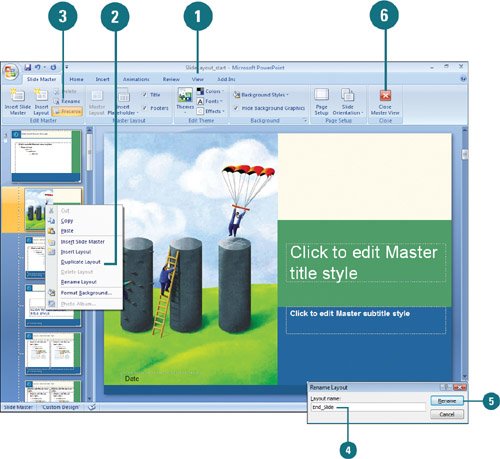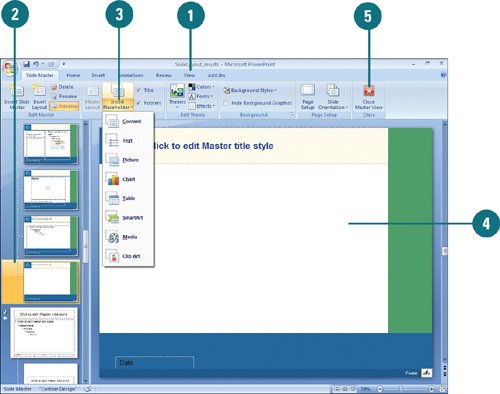Controlling a Slide Layout with Masters
| PP07S-1.3 Each slide master includes a standard set of slide layouts (New!). If the standard layouts don't meet your specific needs, you can modify one to create a new custom slide layout, or insert and create a new custom slide layout from scratch. You can use the Ribbon in Slide Master view to help you create a custom slide layout. In the Master Layout group, you can show and hide available placeholders or insert different types of placeholders (New!), such as Content, Text, Picture, Chart, Table, Diagram, Media, and Clip Art. Insert a New Slide Layout
Create a New Slide Layout from an Existing One
Insert a Placeholder
|
EAN: 2147483647
Pages: 348
- Assessing Business-IT Alignment Maturity
- Linking the IT Balanced Scorecard to the Business Objectives at a Major Canadian Financial Group
- Technical Issues Related to IT Governance Tactics: Product Metrics, Measurements and Process Control
- Governing Information Technology Through COBIT
- Governance in IT Outsourcing Partnerships