Working with Bit Depth
In Photoshop, bit depth refers to the amount of color information each pixel can hold per color channel. For example, an image set to 16 bits per channel (the default for many scanners ) would have an overall color depth of 48 bits (16 x 3) for an RGB image. The higher the bit depth, the greater the possible variation of colors in the image, and the more detail the image can appear to have. On the other hand, an image set to 8 bits per channel provides a much smaller file size , which may work best for certain publications and applications. The following steps show you how to convert from 8 bits per channel to 16 bits per channel and back again:
| Note | In some cases, when you add layers and masks to a scanned image, Photoshop automatically converts the image from 16 bits to 8 bits, so you have to manually adjust the bit depth later. |
-
Click on Layer . The Layer menu will appear.
-
Click on Flatten Image . Photoshop will merge all the separate layers onto a single layer so that you can convert an image from 8 bits per channel to 16 bits per channel.
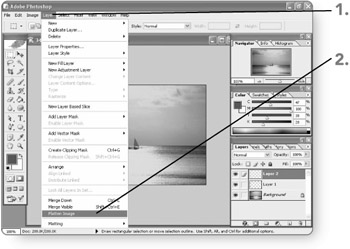
-
Click on Image . The Image menu will appear.
-
Point to Mode . The Mode submenu will appear.
-
Click on 16 Bits/Channel . Photoshop will convert the image to 16 bits of color information per channel immediately.
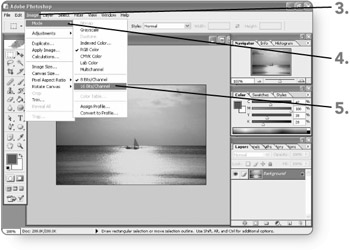
-
Click on Image . The Image menu will appear.
-
Point to Mode . The Mode submenu will appear.
-
Click on 8 Bits/Channel . Photoshop will convert the image to 8 bits of color information per channel immediately.
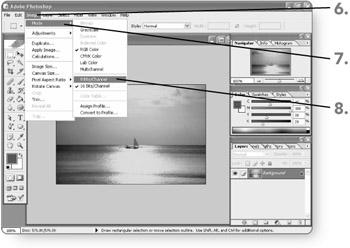
| Note | Some tools and features, such as the Text tool, don't work in an image set to 16 bits of color. If you try to use an unavailable tool or feature while the image is set to 16 bits, Photoshop will display a message telling you to convert the image to 8 bits per channel. |
EAN: 2147483647
Pages: 179