Overview of the Remote Web Workplace Interface
| On the surface, RWW is simply a web menua web page with links to a number of other resources. In its presentation, it provides an interface to tools that a remote user would need to access regularly. The interface is sparse because it is intended to be used across the Internet with a lower-speed connection. The RWW interface is accessed across an SSL connection to keep the traffic going across the Internet encrypted. The website is published using the public Internet name for the server. If the public name is mail.smallbizco.net, RWW would be accessed at https://mail.smallbizco.net/remote. This interface requires that port 443 (the HTTP SSL port) be open through the firewall to the SBS server. Note The RWW interface can also be accessed at http://mail.smallbizco.net/remote and will redirect to https://mail.smallbizco.net/remote thanks to an ISAPI filter configured in IIS. However, for this redirection to work, you would have to have port 80 open to the SBS server, a practice not recommended by the SBS community at large due to the security issues it poses. Although most users may have trouble remembering to type https in the web address for RWW, they can (and should) bookmark the URL for easier access after they get to the main login page. When you make the initial connection to RWW, you are prompted to enter your username and password to access the site. This is the same as your domain logon credentials. You do not need to enter the username in the form of domain\username. Two other items are available on the logon page. The Connection Speed drop-down menu allows you to select the speed of your connection to the Internet. Selecting the appropriate speed here helps determine the way some information is provided to you through the RWW interface, primarily when remotely controlling machines on the internal network. The other item is the I'm Using a Public or Shared Computer check box. When this check box is enabled, the RWW interface logs you off after 20 minutes of inactivity. When the box is not checked, the inactivity timeout increases to two hours. After you enter your credentials successfully, you get to the main view for your account. There are two main views for RWW: the administrator view and the client view. When a user logs in to RWW, the user's security level determines which of the two views is presented. The differences between the two views are detailed in the next two sections. Administrator's ViewFigure 15.1 shows the default Administrator view, which is divided into two main sections. The items believed to be most commonly accessed in this view are listed on the left, and the remaining items are in the box on the right. Figure 15.1. Administrator's initial view. Table 15.1 briefly describes the four primary icons in the interface.
The remainder of the RWW items for administrator accounts are contained in the Additional Links box. Table 15.2 briefly describes these items.
Client ViewFigure 15.2 shows the Client RWW view. This view has fewer options and only one basic menu structure. Figure 15.2. Client initial view.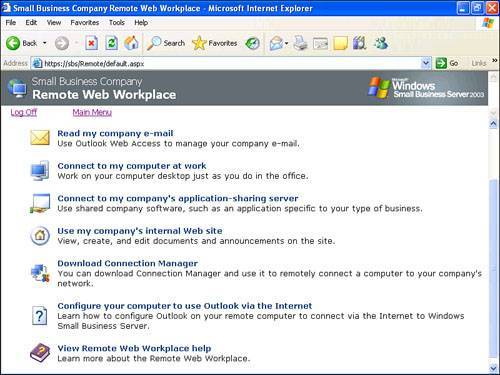 Table 15.3 briefly describes the function of each item shown in Figure 15.2.
|
EAN: 2147483647
Pages: 253
- Chapter I e-Search: A Conceptual Framework of Online Consumer Behavior
- Chapter VII Objective and Perceived Complexity and Their Impacts on Internet Communication
- Chapter VIII Personalization Systems and Their Deployment as Web Site Interface Design Decisions
- Chapter XII Web Design and E-Commerce
- Chapter XV Customer Trust in Online Commerce