Adding Flash content to Dreamweaver
| < Day Day Up > |
| Flash content (SWF files) can display in the Dreamweaver interface either as part of an object or command. This Flash support is especially useful if you build extensions that use Flash forms, animations, ActionScript or other Flash content. Basically, you leverage the ability for Dreamweaver objects and commands to display dialogs (see Chapter 6, "Insert Bar Objects," on page 139 for more information about building objects and Chapter 7, "Commands," on page 167 for information about commands) using the form tag with the object tag to embed your Flash content in a Dreamweaver dialog box. A simple Flash dialog box exampleIn this example, you use Dreamweaver to create a new command that displays a SWF file called myFlash.swf when the user clicks the command in the Commands menu. For specific information about creating commands before trying this example, see the information about commands in Extending Dreamweaver. NOTE This example assumes you already have a SWF file called myFlash.swf in the Configuration/Commands folder of your Dreamweaver application installation folder. To test this with your own SWF file, save the SWF file to the application Commands folder, and substitute your filename in all instances of myFlash.swf. In Dreamweaver, open a new basic HTML file (this will be your Command definition file). Between the opening and closing title tags, enter My Flash Movie so the head of your page reads as follows: <!DOCTYPE HTML PUBLIC "-//W3C//DTD HTML 4.01 Transitional//EN"> <html> <head> <title>My Flash Movie</title> <meta http-equiv="Content-Type" content="text/html; charset=iso-8859-1"> </head> Now, save the file as My Flash Movie.htm in the application Configuration/Commands folder (but do not close the file yet). You save the file at this point so you can embed your Flash content with a relative path, otherwise Dreamweaver will try to use an absolute path. Back in the HTML document, between the opening and closing body tags, add an opening and closing form tag. Then, within the form tags, use the Insert > Media > Flash menu option to add your Flash content to the Command definition file. When prompted, select the SWF file in the Commands folder, and click OK. Your Command definition file should now look like the following example (of course, the width and height attributes might differ, depending on your SWF file properties): <!DOCTYPE HTML PUBLIC "-//W3C//DTD HTML 4.01 Transitional//EN"> <html> <head> <title>My Flash Movie</title> <meta http-equiv="Content-Type" content="text/html; charset=iso-8859-1"> </head> <body> <body> <form> <object class codebase="http://download Save the file again. Next, exit and restart Dreamweaver. Select the Command > My Flash Movie menu option, and your Flash content appears in a Dreamweaver dialog box, as shown in the following figure: 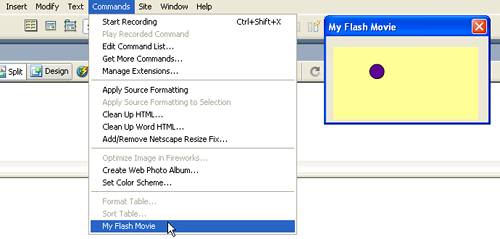 This example shows a simple implementation of Dreamweaver's Flash content support. After you are familiar with building objects and commands as well as more sophisticated forms, you can integrate Flash content into your Dreamweaver extensions for a more dynamic user experience. For more information, see Chapter 7, "Commands," on page 167 about writing a commandButtons() function to add buttons to the dialog box that displays your Flash content. |
| < Day Day Up > |
EAN: 2147483647
Pages: 282