Hack33.Read RSS Feeds on Your PSP
Hack 33. Read RSS Feeds on Your PSP
Either connect wirelessly to Bloglines or save RSS-feed news items as separate JPEGs for offline viewing on the PSP. Although Sony has hinted at expanding RSS Channel (included with Version 2.6 of the firmware) to be something more than a podcast-streaming feature of the PSP in the future, currently there is no Sony-supported solution for reading your RSS feeds on your PSP. This hack will walk you through several different ways to read your RSS feeds on your PSP. If you're running a PSP with Version 2.0 or newer firmware, then you can use the included browser. If you've managed to get your hands on a PSP running Version 1.0 or 1.5 of the firmware, and you've neglected updating so that you can keep running all the homebrew games and applications out there [Hack #40], then you can either use the Wipeout Pure browser hack [Hack #41] to view your RSS feeds or you can convert your feeds to JPEG files for reading on the go. I've divided this hack into sections that cover each possible firmware configuration, so feel free to jump ahead to the section that corresponds to your PSP's firmware.
3.14.1. Version 2.0 and LaterIf you have Version 2.0 of the firmware, then you have a variety of options for reading your RSS feeds on your PSP. 3.14.1.1. Online.In order to view your RSS feeds online with your PSP, you will need to set up an account with Bloglines (http://www.bloglines.com) or a similar online RSS feed-reading service. Once you have a Bloglines account, turn on your PSP, navigate to Network
Once the browser launches and your PSP connects to the Internet, hit the Triangle button to bring up the Browser's address bar. Navigate to the address bar using the directional keypad and hit the X button. This will bring up the PSP's text entry control panel. Type in the address for Bloglines Mobile (http://www.bloglines.com/mobile/) and hit Enter. The Bloglines Mobile page will load, as shown in Figure 3-43. Figure 3-43. Loading Bloglines Mobile via the PSP browser Hit the Triangle button to leave the browser's control screen and view the web page full-screen. Select the text field next to Email and enter the email address with which you set up your Bloglines account, then enter the appropriate password, select the Enter button, and hit the X button on your PSP. Fortunately, the PSP handles cookies nicely, so the next time you visit Bloglines, your PSP will remember your account information, and you will not have to redo all of this typing. This will take you to a simplified, mobile-ready version of your Bloglines feed page, shown in Figure 3-44, where you can read through all the feeds you have added to your Bloglines account.
Simply navigate up and down the page, hitting X whenever you want to select a bit you want to read. If you want to visit the page of one of the posts you are reading in Bloglines, but do not want to leave the Bloglines page you are viewing, simply select the link, and press and hold the X button. This will launch the link in one of the browser's three tabs. After you have read the post and want to return to the Bloglines page, simply hold down on the Square button and hit the L trigger to switch back to the first tab. Figure 3-44. Bloglines Mobile's main feed page If you want, you can always navigate over to the normal Bloglines site by clicking the Full Bloglines link on the Bloglines Mobile page. The PSP is perfectly capable of running the full version of Bloglines, but the right column of the layout tends to get oddly squished in the PSP browser. The mobile version, however, will be quicker and will run a lower risk of returning an out-of-memory error after you've been surfing for a while. 3.14.1.2. Offline.You have two basic options under the Version 2.0 firmware for viewing your RSS feeds when you are offline. The first option is to follow the methods discussed in "Create Your Own PSP E-Books" [Hack #29] to load your RSS feeds in either Bloglines or some other RSS feed-reading program and then print them out to PDF. You must then convert the PDF you have printed into JPEG files for viewing through the PSP's photo-viewing capabilities. This takes a bit of work and wouldn't be the easiest feat to accomplish before rushing out the door to catch the train. A much easier option, which will also take up a lot less space on your Memory Stick than all those images would, would be to access your Bloglines account from your computer's web browser. After you have logged into your account, click each group or one overall group of your feeds to display all the posts on one page. Once the page fully loads, right-click in the side panel where all those stories appear. A contextual menu should pop up, giving you an option similar to either Save or Save As…. The wording of this will vary depending upon your system. I choose Save Frame As… and saved the page as source. You will need to save either as source, HTML, or a .txt file, depending upon the options you are offered. If you can save the file directly to text, do so; if not, you will then have to take another step to convert it to text. Take the file and open it up in your computer's web browser; it will appear with all the text intact, although some of the formatting will most likely be off a bit. Choose Edit Now, when you are out and about without an open WiFi access point, you can view this feeds file by launching your web browser (if you have a home page configured, you may need to have the WLAN switch turned on for it to launch, and you'll need to cancel out of any attempts to conntect to an access point), hitting the Triangle button, entering file:/feeds.txt into the address bar of the PSP's browser, and hitting Enter to launch the file within the browser. It's not a pretty feed-reading solution, but it is very functional, as Figure 3-45 shows. Figure 3-45. Loading plain text feeds in the PSP browser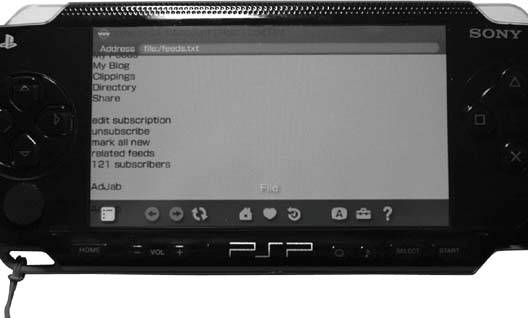
Now, just like with the Bloglines Mobile page, make sure you make a bookmark to this feeds.txt file. You could even set this page as your home page in the PSP browser, so that every time you launch the PSP Browser, it will go directly to this file. With a little work, it won't be that difficult to set up a regular system through which you can update this file with the latest feeds before heading out the door. 3.14.2. Version 1.0/1.5xxIf you're running an older firmware version, you can read your feeds online or offline. 3.14.2.1. Online.To read your RSS feeds online with a PSP running Version 1.0 or 1.5xx of the firmware, you will need to set up the same subscription to Bloglines (http://www.bloglines.com) or a similar RSS feed-reading service as discussed in the Version 2.0 section. However, since your PSP doesn't come with a browser of its own, you're going to have to find one, either by implementing the Wipeout Pure browser hack or by downloading one of the homebrew browsers. Read over "Find Yourself a PSP Web Browser" [Hack #41] to find out more about both of these methods. Once you have everything up and running and you are connected to one of the public portals such as the fujimax PSP Web Portal (http://67.171.70.72/wipeout/index.html) or a portal that you have put together yourself [Hack #42], enter the address for Bloglines Mobile (http://bloglines.com/mobile/) in the address bar and hit Enter. Select Go and hit the X button. The Bloglines Mobile site will load, albeit much slower than it does in the Version 2.0 browser. Select the text field next to Email and enter the email address with which you set up your Bloglines account, and then enter the appropriate password, select the Enter button, and hit the X button on your PSP. The page will load and you will be able to read through your different RSS feeds, as shown in Figure 3-46.
Figure 3-46. Loading Bloglines Mobile via the Wipeout Pure browser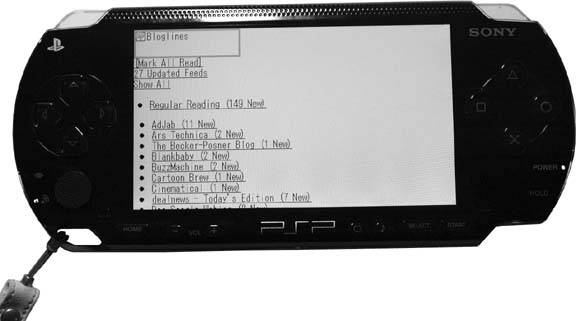 3.14.2.2. Offline.As mentioned in the Version 2.0 section, you can simply employ the methods discussed in "Create Your Own PSP E-Books" [Hack #29] to load your RSS feeds in either Bloglines or some sort of RSS feed-reading program and then print them out to PDF. You must then convert the PDF you printed into JPEG files for viewing through the PSP's photo-viewing capabilities. Your other option, assuming you are running Version 1.00 or 1.50 of the firmware, and not 1.51 or 1.52, is to keep an eye on the homebrew scene [Hack #40]. There are several homebrew projects that already allow you to navigate the file structure of your Memory Stick, and I've heard of a few homebrew web browsers and text-viewing projects that are in the works. If you find a good homebrew solution for viewing the files, you can use the methods discussed in the Version 2.0 section to prepare the files for viewing on your PSP. |
EAN: 2147483647
Pages: 108

 System Settings, hit the X button, select System Information, and hit the X button again. An informational screen will appear on your PSP, listing your PSPs MAC address, the System Software version (this is the firmware), and the nickname of your PSP.
System Settings, hit the X button, select System Information, and hit the X button again. An informational screen will appear on your PSP, listing your PSPs MAC address, the System Software version (this is the firmware), and the nickname of your PSP. Internet Browser, and hit the X button to launch the browser.
Internet Browser, and hit the X button to launch the browser.