Sample Programs: DS2CSF Macro
The following sample programs generate diagrams using the DS2CSF macro:
-
Sample Diagrams Using DS2CSF on page 530
-
Adding a Link to a Critical Success Factor Diagram on page 532.
Sample Diagrams Using DS2CSF
A CSF (Critical Success Factor) diagram represents a value in a range of data. This value can be obtained from a SAS data set variable or an SCL variable. The range of data used by the CSF is depicted by segments, with each segment containing a beginning and ending value, and possibly a different color . The number of segments and their corresponding colors are defined in a RANGE entry that is associated with the CSF.
Results Shown in a Browser
The sample program displays two forms of CSF ”one an analog dial, and the other a digital display.
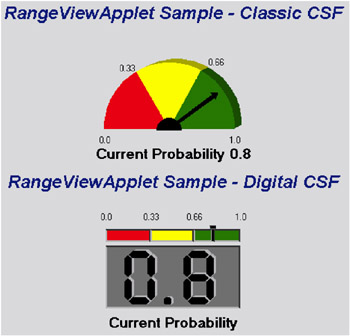
SAS Code
The following is the complete SAS code to generate a web presentation. Note the following:
-
The HTMLFILE= parameter specifies the name of the HTML file to be produced by DS2CSF. If you want to run this sample, then change the value of HTMLFILE = to something that makes sense for you.
-
The data set variable X specifies the value to be displayed on the CSF diagram. In this case, the critical value equals 0.8.
-
The parameter
range=sashelp.javagrf.sample1.range
specifies a range entry that defines the range segments and their corresponding color. In this case, the range entry defines three segments: 0 “0.33, 0.33 “0.66, and 0.66 to 1.
-
The data set variable X specifies the value to be displayed on the CSF diagram. In this case, the critical value equals 0.8.
data test; x=0.8; label x=Current Probability; run; title RangeViewApplet Sample - Classic CSF; %ds2csf(data=test, var=x, htmlfile= your_path_and_filename .htm, openmode=replace, pagepart=head, center=y, it is not in the same directory as the html file */ archive=http:// your_path_to_archive , csftyp=classic, septype=none, cback=#e0e0e0, bgtype=color, bg="#e0e0e0", ttag=bold + italicized, tcolor="#002288", tsize=5, tface="Arial, Helvetica", range=sashelp.javagrf.sample1.range); title RangeViewApplet Sample - Digital CSF; %ds2csf(data=test, var=x, htmlfile= your_path_and_filename .htm, openmode=append, pagepart=foot, center=y, archive=rvapplet.jar, /* specify complete url if not in same directory as the html file */ archive=http:// your_path_to_archive , csftyp=digital, labelpos=Bottom_Center, cback=#e0e0e0, bgtype=color, bg="#e0e0e0", ttag=bold + italicized, tcolor="#002288", tsize=5, tface="Arial, Helvetica", range=sashelp.javagrf.sample1.range);
Adding a Link to a Critical Success Factor Diagram
You can add a hotspot to a diagram created with the DS2CSF macro. However, unlike the Treeview and Constellation macros, you can add only a single hotspot to a diagram, that is, to the diagram as a whole. You can not add hotspots to different portions of the diagram.
SAS Code
The SAS code creates a diagram and links to the specified URL when a user clicks anywhere on the diagram. DRILURL= specifies the URL to link to, while DRILTARG=_self specifies that the new Web page is to be displayed in the same window as the diagram.
data test; x=0.8; label x='Current Probability'; run; title 'RangeViewApplet Sample - Classic CSF'; %ds2csf(data=test, var=x, htmlfile= your_path_and_filename .htm, openmode=replace, pagepart=head, center=y, drilurl=http://www.xyz.com, archive=rvapplet.jar, /* specify complete url if not in same directory as the html file */ archive=http:// your_path_to_archive , csftyp=classic, septype=none, cback=#e0e0e0, bgtype=color, bg="#e0e0e0", ttag=bold + italicized, tcolor="#002288", tsize=5, tface="Arial, Helvetica", range=sashelp.javagrf.sample1.range);