Building Calculated Columns
Using the query from the last example, you can create a new column that computes the hourly wage for each salary.
Build a Column Expression
Select Build a Column from the SQL QUERY COLUMNS window to display the BUILD A COLUMN EXPRESSION window.
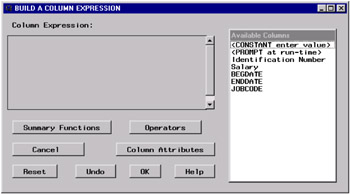
Select Salary from the Available Columns list. Select the division operator (/) from the list of operators.
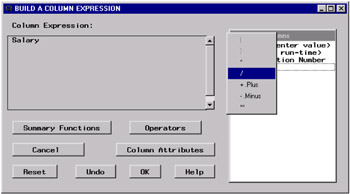
Select <CONSTANT enter value> from the Available Columns list. Enter 50 in the Numeric Constant dialog box. Select OK to return to the BUILD A COLUMN EXPRESSION window.
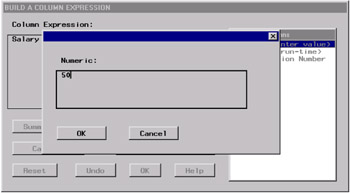
Select the division operator again from the list of operators. Select <CONSTANT enter value> and enter 40 to divide the number of weeks by the number of hours in each week. Select OK . Select outside the list of operators to dismiss it.
Correcting Your Mistakes
You realize that you have made a mistake and that you want to divide Salary by 52, the number of weeks in a year. Select 50 in the Column Expression field. A pop-up menu displays a list of choices.
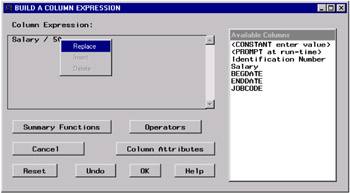
Select Replace from the pop-up menu. The BUILD A COLUMN EXPRESSION window displays Select from Available Columns to replace this value.
Select <CONSTANT enter value> from the Available Columns list. Enter 52 as the new constant and select OK.
Defining the Column Format and Label
Select Column Attributes to define the format and label for your new column.
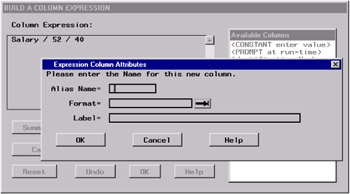
Enter hourly as the alias name . Select the right arrow next to the Format field to choose the format in which the new column will appear.
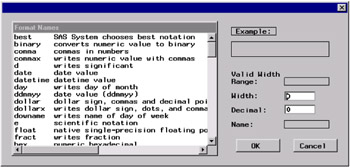
Select dollar from the Format Names list. Enter 2 in the Decimal field so that the hourly wage will be displayed to two decimal places. Select OK .
Enter Hourly Rate in the Label field for the column. Select OK .
The complete calculated column is displayed in the BUILD A COLUMN EXPRESSION window.
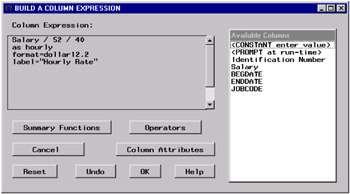
Select OK to return to the SQL QUERY COLUMNS window. Note that the new column has automatically been added to the Selected Columns list.
Viewing Your Output
To run your query and view the output in the Output window, select
Tools – Run Query – Run Immediate
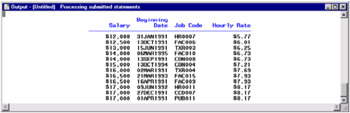
EAN: 2147483647
Pages: 54