Ways to Run Your SAS Session
Starting a SAS Session
You start a SAS session with the SAS command, which follows the rules for other commands in your operating environment. In some operating environments, you include the SAS command in a file of system commands or control statements; in others, you enter the SAS command at a system prompt or select SAS from a menu.
Different Types of SAS Sessions
You can run SAS in any of several different ways that might be available for your operating environment:
-
SAS windowing environment
-
interactive line mode
-
noninteractive mode
-
batch (or background) mode.
In addition, SAS/ASSIST software provides a menu-driven system for creating and running your SAS programs. For more information about SAS/ASSIST, see Getting Started with SAS/ASSIST .
SAS Windowing Environment
In the SAS windowing environment , you can edit and execute programming statements, display the SAS log, procedure output, and online Help, and more. The following figure shows the SAS windowing environment.
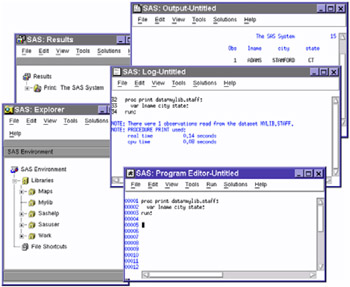
Figure 1.2: SAS Windowing Environment
In the Explorer window, you can view and manage your SAS files, which are stored in libraries, and create shortcuts to external files. The Results window helps you navigate and manage output from SAS programs that you submit; you can view, save, and manage individual output items. You use the Program Editor, Log, and Output windows to enter, edit, and submit SAS programs, view messages about your SAS session and programs that you submit, and browse output from programs that you submit. For more detailed information about the SAS windowing environment, see Chapter 18, 'Introduction to the SAS Windowing Environment,' on page 283.
Interactive Line Mode
In interactive line mode , you enter program statements in sequence in response to prompts from the SAS System. DATA and PROC steps execute when
-
a RUN, QUIT, or a semicolon on a line by itself after lines of data are entered
-
another DATA or PROC statement is entered
-
the ENDSAS statement is encountered .
By default, the SAS log and output are displayed immediately following the program statements.
Noninteractive Mode
In noninteractive mode , SAS program statements are stored in an external file. The statements in the file execute immediately after you issue a SAS command referencing the file. Depending on your operating environment and the SAS system options that you use, the SAS log and output are either written to separate external files or displayed.
Operating Environment Information: Refer to the SAS documentation for your operating environment for information about how these files are named and where they are stored.
Batch Mode
You can run SAS jobs in batch mode in operating environments that support batch or background execution. Place your SAS statements in a file and submit them for execution along with the control statements and system commands required at your site.
When you submit a SAS job in batch mode, one file is created to contain the SAS log for the job, and another is created to hold output that is produced in a PROC step or, when directed, output that is produced in a DATA step by a PUT statement.
Operating Environment Information: Refer to the SAS documentation for your operating environment for information about executing SAS jobs in batch mode. Also, see the documentation specific to your site for local requirements for running jobs in batch and for viewing output from batch jobs.
EAN: 2147483647
Pages: 255