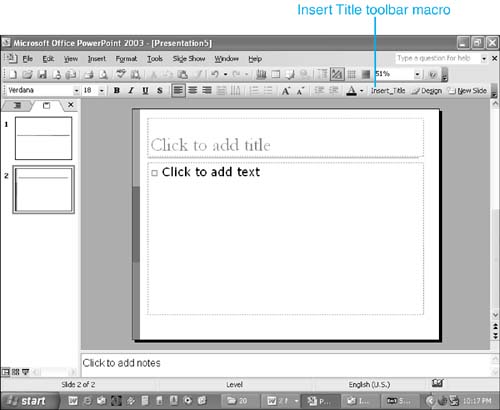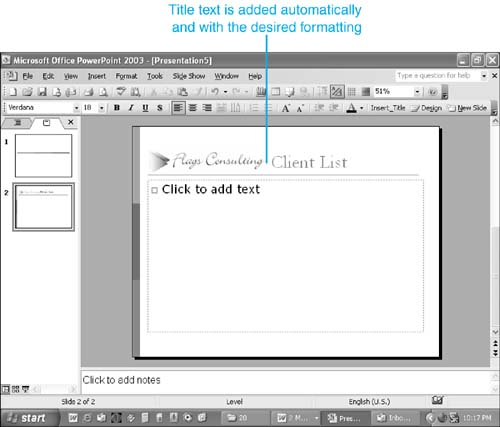Design Corner: Using a Macro to Insert a Title
| As you've seen from this chapter, macro automation can simplify repetitive tasks and help you become more productive and efficient. To find good macro targets for your presentations, think of the tasks you repeat again and again. For example, if you create a variety of presentations that include your company logo, you could create a macro that automatically enters this logo in the location you specify. In this example, Figure 20.10 shows a blank slide with the Insert Title toolbar macro available, and Figure 20.11 shows the results of running this macro. If you create a number of macros to help you automate your presentation creation, you could create a Macros menu (or toolbar) and place all your macros in one easy-to-access location. Figure 20.10. Figure 20.11. To create the macro that inserts a company logo and the text "Client List" in a slide title and makes the macro available from the toolbar, follow these steps:
BeforeAfter |
EAN: 2147483647
Pages: 261