Changing the Appearance of Your Toolbar Buttons
By default, the buttons on Firefox's toolbars are comprised solely of images that represent their respective functions. The Back button, for example, is symbolized by a green arrow pointing left. Firefox lets you change the appearance of buttons in a number of ways.
For example, what if a mere image isn't enough? You might find that you have trouble remembering what a particular button does, especially if you add a host of new buttons as I describe in the beginning of this chapter. To remedy this problem, you can instruct Firefox to display explanatory text beneath each button's image (for example, Bookmarks or New Window) or even indicate that you want buttons to consist of only text and no images at all.
To change the appearance of your toolbar buttons, follow these steps:
-
From the Show drop-down list, select one of the following options:
-
Icons and Text: Indicates that toolbar buttons should consist of an image followed by explanatory text underneath, as shown in the top of Figure 18-10.
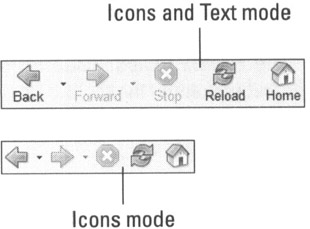
Figure 18-10: If you have trouble identifying buttons by their pictures alone, add descriptive text. -
Icons: Indicates that toolbar buttons should consist only of images. This is the default.
-
Text: Indicates that toolbar buttons should consist only of text and no images.
If you select the Icons and Text option or the Icons option, you can also specify whether the images that appear in toolbar buttons should be large (the default) or small by using the Use Small Icons check box. This isn't just a cosmetic choice. Small icons conserve space and provide more room for viewing Web sites, but they're more difficult to click. The top of Figure 18-10 shows Icons and Text mode with large icons, and the bottom of Figure 18-10 shows Icons mode with large icons.
-
-
Click Done to close the Customize Toolbar window.