Chapter 13: Finding Additional Help
I've tried to make this book a comprehensive resource, but there are some things I just can't cover. I can't, for example, provide in-depth help on each of the hundreds of Firefox extensions (see Chapter 20). This chapter gives you some invaluable (and mostly free) resources you can turn to when you need additional help, not least of which is my own e-mail address.
Using the Help Window
The best place to start when you have a question I haven't answered in this book is Firefox's own built-in help feature. Although the feature is intended to offer quick-and-dirty answers rather than a comprehensive guide, it might have the answer you're searching for.
To open the Help Window, choose Help![]() Help Contents, or press F1 in Windows.
Help Contents, or press F1 in Windows.
The Help window, as shown in Figure 13-1, opens to a welcome screen on the right side and an expandable list of help topics on the left. This list serves as the digital Table of Contents and is your primary means of navigation. The window also contains a Search text box in the upper-right corner that you can use to find a particular topic quickly. I discuss the Table of Contents and the search feature in the following two sections.

Figure 13-1: Firefox includes built-in help documentation written by volunteers.
Browsing the Table of Contents
The Table of Contents contains a list of broad topics, such as Using the Download Manager and Customization. Most topics contain more specific subtopics, as indicated by a plus sign (+) next to the topic name. To see a topic's subtopics, click the plus sign. To view help on a particular topic, simply click it, and the help documentation appears on the right side of the window.
When you're reading the help documentation for a particular topic, you might encounter a link to a related topic. These links work just like regular Web site links; click them to go directly to the related topic's documentation. Then you can use the Back and Forward buttons in the help window to move among the two, just as you do with regular Web sites in the main Firefox window.
From time to time, help documents might also link you to real Web sites that open in a regular Firefox window. These links are marked with a globe icon.
| Tip | See the Using the Help Window topic for more tips and tricks on using the help window. This is the first topic in the table of contents, and it's also linked from the help window's welcome screen, which appears by default when you open the help window. If you're switching from the Internet Explorer browser, I also recommend the For Internet Explorer Users topic to ease the transition. This topic is linked directly from Help |
Searching for a particular topic
If you're looking for help with a particular topic, you'll probably find it faster to search for the topic directly rather than browsing the Table of Contents. Simply type part or all of the topic into the Search Box in the upper-right corner of the window. When you stop typing, Firefox searches for the topic and displays a list of matching results in a new Search Sidebar (on the left side of the window) that takes the place of the Table of Contents, as shown in Figure 13-2. Click a result topic to view the associated help documentation, just as you do with the Table of Contents.
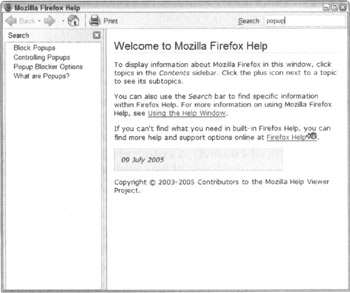
Figure 13-2: The Search Sidebar contains a list of topics that match your search phrase.
When you find the help you need, click the red X in the corner of the Search Sidebar to close it. After you close the sidebar, the Table of Contents returns. You can also shrink or hide the sidebar temporarily by dragging the gray line — that separates the sidebar and the content — to the left. To reopen it, drag the gray line — which is now flush with the left edge of the window — back to the right.
| REMEMBER | The search feature isn't a full-text search, which means it doesn't search the help documentation itself. It searches only the help topics themselves. The best way to find help with a particular topic is to search for a succinct key-word that describes it. For more tips, see the Search Tips subtopic under the Using the Help Window topic, which is the first topic in the Table of Contents. |