Organizing Your Workspace
The workspace controls, under the Window menu, give you the ability to organize and save a working environment. Specifically, the Workspace command enables you to save and restore palette locations and tool settings.
To use the Workspace command, follow these steps:
-
Choose Window ’ Workspace ’ Save Workspace to save the current environment.
-
In the dialog box that appears, name the workspace and click Save (see Figure 4.7). Its name then appears on the list in the Workspace dialog.
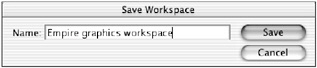
Figure 4.7: The Save Workspace dialog box -
To restore Photoshop to the desired workspace, choose its name from the list.
To delete a Workspace, choose Delete Workspace from the list. In the dialog box that appears, choose the workspace you wish to remove from the menu and click OK/Delete.
This menu also enables you to restore the desktop to the default workspace. Choose Reset Palette Locations.
EAN: 2147483647
Pages: 355