Selecting the Chickens
You ll start by selecting the white surface of the chickens bodies. Follow these steps to begin:
-
Choose the Magic Wand tool
 from the Tool palette or press the W key. Set the tolerance to 32. Click on any white area on the chickens. In the Options bar, click the Add To Selection icon and click again. Continue this process until a portion of the background is selected.
from the Tool palette or press the W key. Set the tolerance to 32. Click on any white area on the chickens. In the Options bar, click the Add To Selection icon and click again. Continue this process until a portion of the background is selected. -
Because the colors of the chickens are within the tolerance of the areas surrounding them, it is impossible to isolate them without also selecting the background. Deselect.
-
Again, click the lightest area of a chicken with the Magic Wand tool. Click the Add To Selection icon
 in the toolbar and continue to select the lightest areas. Select as much as you can, without selecting the background. When the selection marquee extends onto the background, press
in the toolbar and continue to select the lightest areas. Select as much as you can, without selecting the background. When the selection marquee extends onto the background, press  /Ctrl-Z to undo that step (see Figure H4.3).
/Ctrl-Z to undo that step (see Figure H4.3). 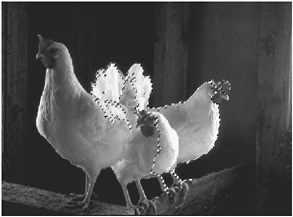
Figure H4.3: Select the chicken parts by selecting the lightest areas of the chickens first. -
Click the Quick Mask icon
 in the Tool palette or press Q. By default, what you ve selected becomes the unmasked areas in the Quick Mask.
in the Tool palette or press Q. By default, what you ve selected becomes the unmasked areas in the Quick Mask. -
Select the Paintbrush. Click the Reverse Colors icon
 in the Tool palette, or press X, so that white is the foreground color. Choose a brush from the Brush Preset menu. I chose a 50-point Hard brush to erase the red transparent color on the chickens, and smaller brushes as I erased closer to the edges. If you make a mistake and paint outside the edge, reverse the colors so that black is the foreground color , and paint out the mistake.
in the Tool palette, or press X, so that white is the foreground color. Choose a brush from the Brush Preset menu. I chose a 50-point Hard brush to erase the red transparent color on the chickens, and smaller brushes as I erased closer to the edges. If you make a mistake and paint outside the edge, reverse the colors so that black is the foreground color , and paint out the mistake. -
When you get to the chickens red combs, it becomes difficult to see where to erase the red color. Change the color of the mask by double-clicking the Quick Mask thumbnail in the Channels palette. In the Quick Mask Options dialog box, click the swatch, choose a green color from the Color Picker, and click OK. (See Figure C47 in the color section for a comparison of a red and a green mask.)
-
Reduce the opacity of the Quick Mask to 30% for a better view of the background.
-
Erase the mask from the chickens and their legs with the Paintbrush tool, using white as a foreground color.
-
After you ve completed that selection, choose the Lasso tool and select the wall they are standing on (as in Figure H4.4) and the parts of their feet that extend upward slightly from the wall.

Figure H4.4: Selecting the wall -
Be sure that white is the foreground color. Press Option-Delete (Mac) or Alt-Backspace (Win) to delete the green mask from the wall area. Press
 -D/Ctrl-D to deselect.
-D/Ctrl-D to deselect. -
When the Quick Mask of the chickens is complete, click the Edit in Standard Mode icon, or press Q, to convert the mask into a selection.
-
Save the document.
EAN: 2147483647
Pages: 355