Section 17.7. Microsoft s Knowledge Base
17.7. Microsoft's Knowledge BaseWhenever Microsoft discovers a problem with one of its products, it adds that problemand its solution, if one existsinto its Knowledge Base, shown in Figure 17-8. Stuffed with more than 150,000 articles, Microsoft's Knowledge Base (http://support.microsoft.com/search/) contains solutions to problems asked by customers on its tech support lines, documentation of bugs (and possible workarounds), and tutorials for getting through tricky situations. Figure 17-8. With more than 150,000 entries, Microsoft Knowledge Base's Advanced Search (http://support.microsoft.com/search/?adv=1) offers several ways to narrow your search. Search for articles about a specific product, including Windows XP, in the top box. In the For box, enter an error message, file name , or other pertinent information, and then click the arrow button to see what Microsoft knows about that particular error.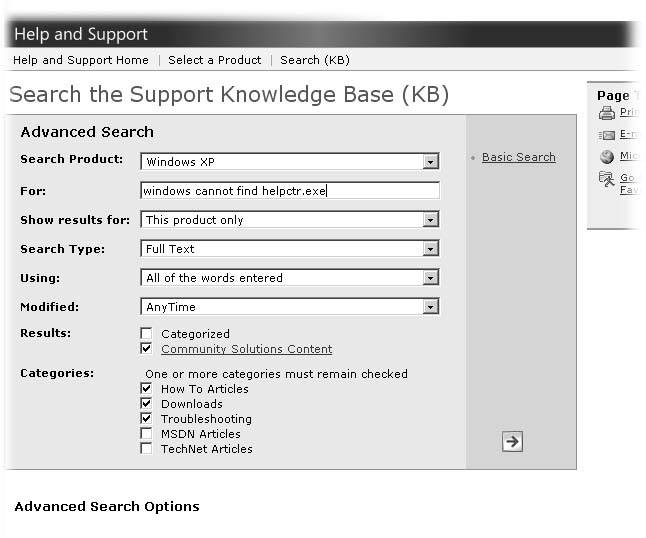 Tip: KBalertz (www.kbalertz.com) offers a free service that alerts you to new Knowledge Base articles dealing with specific subjects. If you're an avid Word 2000 user , for instance, sign up to have KBalertz let you know whenever Microsoft adds information about a Word 2000 idiosyncrasy, conflict, workaround, or plain old bug. Microsoft numbers each article in its Knowledge Base, making everything easier to retrieve. For instance, searching Google for the error message "Error 1606. Could Not Access Network Location," may turn up an answer with somebody saying, "You'll find that answer in article in KB307683." That six-digit number (with the acronym for "Knowledge Base" in front of it) identifies a specific Knowledge Base article. Armed with the Knowledge Base article number, you can retrieve that helpful solution in three ways:
|
- An Emerging Strategy for E-Business IT Governance
- Measuring and Managing E-Business Initiatives Through the Balanced Scorecard
- Technical Issues Related to IT Governance Tactics: Product Metrics, Measurements and Process Control
- Governing Information Technology Through COBIT
- Governance Structures for IT in the Health Care Industry