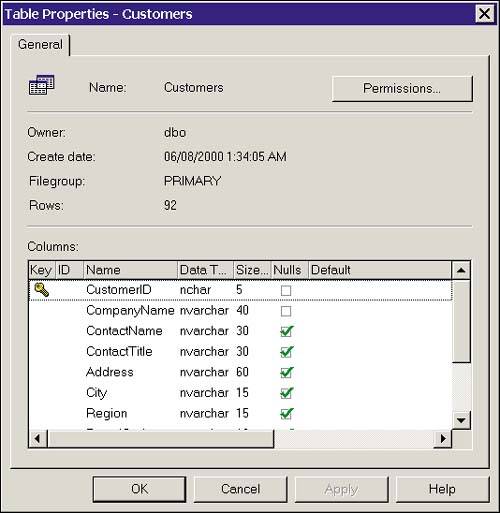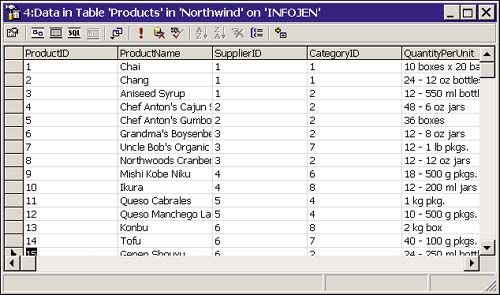Viewing Table Properties and Data in Enterprise Manager
| To view the properties for a table, right-click the table name in the Details pane of Enterprise Manager. The Properties page allows you to view the table definition and set permissions on the table. Figure 12.6 shows the Table Properties page. Figure 12.6. The Table Properties page. Enterprise Manager also allows you to view and change table data through the GUI. In the Details pane, right-click the table and select Open Table. This will present you with three selections: Return All Rows, Return Top, and Query. The first selection returns all rows in a table, the second allows you to set a maximum return value, and the third opens a query window to write a custom select statement. Data returned in this manner can be edited from the GUI, but I don't recommend it except for perhaps one-item updates on small tables. If an update is attempted on a row, without scrolling through the entire table, the error Transaction cannot start while in firehose mode is generated. This is due to the way SQL Server processes the default result set, also known as a firehose cursor. Figure 12.7 shows the results of a query using Return All Rows. Figure 12.7. Viewing data in Enterprise Manager. |
EAN: 2147483647
Pages: 503
- ERP Systems Impact on Organizations
- ERP System Acquisition: A Process Model and Results From an Austrian Survey
- The Second Wave ERP Market: An Australian Viewpoint
- Enterprise Application Integration: New Solutions for a Solved Problem or a Challenging Research Field?
- Relevance and Micro-Relevance for the Professional as Determinants of IT-Diffusion and IT-Use in Healthcare