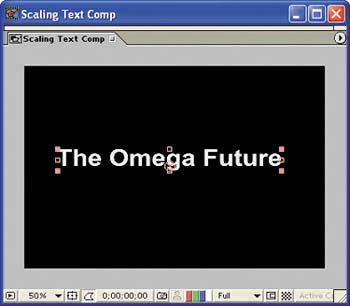Creating the Text
| When you're designing any composition, you need to consider the destination of your completed projectespecially when you're working with titles. If your project will be shown on a television, you should turn on the Title-Action Safe button in the Comp window to show the boundary within which titles won't be cut off by particular displays. In this section, you'll create the title's text (you'll add texture and animated shadows to the text in later sections):
Save your composition. Tip When you use the Text tool in After Effects, the type continuously rasterizes so that it appears clean no matter how much it scales. Creating the title
|
EAN: 2147483647
Pages: 236