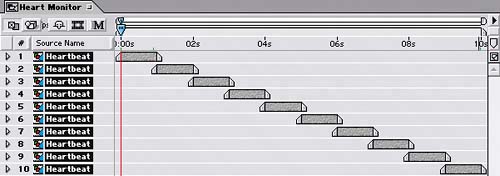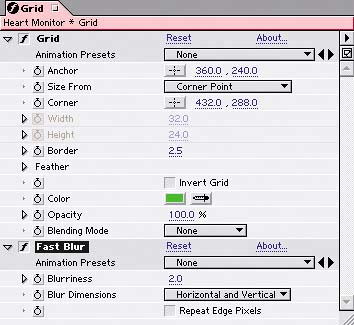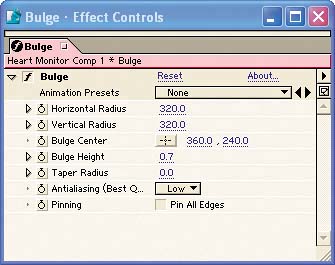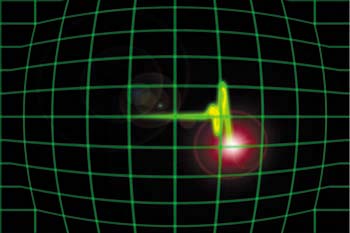Building the Heart Monitor
| The style of the monitor enclosure you'll build to contain the heartbeat's path is like a relic from the earliest days of such devices. Before you build the monitor, you'll create a sequence of your heartbeat animation so that it loops continuously in the background. Here are the steps:
|
EAN: 2147483647
Pages: 236