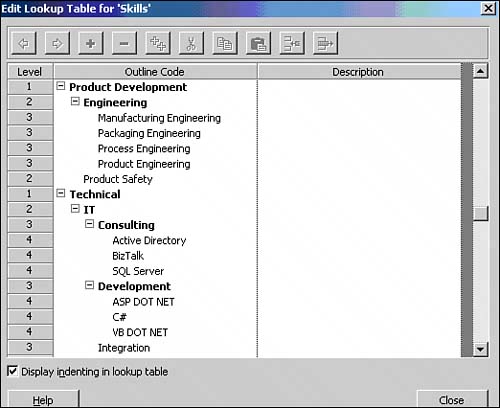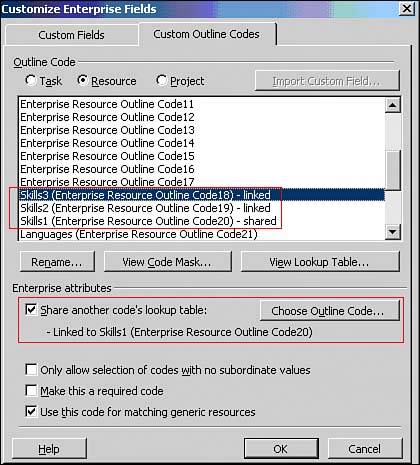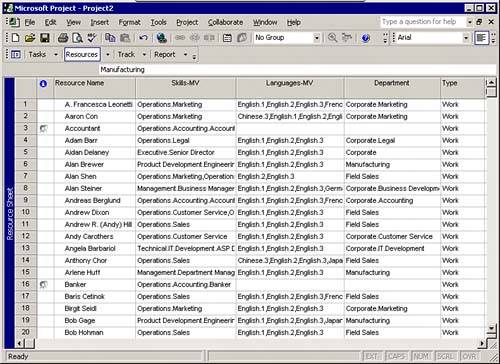Resource Outline Codes
| After you define your Enterprise Project Outline Codes, continue with the Enterprise Resource Outline Codes definition. The mechanics of creating Enterprise Resource Outline Codes are the same steps as when creating Enterprise Project Outline Codes. However, some unique properties of Enterprise Resource Outline Codes need to be discussed and understood. Planning Enterprise Resource Outline CodesMany organizations find it easier to define Enterprise Resource Outline Codes that are not related to their resource skills. You may consider separating nonskill Enterprise Resource Outline Codes from the skill-based ones. Experience from the field suggests that many companies, especially small and medium-sized ones, may not even want to do skill-based scheduling. The level of commitment and consensus required for meaningful enterprisewide skill-based resource assignment and capacity planning is fairly high. The skill-based resource assignment and capacity planning may be appropriate only for organizations with high project management maturity. CAUTION Before you decide to use the skill-based Enterprise Resource Outline Codes as part of your EPM system design outside the United States or where resources are included in an Enterprise Resource Pool physically located outside the United States, first determine whether it is legal to record skills. For all installations in organizations that have unions, you also need to make sure that there are no contractual restrictions on classifying union members by skill. Before you can create skill-based Enterprise Resource Outline Codes for your organization, it is important to decide on an approach to the skill definition in your organization. It is usually a challenge to get agreement from all participants on what the skills outline codes should look like, what should and should not be included in each skills outline code definition, and whether your organization also needs skill levels defined. In addition, you need to understand the differences between Enterprise Outline Codes, Local Outline Codes, and Enterprise Custom Fields, as well as the role of RBS code. Finally, understand the potential impact of large Enterprise Resource Outline Codes on the functionality of your EPM solution. Considerations for Planning Enterprise Resource Outline CodesTo establish a set of resource skills and attributes for your organization, you need to first determine all possible information that needs to be reported about your enterprise resources. The following list shows some possible questions that may help you establish the Enterprise Resource Outline Codes requirements:
The design of your Enterprise Resource Outline Codes determines to a large degree your resource management reporting capabilities. Part of the EPM solution design is a design of custom reports and views. Views enable sophisticated and flexible project portfolio reporting. Enterprise Resource Outline Codes enable you to use custom filtering, sorting, and grouping as part of your custom views used for resource management reporting. Resource Center views can use Enterprise Resource Outline Codes to filter, group, and sort resources by location, department, skills, or other information defined as Enterprise Resource Outline Codes. The Resource Center also enables resource managers and executives to view resource availability and commitments.
You also need to think about how and where you develop and define your Enterprise Resource Outline Codes. Your Enterprise Resource Outline Codes may already be defined in other enterprise systems. Perhaps your HR system already has resource attributes such as resource location and skills defined, and you can integrate your HR system with Project Server 2003 and use the codes already defined in your HR system. To integrate with other enterprise systems, Project Server 2003 provides the PDS interface. The other, more often used option is to define, develop, and maintain your Enterprise Resource Outline Codes in the Enterprise Global template. Probably the most important Enterprise Resource Outline Code you need to define and create is the RBS. The RBS outline code affects the organizational security, access to project views, resource assignments, and reports.
Another possible resource attribute might be the location of the resource. Consider the example discussed earlier in the chapter in which BBBpm Consulting has offices in Denver and Toronto. Some resources are located in Toronto, and some are in Denver. Assigning a location resource attribute for each enterprise resource may be useful. Your project and resource managers can then see the resource usage and capacity information by resource role and location. Resource skills are another type of resource attribute you can define and can include skills such as project manager, technical writer, network administrator, programmer, and trainer. Start with planning your enterprise resource skills definitions by discussing what roles people play on your project teams. Look at past and current projects, and come up with a list of roles or skills being required on those projects. After you determine the roles or skills available in your organization, break down the skills definitions even further. For example, instead of simply listing the skill programmer, define the skills in terms of development technology types, such as Web, Visual Basic, or C++ programmers. You can also define skill levels, such as junior, intermediate, and senior, for each skill. Consider as well skills that you might use in the future, not just the skills currently in use.
Defining Enterprise Resource Outline CodesYou are now ready to define your Enterprise Resource Outline Codes based on the business requirements identified previously. Before you can define your Enterprise Resource Outline Codes, make sure that the following actions are performed:
Defining Skills for Your Enterprise ResourcesIn general, you can choose from three approaches when defining skill codes for your organization:
NOTE Before you implement large multivalue Enterprise Resource Outline Codes for your enterprise resources to define all available skills in your organization, first consider potential performance effects. CAUTION Multivalue outline codes used to define skill levels have one limitation you need to be aware of. It is not possible to filter for values above or below a node in the multivalue outline code. For example, a project manager cannot filter for a VB programmer with intermediate or higher level of skills. They can filter only for intermediate levels. If they are looking for a higher level of skills, they must then filter resources again for a senior VB programmer. After you define and create your skill codes, you can then assign the skill code values to the appropriate Enterprise Resource Outline Codes of your enterprise generic resources to be used in resource skill matching. Your individual enterprise resources need to be assigned values for the skill code appropriate to the Enterprise Resource Outline codes. After that, you are ready to use the skill matching features such as the Build Team from Enterprise feature or the Resource Substitution Wizard. This is a required step for being able to perform skill-based resource capacity planning. You have two options for resource matching. Resource matching based on a single Enterprise Resource Outline Code is relatively straightforward. A match is considered any resource with a matching value in the skill code. Resource matching based on multiple Enterprise Resource Outline Codes requires that the values for all relevant skill codes match for a resource to qualify as a match. NOTE Resource matching can be performed between individual as well as generic resources. An example can be a project manager needing to identify an alternative individual resource with the same skill set when the original resource assigned becomes unavailable. Additional Considerations for Enterprise Resource Outline CodesBefore creating a new Enterprise Outline Code, consider the following:
Using Enterprise Resource Outline CodesAfter you create a list of resource attributes and determine their hierarchy and values, you need to configure them in the Project Professional client using the Enterprise Resource Outline Codes structures. Here are some sample scenarios of Enterprise Resource Outline Code usage:
Based on careful analysis of business requirements, BBBpm Consulting from the previous example decided to use the resource attributes shown in Table 9.2.
To create new Enterprise Resource Outline Codes, follow these steps:
You need to associate the Enterprise Resource Outline Codes values with each enterprise resource before you can manipulate your enterprise resourcesfilter, sort, or groupusing these Enterprise Resource Outline Codes. To report on your enterprise resources and their attributes, you need to use the Enterprise Resource Outline Codes as part of the custom view definition in the Resource Center or Portfolio Analyzer. Using Skill Levels As Part of Your Skill CodesThe Microsoft EPM solution supports the concept of multivalue Enterprise Resource Outline Codes. You can use this feature to define skill proficiency levelsfor example, for programming skills, design skills, languages, and so on. This feature may become handy if you need to distinguish between skill proficiency levels when performing initial resource assignment or when you need to perform resource substitution. For example, suppose that you get a project in Prague. Anybody able to speak at least some Czech would be preferred for this assignment. The Prague project goes well and the next thing you know,based on your excellent reputation, you get a large project to deliver for one of the Czech government ministries. This new project requires advanced project management as well as advanced Czech language skills. To enable skill proficiency levels definition, you need to set up your skill codes with the proficiency levels defined at the lowest level of the code, as shown in Figure 9.7. Figure 9.7. You can define your resource skill codes with proficiency levels included.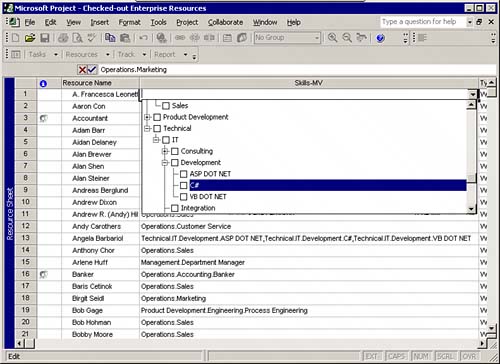 A review of how the matching process works with skill proficiency levels defined is in order. A resource is considered to have skills at the level of and all subordinate levels below the skill level assigned. The following example documents this behavior. If a generic resource is assigned the skill Developer.C#, the Build Team from Enterprise Match feature would find any individual resource with a skill that matches Developer.C#, Developer.C#.Senior, Developer.C#.Intermediate, or Developer.C#.Junior. NOTE If you want to be able to assign skill codes at any level, make sure that the Only Allow Selection of Codes with No Subordinate Values check box in the Customize Enterprise Fields dialog box is not selected. Using Multiple Skills Per ResourceMany resources have multiple skills and, therefore, Project Professional client supports assigning multiple skill codes to resources. For example, a VB developer might also be a C# developer, and a technical writer might also be an excellent trainer. By associating a resource with just one skill code, you are limiting the Resource Substitution Wizard capabilities. The resource associated with only one defined skill will be matched only with that single skill, possibly overlooking other resources' capabilities. For example, to enable enterprise resources to have up to three skills defined, you can define a total of three skill code Enterprise Resource Outline Codes. When you define three Enterprise Resource Skill Codes, you can associate up to three skills with all your enterprise resources, as required. To enable assignment of multiple skills per resource, follow these steps:
NOTE Multiple skills and skill levels are not mutually exclusive features. You can define Enterprise Resource Skill Codes with both features combined. Working with Enterprise Resource Multivalue Skill CodesBecause a single resource can have more than one skill as well as different skill levels, Project Server 2003 supports multivalue resource skill codes that help project and resource managers to better match required resource skill sets with individual resources. In most cases, project and resource managers know what skill sets and qualifications are required for a project, but it may be difficult to match the skill set requirements with individual resources especially when the Enterprise Resource Pool is large, containing thousands of resources, and/or geographically distributed. This task may be easier to accomplish when the Enterprise Resource Pool is smaller and "everybody knows your name." Matching Resource SkillsTo match the required skills with individual or generic resources use the Build Team from Enterprise or Resource Substitution Wizard features available in Project Professional client.
You can also use the Build Team feature available in the Project Center of your PWA client. From the home page, go to the Project Center page. Select the project for which you want to perform a skill matching search and then click Build Team. The project may already have individual resources assigned to tasks. In the example shown in Figure 9.10, a resource manager wants to substitute an individual resource that is already assigned to a task for another individual resource that has the same skill set because the originally assigned resource became suddenly unavailable. Figure 9.10. Resource managers don't need to have the Project Professional client installed on their machines to build project team or substitute resources.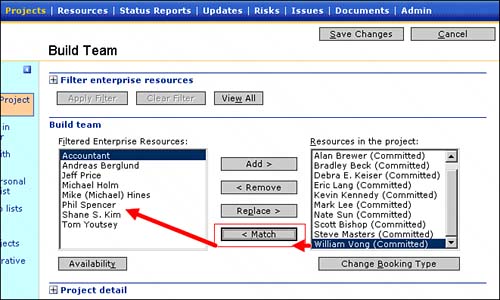
Assigning Enterprise Resource Outline Codes and Custom Fields to ResourcesAfter you define and create your Enterprise Resource Outline Codes, custom fields are entered in the Enterprise Global template, and enterprise resources are created in your Enterprise Resource Pool. The resources in your Enterprise Resource Pool need to have the attributes represented by Enterprise Resource Outline Codes and custom fields assigned to them. To assign attributes represented by Enterprise Resource Outline Codes to your enterprise resources, follow these steps:
NOTE If you cannot select enterprise resources to open from your Enterprise Resource Pool, those enterprise resources might already be checked out by somebody else. Provided that you have administrative permissions, choose Admin, Manage Enterprise Features from the menu in the PWA client and then select Check in Enterprise Resources. You see a list of currently checked-out enterprise resources and who checked them out. After you define and create all Enterprise Resource Outline Codes and custom fields, you can edit these resource attributes by selecting a resource and clicking Edit Resource Details on the Resource Center page in the PWA client. | ||||||||||||||||||||||||||||||||||||||||||||||||||||||||||||||||||||||||||||||||||||||||||||||||||||||||||||||||||||||||||||||||||||||||||||||||||||||||||||||||||||||||||||||||||||||||||||||||||||||||||||||
EAN: 2147483647
Pages: 227