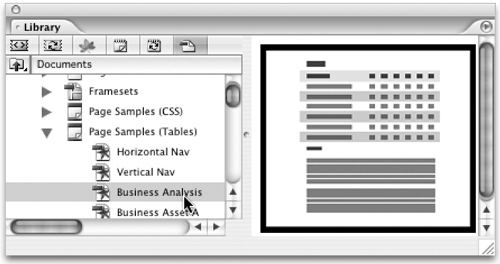TIP 129: Navigating the Library Palette
| Start by opening the Library palette from the Window menu. This little palette is multi-talented. It stores items that are available for use application-wide as well as items specific to any open Web site projects.
Across the top of the Library palette are six buttons: Snippets, Components, Smart Objects, Stationery, Templates, and Documents. To see what's in the Snippets area, click the Snippets button, and so on (Figure 129a). Figure 129a. The Library palette.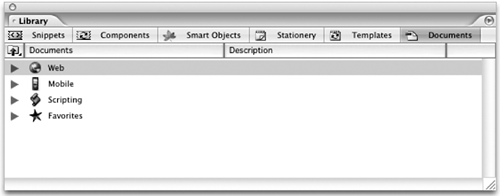 In the area below the buttons is a folder called Application-wide along with folders representing any sites you have open. These folders work like the folders in the Files tab of the Site window. They can be toggled open or closed by clicking the gray arrow to the left of the folder name (click the plus (+) sign in Windows), or you can drill down into a folder by double-clicking it. Use the up arrow in the upper left corner to move back up a level.
In the Library palette's flyout menu are options to turn preview on and off and to have the preview appear at the right instead of the bottom. This choice comes in handy when previewing a template or component (Figure 129b). Figure 129b. Viewing one of the included page templates in the Library palette with preview enabled and on the right.
|
EAN: N/A
Pages: 301