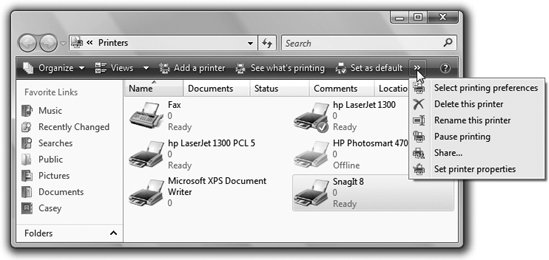Section 11.1. Installing a Printer
11.1. Installing a PrinterA printer is a peripheral devicesomething outside of the PCand as such, it won't work without a piece of driver software explaining the new hardware to Windows. In general, getting this driver installed is a simple process. It's described in more detail in Chapter 12; here are a few notes on the process to get you started. 11.1.1. USB PrintersIf the technology gods are smiling, then installing the driver for a typical inkjet USB printer works just as described in Chapter 12: you connect the printer, turn it on, and marvel as Vista autodetects it and autoinstalls the driver, thanks to its secret cache of hundreds of printer drivers (Figure 11-1).
If you have a really old printer, its drivers might not be Vista-compatible. Check the manufacturer's Web site, such as www. epson .com or www.lexmark.com, or a central driver repository like www.windrivers.com, to see if there's anything newer . 11.1.2. Network PrintersIf you work in an office where people on the network share a single printer (usually a laser printer), the printer usually isn't connected directly to your computer. Instead, it's elsewhere on the network; your PC's Ethernet cable or wireless antenna connects you to it indirectly. In general, there's very little involved in ensuring that your PC "sees" this printer. Its icon simply shows up in the Start Note: As you've probably guessed, that's also how you install a wireless or Bluetooth printer. 11.1.3. The Printer IconIf your driver-installation efforts are ultimately successful, you're rewarded by the appearance of an icon that represents your printer. This icon appears in the Printers windowan important window that you'll be reading about over and over again in this chapter. Exactly how you arrive there depends on how you've set up Vista:
In any case, the Printers window now contains an icon bearing the name you gave your printer during installation (Figure 11-2). This printer icon comes in handy in several different situations, as the rest of this chapter clarifies.
|
EAN: 2147483647
Pages: 175
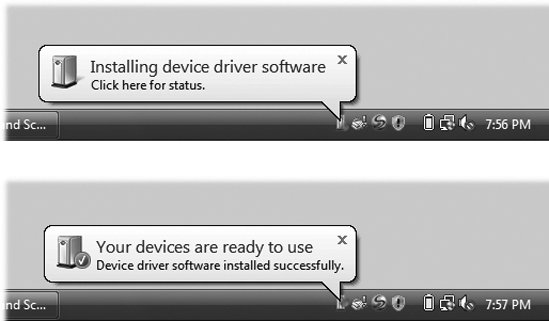
 Control Panel
Control Panel  If youve set up your Start menu to display a submenu for the Control Panel (Section 6.12), just choose Start
If youve set up your Start menu to display a submenu for the Control Panel (Section 6.12), just choose Start