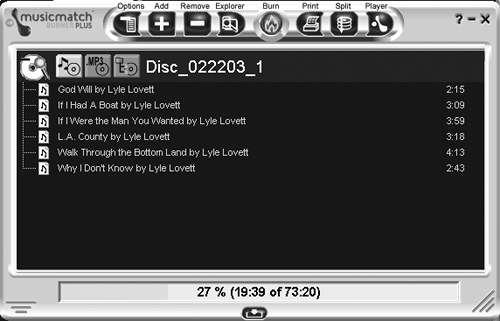| The iPod version of MusicMatch Jukebox Plus comes with a separate CD burning program called Burner Plus. With it, you can record regular audio CDs, MP3 CDs, and data discs. You can even do things like print out CD labels and jewel-case inserts and split up large chunks of data over multiple discs. NOTE Before investing a lot of time with Burner Plus, check http://www.musicmatch.com for a list of CD and DVD drives that work with the program. Once you have a CD in your drive, the procedure for making an audio CD of your tunes goes like this: -
Click the Burn button under the Playlist window (or choose File  Create CD). Create CD). The Burner Plus window appears (Figure 5-19). If there's a playlist in the Playlist window, its songs appear in the burner's window. Figure 5-19. The MusicMatch Jukebox Burner Plus program can record everything from audio discs to data backups , and can even help you design a label for the finished disc. 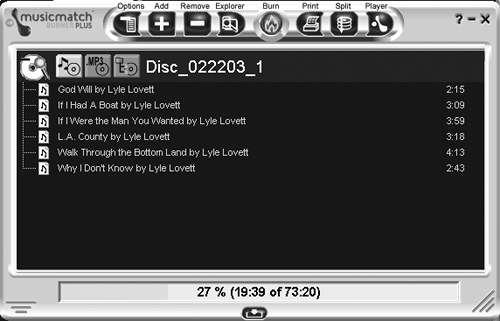
If not, your job is to load the songs you want into the Burner window. -
Drag songs, albums, or artist names from the My Library window into the Playlist window. You can also add audio files from your hard drive by clicking the Add button atop the window. NOTE At the bottom of the Burner Plus window, you can see how much space you have left on the disc as you add more files to it. If you've chosen too much music for an audio CD, you have two alternatives. First, you can select some songs and then click the Remove icon at the top of the window. Alternatively, you can divide the batch and spread it out over multiple CDs by clicking the Split button at the top of the window. -
Choose Options  Settings in the Burner window. In the dialog box that appears, select the size of CD media you're using. Settings in the Burner window. In the dialog box that appears, select the size of CD media you're using. The drop-down menu offers you choices like 74 minute, 650 MB; 80 minute, 700 MB; and even DVD discs and those peewee 50 MB "business card" CDs. You can also make other configuration adjustments on the various tabs of this dialog box: selecting the kind of disc you want (standard audio, MP3, or data), adding a two-second gap between songs, and applying volume leveling. -
Click OK to close the Options dialog box. Then click the orange Burn button to start the CD recording process. As a final touch, you can click Print to call up the Print CD Insert box, which lets you add art and titles and print out a list of track names to go with your freshly burned CD. ALTERNATE REALITIES
Using a Mac iPod with a Windows PC In the beginning, there were no Windows iPods. When it was introduced in 2001, the iPod was a Macintosh-only product. This made many Windows fans feel completely unloved and ignored. Here was this fabulous device they couldn't use with their computers! In short, Windows people found out what it's like to be Mac people. Not wanting to let this cool gadget slip away because of a minor operating system incompatibility , creative Windows programmers rose to the challenge and came up with software that would let Windows machines connect to Macintosh-formatted iPods. If you want to give your old Mac iPod a second life as a WiniPod, you can download the Windows iPod software from Apple's Web site and reformat the player's hard drive into a PC-friendly machine. (Just point your browser to http://www.apple.com/ipod/download and pull down a copy of the software designed for your version of the iPod. Once you download and start the installer program with the iPod connected, you need the Restore option to reformat the drive. Full details on using this software are on Section 15.8.) XPlay makes the iPod look like any other drive in Windows Explorer, so that you can drag music files and contact information right onto the player. It walks you gently through the process of setting up the iPod and includes its own tools for making playlists and tweaking audio files. XPlay, which you can download from http://www.mediafour.com/products/xplay, costs about $30. A demo version is also available. EphPod is a free program created by Joe Masters, who was a college student when he wrote it. To use it with a Macintosh iPod, you'll also need to buy MacOpener, a program that lets Windows see Macintosh-formatted disks. It's available for $40 for EphPod users; there's a link to it on the EphPod Web site at http://www.ephpod.com. (The program can work without MacOpener if you have a Windows iPod and are just looking for a free, great, user -friendly program to manage your iPod contents.) The EphPod screen sort of looks like an Excel spreadsheet crossed with an inventory list from a record store, but it's easy to use, especially for transferring songs on and off the iPod. EphPod also includes the ability to download news headlines and create memos, contacts, and calendar information for the iPod. (There's more about the EphPod freeware in Chapters 2, 7, and 9.) |
NOTE MusicMatch Jukebox Plus is chock full of features that have nothing to do with the iPod. To find out more about the more intricate , Pod-free parts of the program, just select one of the many topics under the program's Help menu. GEM IN THE ROUGH
Resampling for More Room If your iPod is getting crammed full, one way to solve the problem is to re-rip all your music from the original CDs, this time using a lower bit-rate setting. You'll get smaller files (of course, at lower quality). That's a lot of effort, though. You may as well mow your lawn with fingernail scissors. Fortunately, there's a much faster, automatic way. You can make MusicMatch Jukebox do the job for you ”without even requiring your original CD collection. With the iPod plugged in, click the Options button in the Portables Plus window, You'll see an option for resampling your songs at a lower bit rate when transferring tunes. Turn on the box for resampling, then drag the slider to a lower bit rate than what's currently used in your library (probably 128 kbps). The next time MusicMatch transfers the music to your iPod, it will automatically convert each song to a lower, more compact form. This feature adds quite a bit of time to your sync session, of course. But the beauty of it is that your original music collection retains all of its original quality ”on the PC. Only what's on the iPod is affected. |
|