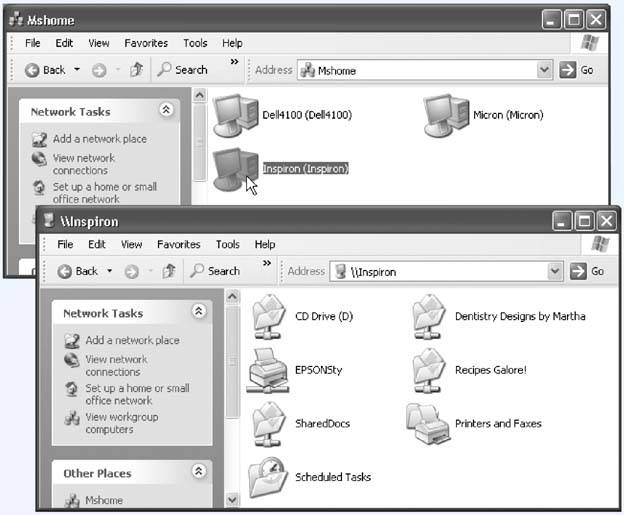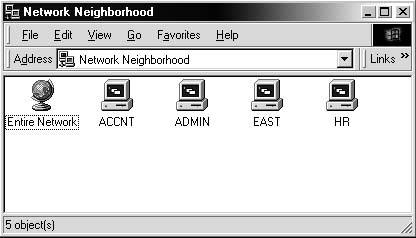Section 13.5. Accessing Other Computers
13.5. Accessing Other ComputersSo far in this chapter, you've been reading from the point of view of the person doing the sharing. You've read the steps for preparing a PC for sharing by other people on the network. This section details how to be one of them that is, how to connect to other PCs whose disks, folders, and printers have been shared. Fortunately, doing so is extremely easy. 13.5.1. My Network PlacesMost people view their network contents using a special window:
The very first time you open the network window (Figure 13-8), you see icons that correspond to the shared folders and files on the computers of your network (including those on your own machine). Just double-click one to open it, in readiness to work with its contents. Figure 13-8. Shared disks and folders automatically show up in the My Network Places windowincluding shared disks and folders on your own PC, which can be a bit confusing. Here, the network-wire logo replaces the usual sharing-hand icon.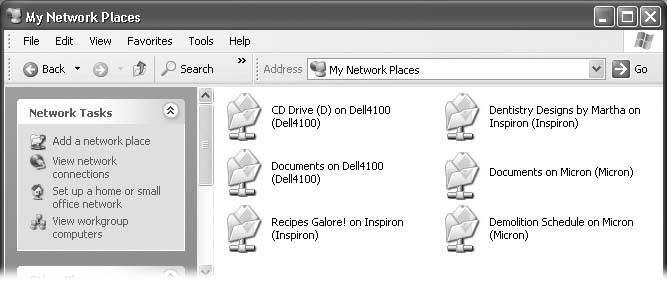 13.5.1.1. "View workgroup computers"If you find the My Network Places window overwhelmingly crowded as your network grows, you might find clarity in the "View workgroup computers" link at the left side of the window. It shows you the icons of the computers on your networknot every last shared folder on all of them. Double-click one of these computer icons to see a list of the shared folders and printers on it (Figure 13-9). Figure 13-9. Top: If you know that the folder or file you're looking for resides on a particular PC, it's often more convenient to start your quest at this window. |
EAN: 2147483647
Pages: 162
 My Network Places
My Network Places