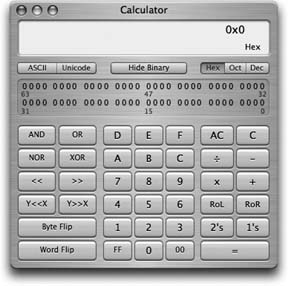10.4. Calculator The new Calculator is far more potent than the humble , black-and-white, four-function programthe last remaining bit of the Mac OS's original 1984 designthat chugged along until 2002. The Tiger Calculator can act as a scientific calculator for students and scientists, a conversion calculator for metric and U.S. measures, and even a currency calculator for world travelers. The little Calculator widget in the Dashboard is quicker to open , and it's great for quick four-function number crunches. But the standalone Calculator program is far more powerful. For example: -
The calculator has three modes: Basic, Advanced, andnew in TigerProgrammer (a hexadecimal calculator; see Figure 10-1). Switch among them by choosing the appropriate command from the View menu (or pressing  -1 for Basic, -1 for Basic,  -2 for Advanced, or -2 for Advanced, or  -3 for Programmer). -3 for Programmer).
Tip: You can also cycle among the three modes by repeatedly clicking what, on most windows , is the Zoom button (the green round dot at upper-left ). It's a first for the Maca Zoom button that changes function each time you click itbut it's kind of neat.
-
You can operate the calculator by clicking the onscreen buttons , but it's much easier to press the corresponding number and symbol keys on your keyboard.
Tip: If you have a laptop, don't miss the embedded numeric keypad, superimposed on the right side of the keyboard and labeled on the keys in a different color ink. When you press the Fn key in the lower-left corner of the keyboard, typing these keys produces the numbers instead of the letters . (You can also press the NumLock key to stay in number mode, so you don't have to keep pressing Fn.)
-
As you go, you can make Calculator speak each key you press. The Mac's voice ensures that you don't mistype as you keep your eyes on the receipts in front of you, typing by touch. Just choose Speech  Speak Button Pressed to turn this feature on or off. (You choose which voice does the talking in the Speech panel of System Preferences.) Speak Button Pressed to turn this feature on or off. (You choose which voice does the talking in the Speech panel of System Preferences.) -
Press the C key to clear the calculator display. -
Once you've calculated a result, you can copy it (using Edit  Copy, or -C) and paste it directly into another program. Copy, or -C) and paste it directly into another program. -
The Calculator even offers Reverse Polish Notation (RPN), a system of entering numbers that's popular with some mathematicians, programmers, and engineers , because it lets them omit parentheses. This input system works in all three Calculator modes; just choose View  RPN to turn it on and off. RPN to turn it on and off.
10.4.1. Conversions Calculator is more than a calculator; it's also a conversion program. No matter what units you're trying to convert meters , grams, inches, miles per hour the Calculator is ready. Truth is, the Units Converter in Dashboard is simpler and better than this older Calculator feature. But if you've already got the Calculator open, here's the drill: -
Clear the Calculator (for example, type the letter C on your keyboard). Type in the starting measurement . To convert 48 degrees Celsius to Fahrenheit, for example, type 48 . -
From the Convert menu, choose the kind of conversion you want . In this case, choose Temperature. When you're done choosing, a dialog box appears. -
Use the pop-up menus to specify which units you want to convert to and from . To convert Celsius to Fahrenheit, choose Celsius from the first pop-up menu, and Fahrenheit from the second. -
Click OK . That's it. The Calculator displays the resultin degrees Fahrenheit, in this example. The next time you want to make this kind of calculation, you can skip steps 2, 3, and 4. Instead, just choose your desired conversion from the Convert  Recent Conversions submenu. Recent Conversions submenu. Calculator is especially amazing when it comes to currency conversionsfrom pesos to American dollars, for examplebecause it actually does its homework. It goes online to download up-to-the-minute currency rates to ensure that the conversion is accurate (choose Convert  Update Currency Exchange Rates). Update Currency Exchange Rates).
Tip: If you Control-click the Calculator's results display, the shortcut menu offers an option called Large Type. If you choose it, you get huge, enormous , gigantic type, superimposed upon a smoky background window for contrasta great way to make sure the peons in the back row can see the answer.
|
 Speak Button Pressed to turn this feature on or off. (You choose
Speak Button Pressed to turn this feature on or off. (You choose